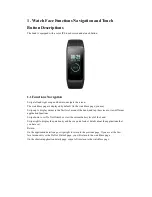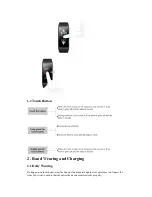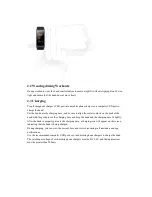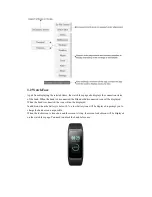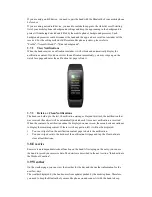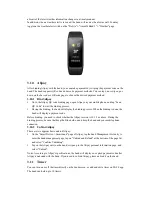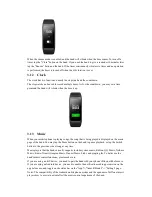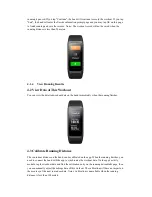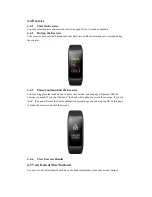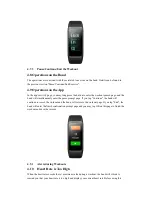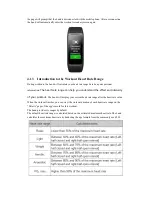3.14
Settings
Hiding the entry for settings is unavailable. The settings page provides a number of functions
including the watch face, lock screen, brightness, find phone, restart, and reset.
Watch face
: A number of watch faces are available on the band. You can switch the watch face
directly on the band according to your personal preferences.
Lock screen
: When the lock screen is turned on, you need to unlock the band before use. When
the lock screen is turned off, you need to tap the button or raise your wrist to light up the screen
and unlock the band (which requires you to enable the Raise-to-Light Up function on the
"App"->"Amazfit Band 2" device page beforehand).
Brightness
: The brightness is divided into 5 grades, and you may press "+" or "-" to adjust the
screen brightness.
Find phone
: You can use the band to find the phone when the Bluetooth is turned on. For android
mobile phones, the phone can be found only when the app is running in the background.
Restart
: This is a feature to restart the band.
About
: You can view the firmware version and Bluetooth address of the band on the About page.
Reset
: This is a feature to reset all data, and you can long press the touch button to reset. After a
reset, you need to re-bind the band before use.
3.15
Band Status Reminder
3.15.1
Incoming Call Reminder
When the band receives incoming calls, it will vibrate to inform you. On the reminder page, tap