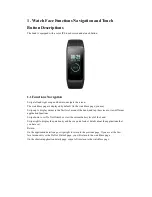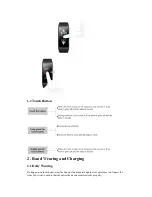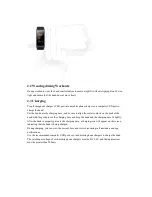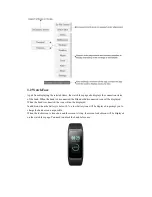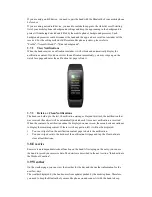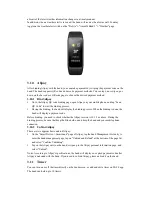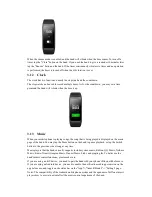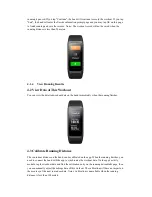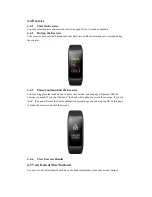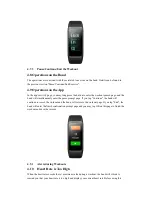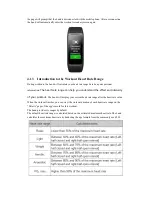abreast of the latest weather information changes in a timely manner.
In addition, when a weather alert is received, the band will receive the alert as well. You may
toggle on the weather alert switch on the "Profile"->"Amazfit Band 2"->"Weather" page.
3.10
Alipay
After binding Alipay with the band, you can make payments by swiping the payment code on the
band. The band supports QR code and bar code payment methods. You can tap on or swipe up or
down on the bar code or QR code page to choose the desired payment method.
3.10.1
Bind Alipay
Go to the Alipay QR code binding page, open Alipay on your mobile phone, and tap “Scan
QR Code” to start the binding process.
During the binding, the band will display the binding process. When the binding is done, the
band will display a payment code.
Before binding, you need to check whether the Alipay version is 10.1.5 or above. During the
binding process, be sure that keep the Bluetooth on and keep the band and your mobile phone
connected.
3.10.2
Unbind Alipay
There are two approaches to unbind Alipay:
On the "Smart Device->Smart band" page of Alipay, tap the band Management List entry to
enter the band management page, tap on "Unbind and Refund" at the bottom of the page list,
and select "Confirm Unbinding".
Tap on the Alipay entry on the band, swipe up to the Alipay personal information page, and
select “Unbind”.
Notes: According to Alipay's specifications, the band will display an expired payment code after
Alipay is unbound with the band. If you need to re-bind Alipay, please unbind it on the band.
3.11
Timer
You can turn on or off the timer directly on the band screen, or add and edit a timer on Mi Fit app.
The band can hold up to 10 timers.