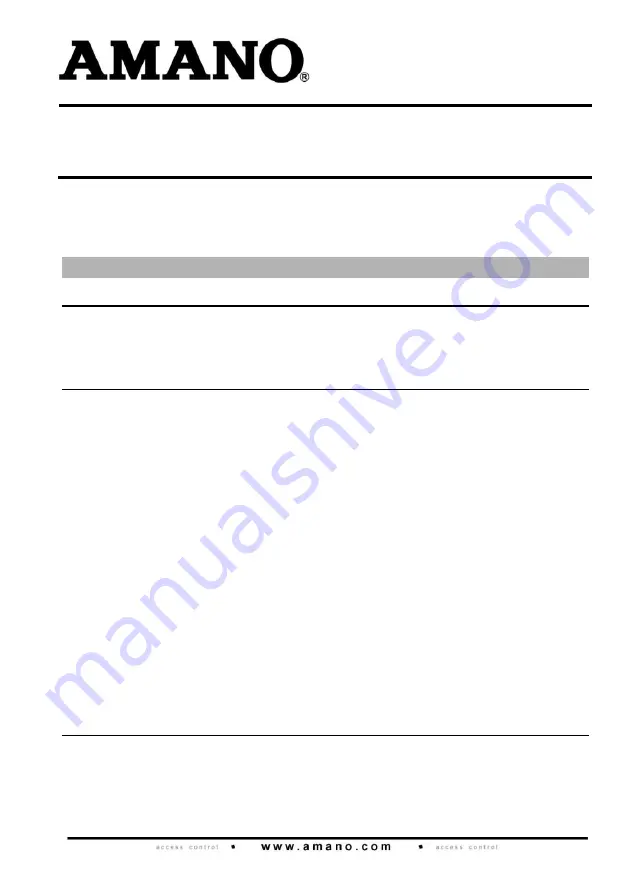
MODEL NUMBER:
ISC920-0-0-AC-XX
ISC921-5-0-AC-XX
N
EXUS
L
ITE
Amano Nexus Lite Controller
INSTALLATION MANUAL
SPECIFICATIONS
Working Environment
Plastic Housing
............................
Designed to work in an indoor (dry)
environment similar to IP40. The Controller is
not sealed against water.
Power
Input Voltage
................................
10 V DC to 30 V DC, polarity sensitive.
Power Requirements (ISC920)
Current (mA)
Power (W)
12 V DC with no peripherals
connected and relays off ........
75
0.90
24 V DC with no peripherals
connected and relays off ........
40
0.96
Power Requirements (ISC921)
12 V DC with no peripherals
connected and relays off ........
130
1.56
24 V DC with no peripherals
connected and relays off ........
60
1.44
Relay Power Requirements
........
An additional ~0.4 W per Relay in use.
Real Time Clock (RTC) Backup
Battery
Battery Type ...........................
1 x 3 V, CR2032, Lithium cell Battery.
Battery Life .............................
2 years with power OFF,
5 years with Power ON,
5 years storage with Battery Tab in place.
Controller Communication
Ethernet Port
................................
Standard Ethernet RJ45 connector.
10/100 Base T, half or full duplex.
Summary of Contents for Nexus Lite ISC920-0-0-AC Series
Page 14: ...ISC304 0 0 AC 04 November 2010 Page 14 Figure 7 Motor Lock Connection Details ...
Page 15: ...ISC304 0 0 AC 04 November 2010 Page 15 Figure 8 Solenoid Lock Connection Details ...
Page 18: ...ISC304 0 0 AC 04 November 2010 Page 18 Fixed Address Label Unique Location Description ...
Page 19: ...ISC304 0 0 AC 04 November 2010 Page 19 Fixed Address Label Unique Location Description ...
Page 20: ...ISC304 0 0 AC 04 November 2010 Page 20 Fixed Address Label Unique Location Description ...
Page 22: ...ISC304 0 0 AC 04 November 2010 Page 22 USER NOTES ...
Page 23: ...ISC304 0 0 AC 04 November 2010 Page 23 USER NOTES ...
Page 51: ...ISC305 0 0 AC 02 October 2010 Page 27 User Notes ...


































