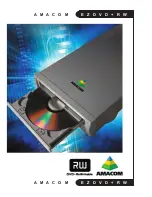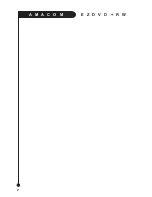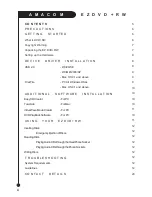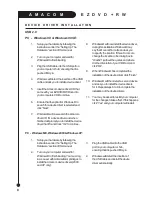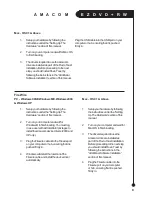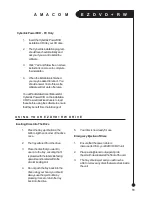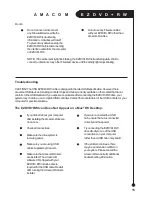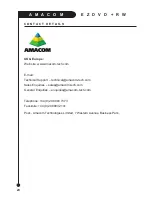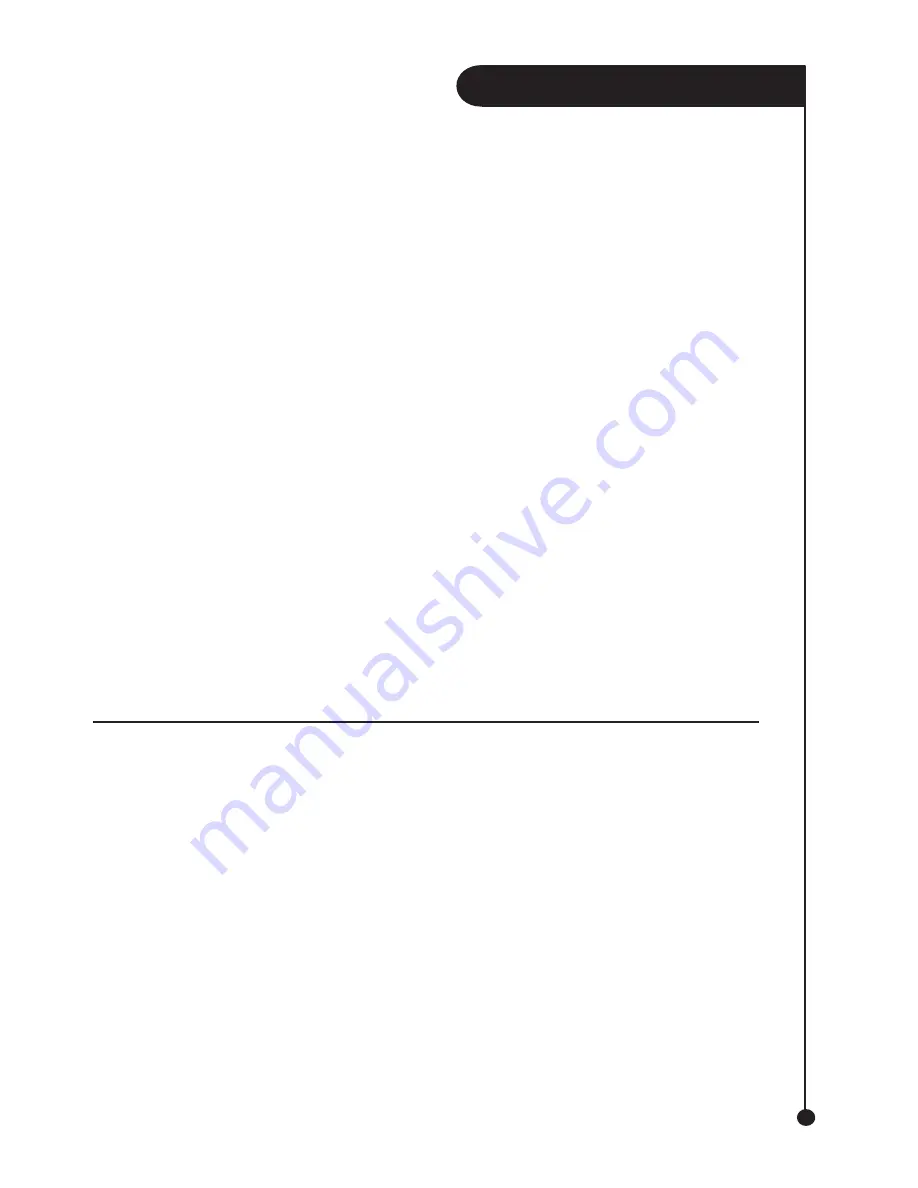
A M A C O M
E Z D V D + R W
11
Cyberlink PowerDVD - PC Only
1. Insert the Cyberlink PowerDVD
installation CD into your CD drive.
2. The Cyberlink installation program
should launch automatically and
ask you if you want to install the
software.
3. Click “Yes” and follow the on screen
instructions on screen to complete
the installation.
4. When the installation is finished
you may be asked to reboot. You
should answer Yes to this, as the
software will not work otherwise.
You will find detailed User Manuals for
Cyberlink PowerDVD on the installation
CD. We would advise all users to read
these before using the software to ensure
that they benefit from the full range of
Inserting Discs Into The Drive
1. Press the tray eject button in the
bottom right hand corner of the drive
once.
2. The tray will eject from the drive.
3. Place the disc that you want to
use on to the tray, ensuring that it
is placed with the label side facing
upwards and located within the
circular locating slot.
4. Do not push the tray back into the
drive using your hand, you should
always use the eject button by
pressing it once to return the tray
back into the drive.
U S I N G Y O U R E Z D V D + R W D R I V E
5. Your disc is now ready for use.
Emergency Ejection of Discs
1. Ensure that the power cable is
2. Place a straightened out paperclip into
the small hole situated at the front of the unit.
3. The tray should eject and you will now be
able to remove any discs that were stuck inside
the unit.
disconnected from your EZDVD+RW unit