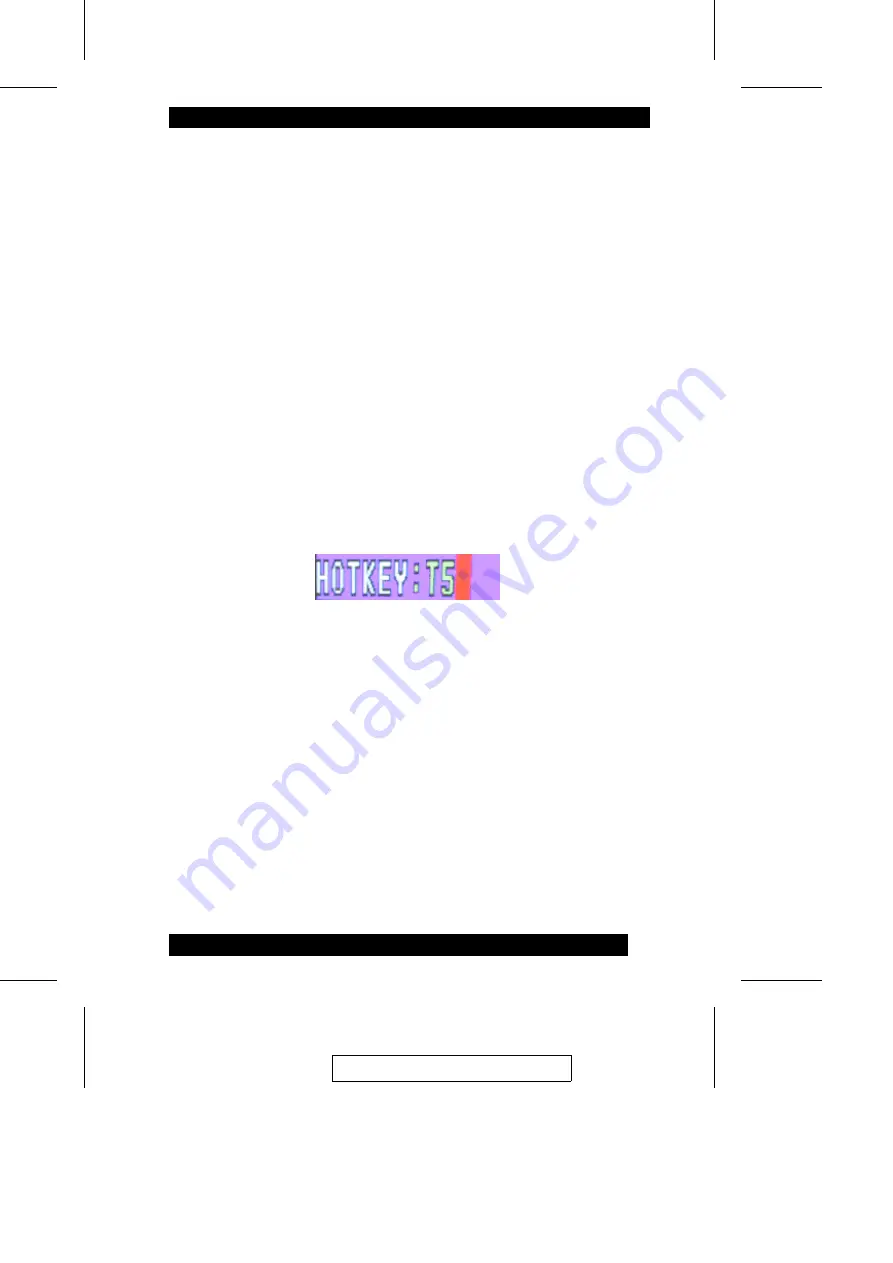
Auto Scanning
Auto Scan automatically switches among all the active CPU Ports that are ac-
cessible to the currently logged on User at regular intervals, allowing him to
monitor their activity automatically. (See Scan/Skip Mode of the OSD F3 SET
function, p. 30 for information regarding accessible ports.)
Setting the Scan Interval:
The amount of time Auto Scan dwells on each port is set with the Scan Dura-
tion setting of the OSD F3 SET function (see p. 29). If you like, you can
change the scan interval time before you activate Hotkey Auto Scanning. To
change the scan interval, use the following Hotkey combination:
1. Invoke Hotkey Mode (see p. 17).
2. Key in [T] [n]
Where [T] is the letter T, and [n] is a number from 1-255 that represents the
number of seconds the system waits before going on to the next port. The letter
T and the number(s) display on the Command Line as you key them in.
If you make a mistake, use [Backspace] to erase the wrong number, then
key in the correct number.
3. Press [Enter]
After you press [Enter], you automatically exit Hotkey Mode, and are ready
to invoke Auto Scanning.
2003-07-25
19
Summary of Contents for KL0116
Page 24: ...Notes 2003 07 25 16...
Page 46: ...Notes 2003 07 25 38...
Page 52: ...Notes 2003 07 25 44...






























