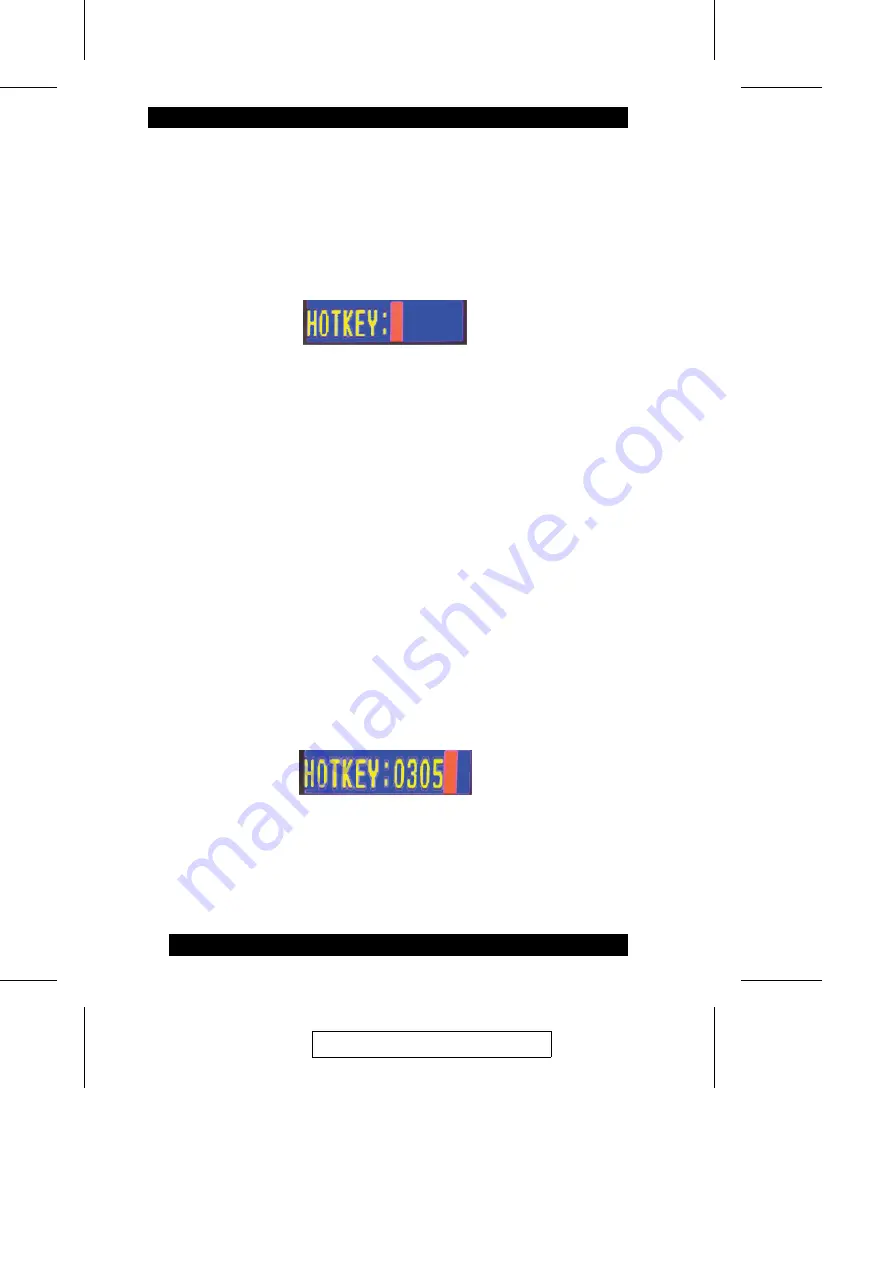
When Hotkey Mode is active:
w
The Caps Lock, and Scroll Lock LEDs flash in succession. They stop
flashing after you exit Hotkey Mode.
w
A command line displays on the monitor screen. The command line prompt
is the word Hotkey: in yellow text on a blue background.
Text that you key in displays on the command line after the prompt.
w
Ordinary keyboard and mouse functions are suspended. You can only input
Hotkey compliant keystrokes and mouse clicks (as described in the sections
that follow).
w
To exit Hotkey mode, you must press [Esc].
Selecting the Active Port
Each CPU port is assigned a unique Port ID (see p. 15). You can directly access
any computer on the installation with a Hotkey combination that specifies the
Port ID of the CPU Port that the computer you want to access is connected to.
To select the active port, do the following:
1. Invoke Hotkey Mode (see p. 17).
2. Key in the Port ID
The Port ID numbers display on the command line as you key them in. For
example, your would key in 0305 to give the KVM focus to the computer
attached to Port 5 of KVM Station 3.
If you make a mistake, use [Backspace] to erase the wrong number.
3. Press [Enter]
After you press [Enter], the KVM focus switches to the designated
computer and you automatically exit Hotkey Mode.
2003-07-25
18
Summary of Contents for KL0116
Page 24: ...Notes 2003 07 25 16...
Page 46: ...Notes 2003 07 25 38...
Page 52: ...Notes 2003 07 25 44...






























