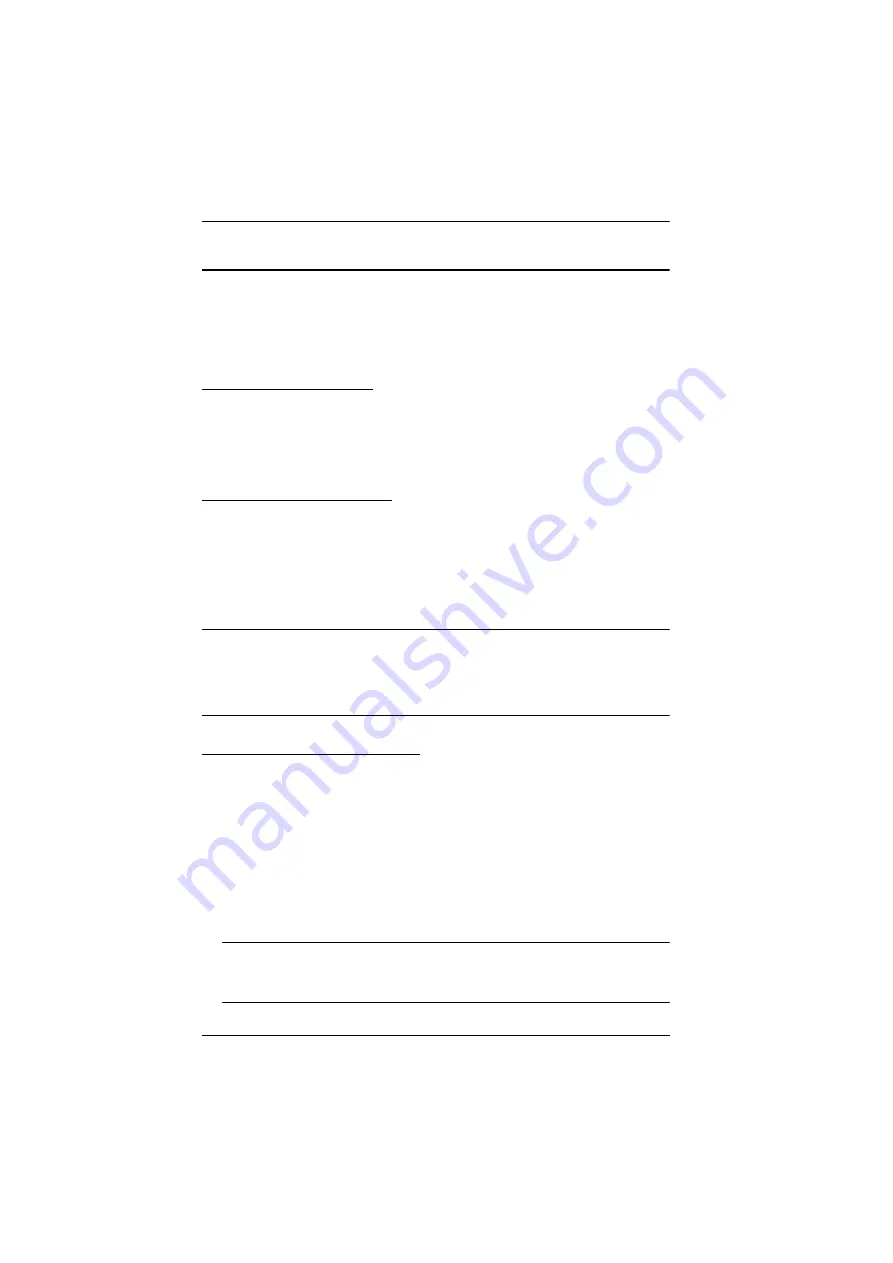
KH1508
A
/ KH1516
A
User Manual
20
Hot Plugging
The KH1508
A
/ KH1516
A
supports hot plugging – components can be
removed and added back into the installation by unplugging and replugging
their cables without the need to shut the unit down. In order for hot plugging to
work properly, however, the procedures described below should be followed.
Hot Plugging Stations
You can switch station positions by simply unplugging from the old parent and
plugging into a new one. After you do, in order for the OSD menus to
correspond to the change, you should reset the OSD. See
, page 32, for details.
Hot Plugging KVM Ports
After switching KVM ports, in order for the OSD menus to correspond to the
change, you may need to reconfigure the OSD information for the new port
information. The settings of the port name, operating system, and keyboard
language will be restored to the KVM switch from any previously used adapter
cables after they are plugged in. See
, page 28, and the port setting
selections under the
F4 ADM
function, page 31, for details.
Note:
1. If a computer’s operating system doesn’t support hot plugging, this
function may not work properly.
2. Empty ports that previously were connected to an adapter cable will
retain their prior configuration data.
Hot Plugging Console Ports
The keyboard, monitor, and mouse can be hot plugged. When hot plugging the
mouse, however, be aware of the following:
If you unplug the mouse (to reset the mouse, for example), you must use
the
same
mouse when you plug back in.
If you plug in a different mouse, all the stations and all the computers on
the installation must be shut down for 10 seconds, then restarted following
the sequence given under
Some older operating systems may not support hot-plugging.
Note:
If, after hot plugging (or at any other time), there is no response to
keyboard and/or mouse input, perform a keyboard and mouse reset
by pressing in the Reset switch (see page 7).
Summary of Contents for KH1508a
Page 1: ...KVM Switch KH1508A KH1516A User Manual www aten com...
Page 10: ...KH1508A KH1516A User Manual x This Page Intentionally Left Blank...
Page 18: ...KH1508A KH1516A User Manual 8 Rear View KH1508A KH1516A 1 2 6 4 5 3 1 2 6 4 5 3...
Page 20: ...KH1508A KH1516A User Manual 10 This Page Intentionally Left Blank...
Page 28: ...KH1508A KH1516A User Manual 18 Daisy Chain Installation Diagram...
Page 32: ...KH1508A KH1516A User Manual 22 This Page Intentionally Left Blank...
Page 48: ...KH1508A KH1516A User Manual 38 This Page Intentionally Left Blank...






























