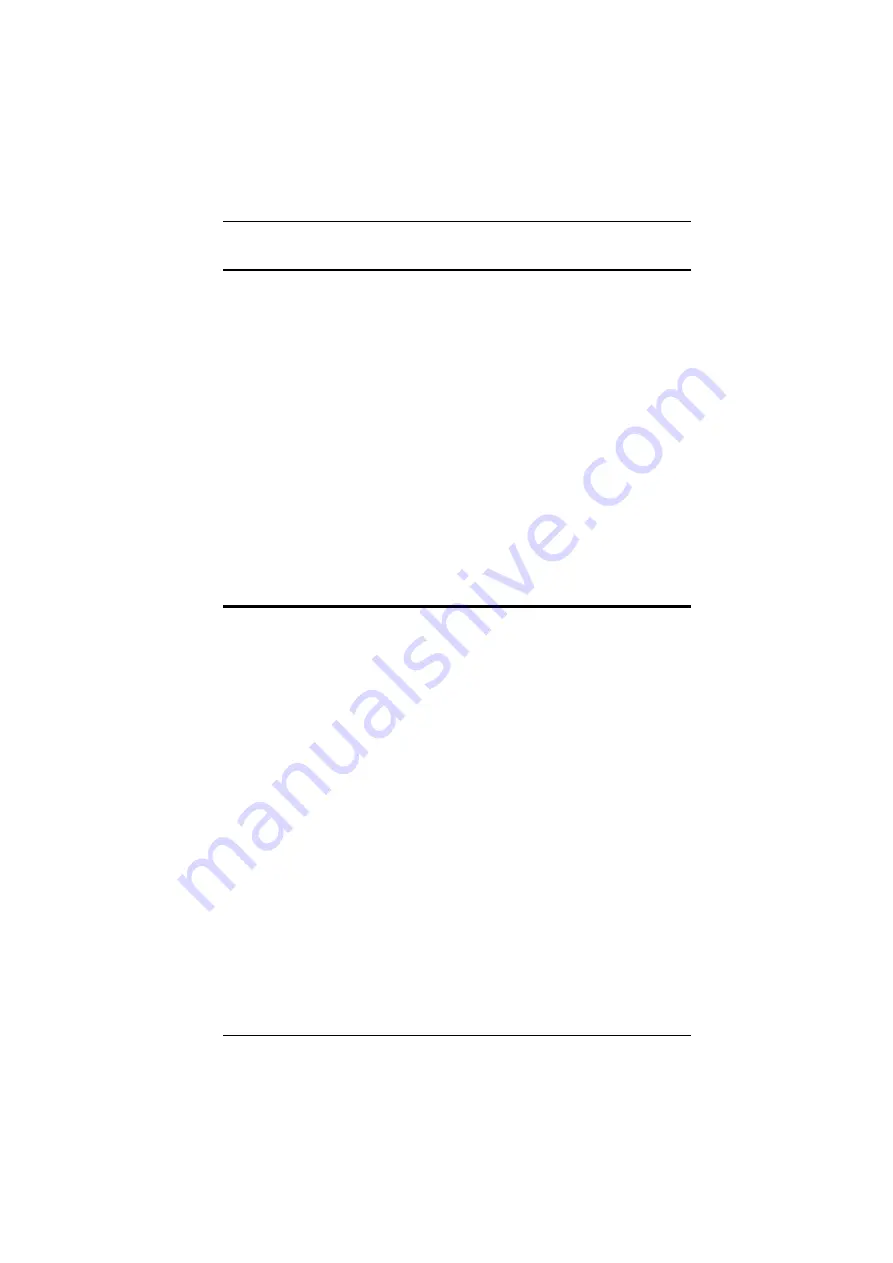
Chapter 5. Hotkey Operation
45
Computer Keyboard / Mouse Reset
If either the keyboard or mouse stop functioning on the computer connected to
the currently selected port, you can perform a keyboard / mouse reset on the
computer by executing the following steps:
1. Invoke Hotkey mode:
[Num Lock] + [-] or [Ctrl] + [F12]
2. Press
[F5]
.
After you press [F5] you automatically exit
Hotkey
mode and regain
keyboard and mouse control on the computer connected to the KVM port.
If you fail to regain keyboard / mouse control on the computer after
pressing [F5], perform a system reset. For more information see
This function is essentially the same as unplugging and replugging the
keyboard and mouse on the target computer.
Setting the Hotkey Beeper ON/OFF
The beeper (see Activate Beeper, page 29) can be turned on and off with
Hotkeys by the following steps:
1. Invoke Hotkey mode:
[Num Lock] + [-] or [Ctrl] + [F12]
2. Press
[B]
.
After you press
[B]
, the beeper turns on or off. The command line displays
Beeper On
or
Beeper Off
for one second; then the message disappears and you
automatically exit Hotkey mode.
Summary of Contents for KH1508a
Page 1: ...KVM Switch KH1508A KH1516A User Manual www aten com...
Page 10: ...KH1508A KH1516A User Manual x This Page Intentionally Left Blank...
Page 18: ...KH1508A KH1516A User Manual 8 Rear View KH1508A KH1516A 1 2 6 4 5 3 1 2 6 4 5 3...
Page 20: ...KH1508A KH1516A User Manual 10 This Page Intentionally Left Blank...
Page 28: ...KH1508A KH1516A User Manual 18 Daisy Chain Installation Diagram...
Page 32: ...KH1508A KH1516A User Manual 22 This Page Intentionally Left Blank...
Page 48: ...KH1508A KH1516A User Manual 38 This Page Intentionally Left Blank...
















































