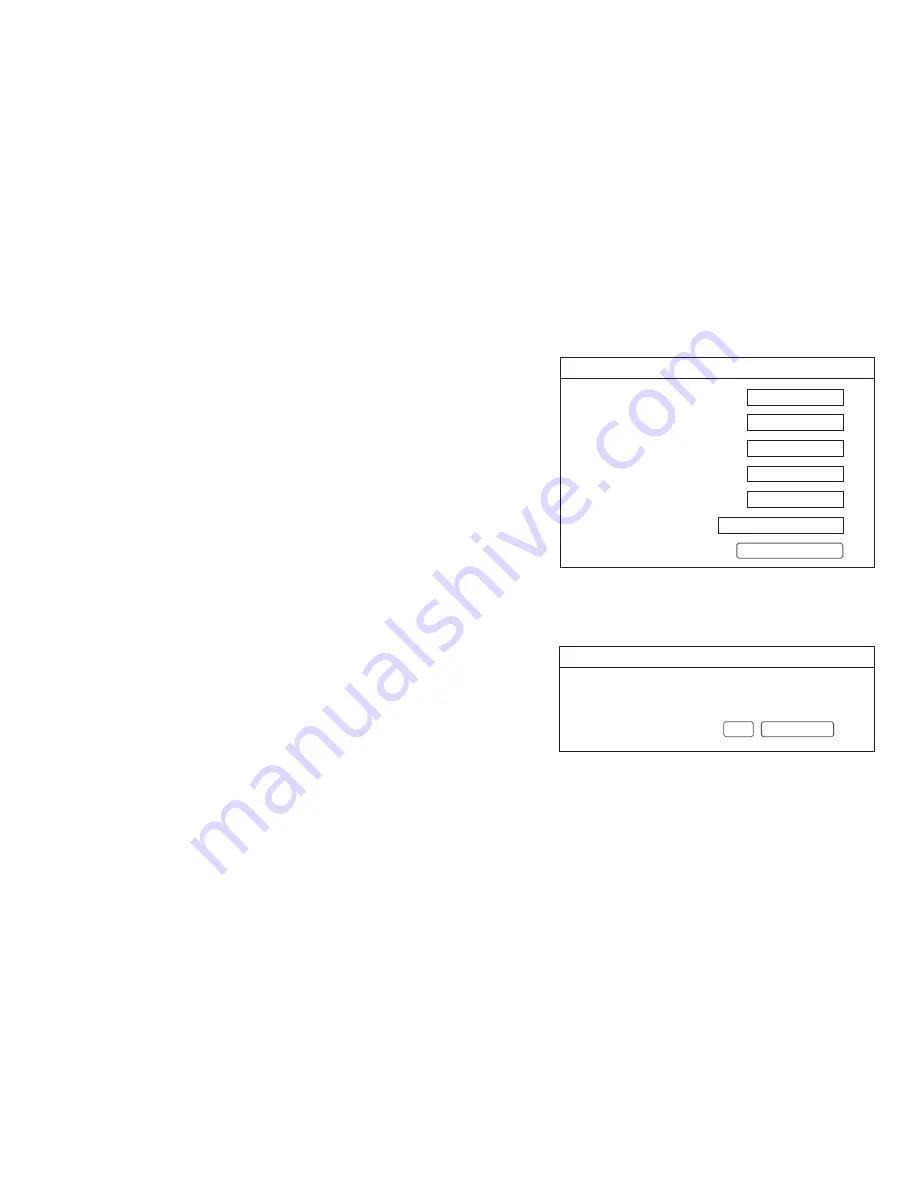
eBridge4SK
- 7 -
Security Settings:
Click on the tab labeled
Security Settings. The eBridge4SPT security setting page will open. In this screen the SSL certificate and Key will be entered, the SSL
can be enabled or disabled and new username and password can be set. Using an SSL certificate will ensure that when remotely accessing the eBridge4SPT all
data has been encrypted and there for secure through the assigned HTPPS Port.
SSL Certificate Setting (Fig. 4a, pg. 7):
Generating a self-signed SSL Certificate and Key.
1.
State: Two letter code representing the state where the organization is located.
2.
Location: The city where the organization is located.
3.
Organization: The legal name of the organization. This should not be abbreviated,
and should include suffixes such as Inc., Corp, or LLC.
4.
Unit Name: Name of the device.
5.
Common Name: Domain name or IP address of the server. This is typically assigned
by the network administrator.
6.
Email Address: An email address used to contact the organization.
After all field have been completed click on the button labeled
Submit SSL Settings. A dialog box
will appear “Please allow up to 30 secs. for server to reboot”. Click
OK. A self-signed SSL certificate
will be generated with the information provided in the “SSL certificate settings” fields. The
certificate will be valid for 500 days, and time stamped with the time settings present on the
eBridge4SPT module. The date and time must be synced with the host computer before generating
an SSL certificate.
Using a private SSL certificate and Key (Fig. 4b, pg. 7):
Private SSL Certificates and Keys must be uploaded using the Altronix Dashboard.
For additional information refer to the Altronix Dashboard setup/user manual section
Updating firmware / SSL certificate and Key.
SSL Status:
Certificate Status: Certificate OK = Valid SSL Certificate
Bad Certificate = Invalid SSL Certificate
No Certificate = a Valid SSL Certificate has not been loaded.
Key Status:
Key OK = Valid SSL Key
Bad Key = Invalid SSL Key
No Key = a Valid SSL Key has not been loaded.
SSL State:
The SSL of the eBridge4SPT can be turned on and off by click the
button labeled Turn SSL On/Turn SSL Off.
Security Settings
eBridge4SPT
Site ID: RJ Sports Wear
Friday, Jul 31 2015 [9:10 am]
SSL Certificate Settings:
State:
Locality:
Organization:
Unit Name:
Common Name:
Email Address:
Username:
Password:
Confirm Password:
RJsports
******
******
NY
Brooklyn
RJ Sports Wear Inc.
eBridge4SPT
192.168.168.168
Submit SSL Settings
SSL Status:
Change Username and Password:
Save Username and Password
SSL State: Off
Turn SSL On
Certificate Status: Certificate Ok
Key Status: Key Ok
Management Interface
Events Log
v1.99.22
Security Settings
Network Settings
Setup
Status
Fig. 4a
Security Settings
eBridge4SPT
Site ID: RJ Sports Wear
Friday, Jul 31 2015 [9:10 am]
SSL Certificate Settings:
State:
Locality:
Organization:
Unit Name:
Common Name:
Email Address:
Username:
Password:
Confirm Password:
RJsports
******
******
NY
Brooklyn
RJ Sports Wear Inc.
eBridge4SPT
192.168.168.168
Submit SSL Settings
SSL Status:
Change Username and Password:
Save Username and Password
SSL State: Off
Turn SSL On
Certificate Status: Certificate Ok
Key Status: Key Ok
Management Interface
Events Log
v1.99.22
Security Settings
Network Settings
Setup
Status
Fig. 4b
Summary of Contents for eBridge100SPR
Page 11: ...eBridge4SK 11 Notes ...












