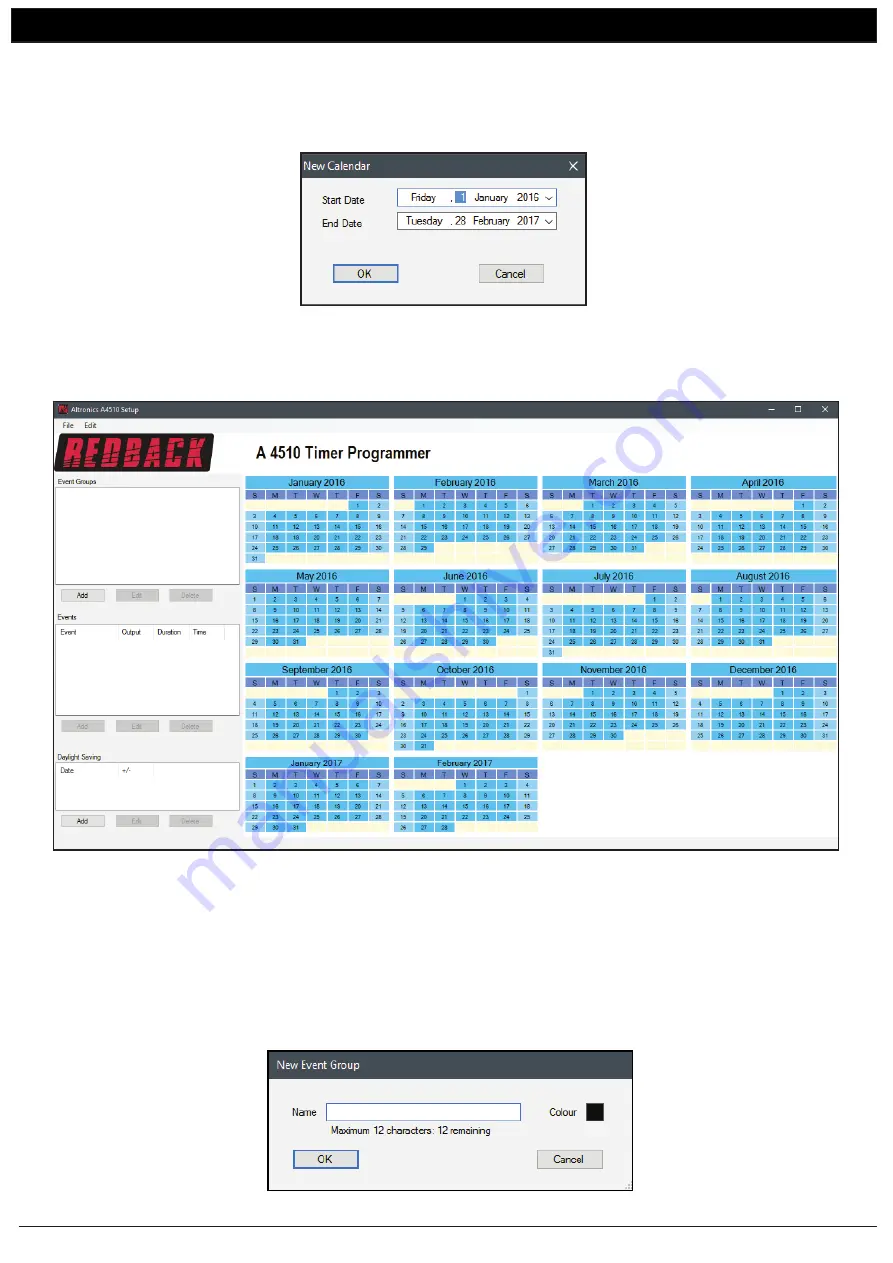
www.altronics.com.au
Redback® Proudly Made In Australia
3
A 4510
Software Programming Guide
If this is the first time the program has been run, a new calendar will need to be created. Navigate to the “File” menu in the
top left corner and select “New”.
The window shown below will appear. The start and end dates will default to the current year with a 2 month overlap into
the following year.
NOTE: The calendar start and end dates can be set to a minimum of 1 month, up to a maximum of 2 years.
In our example we will select the default calendar.
Press “OK” to confirm the dates. The window shown in figure 3 should be created.
This is where all the timing information will be entered for the calendar year.
NOTE: The colour scheme for the calendar can be altered in the defult setup (refer to section 4.0 for more information).
Fig 3
2.0 ADDING AN EVENT GROUP
The software makes it very easy to enter the timing events for any calendar day. The timing events for a day can be grouped
and labelled into something meaningful to the user, such as “StandardDay”, “PublicHols”, “SchoolHols”, “StudtFreeDay”,
“AssemblyDay”, etc up to a maximum of 12 characters.
To add a group, simply press the “ADD” button in the Event Groups section of the window. The window shown below
should appear.
















