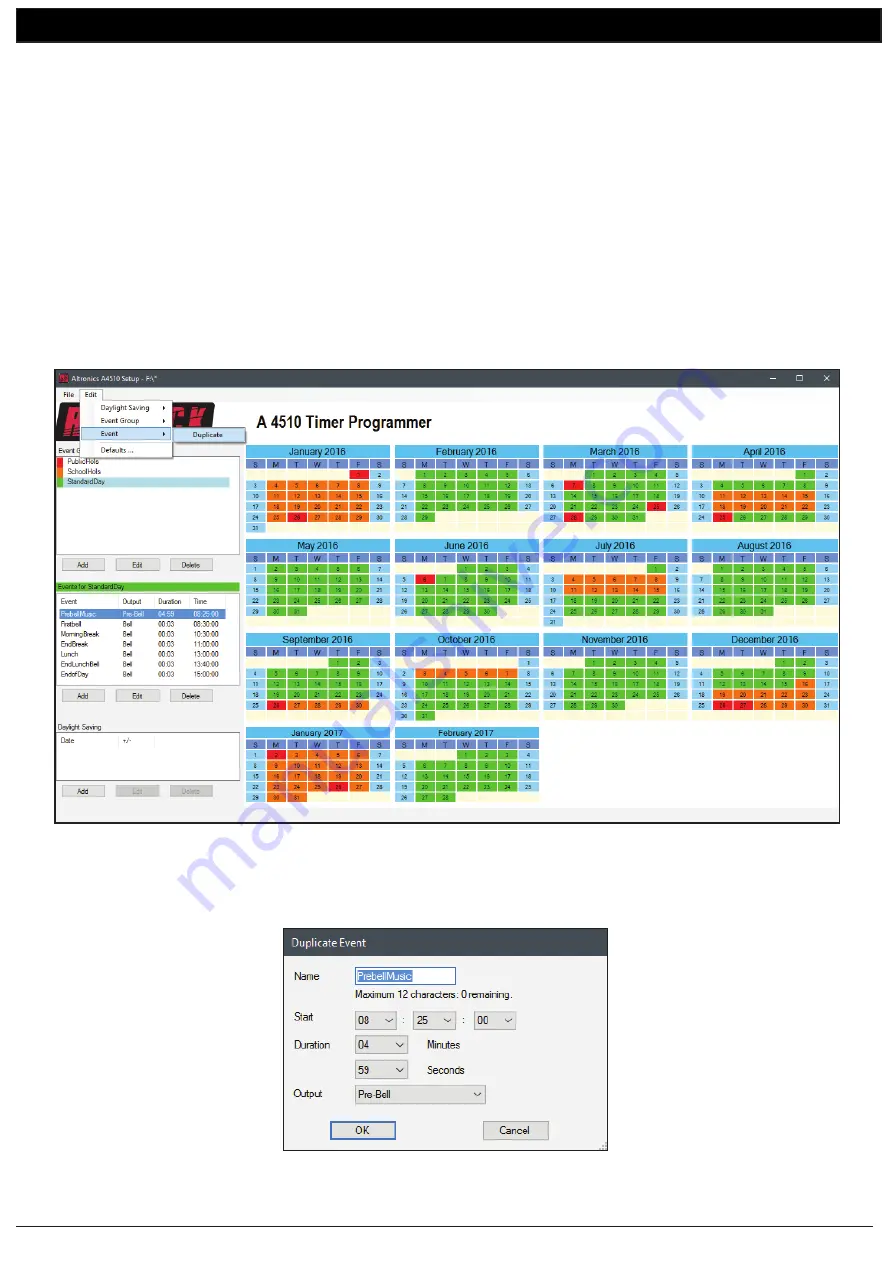
www.altronics.com.au
Redback® Proudly Made In Australia
12
A 4510
Software Programming Guide
5.0 DUPLICATING AN EVENT IN A GROUP
In section 3.0 we illustrated the processes involved in creating the Events for a Group (In this case the StandardDay Group).
With each of the events the start time, duration and output had to entered manually.
The programming software has the ability to copy (or duplicate) an event which may speed up the process if similar events
are to be programmed.
This process will be demonstrated in the following example.
As we programmed for the start of the day with a prebell music event, we will do the same for the call to return to class after
lunch. An event labelled “EndLunchMus” will sound five minutes before the lunch break finishes to notify the students that
they should start to make their way back to class. For the output of this event we will use the “Music” output. This will use
the MP3 files in the music folder of the SD card. This can be useful if a different set of music tracks is required for an event.
This event is very similar to the “PrebellMusic” Event we programmed as the first event of the standard day. We will duplicate
this event and then modify it create an after lunch break event.
Begin by highlighting the “PrebellMusic” Event in the StandardDay Group. Navigate to the “Edit” menu in the top left cor-
ner and then select “Event, Duplicate” as shown in figure 16.
Fig 16
The Duplicate Event window should now appear with the “PrebellMusic” event properties as shown in figure 17.
Fig 17
















