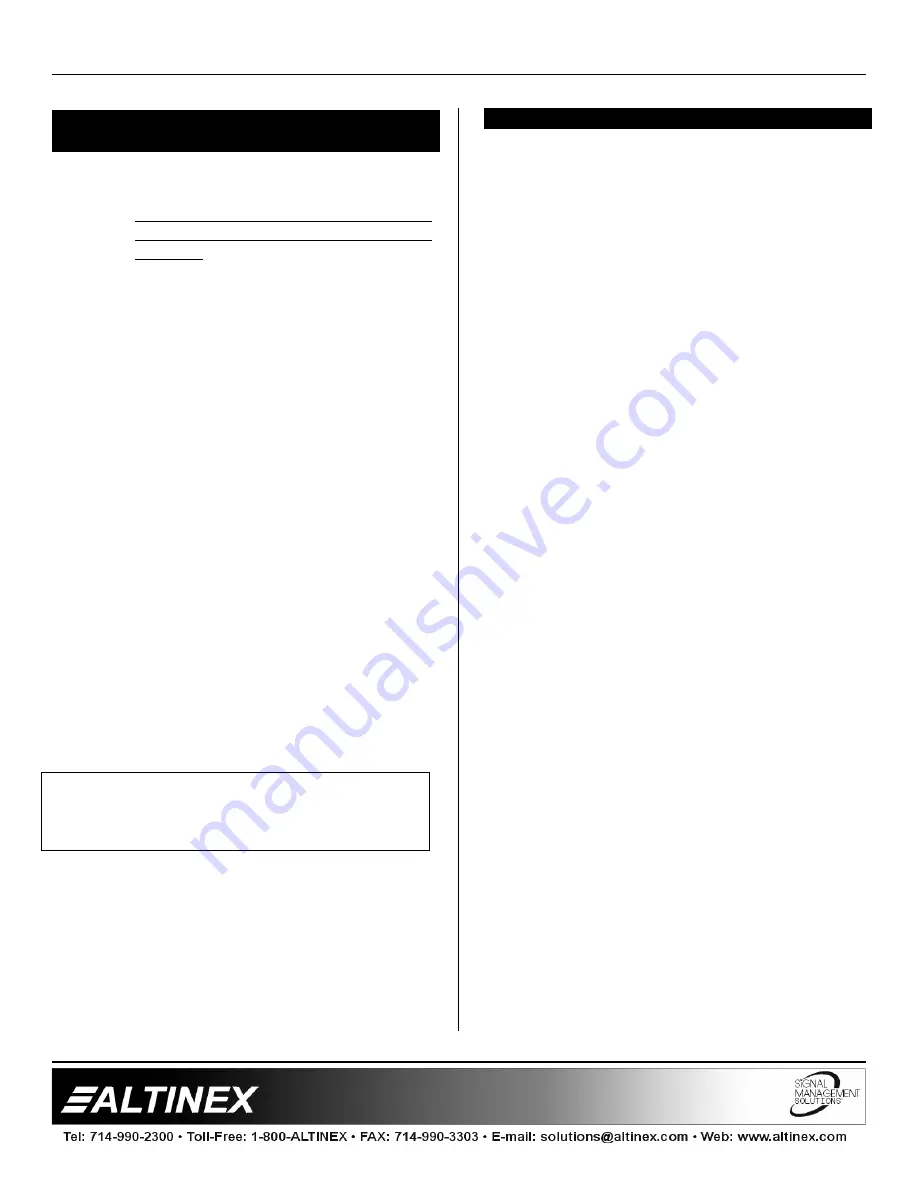
DISTRIBUTION AMPLIFIERS
6
INSTALLING YOUR DISTRIBUTION
AMPLIFIER
6
Step 1.
Make sure that the power input is set to
the proper AC voltage in your country.
An incorrect setting can result in
equipment damage not covered by
warranty. If the power input voltage
needs to be changed, remove the fuse
portion of the power entry module and
change the location of the fuse. Note
that the correct voltage is visible through
the voltage designation window.
Step 2.
Connect the power cord to the unit and
plug it into the power outlet. The power
indicator LED on the front and back
panel will light. This indicates that the
unit is operational.
Step 3.
Connect a cable from the computer to
the input channel of the amplifier. Then
connect the output channels of the
amplifier to the display devices (i.e.
monitors or projector)
Step 4.
If the image is less than perfect check
all the connections. The unit is very
reliable and seldom will this be the
cause of malfunction. Poor quality
cables may often degrade the
performance of the product. Make sure
that the cables used are coaxial cables
and that all pins are in good condition.
CONGRATULATIONS! YOU ARE DONE.
OPERATION
7
The settings of the
DA1406WM
Distribution
Amplifier can be adjusted using Boot switches as
described in Section no. 4. There are no other
adjustments necessary to operate the unit. The
DA1406WM
will operate successfully as long as
cables are attached properly and other
specifications are followed.
If you experience any problems, please call
1-800-258-4623 or 1-714-990-2300 for
international calls.



























