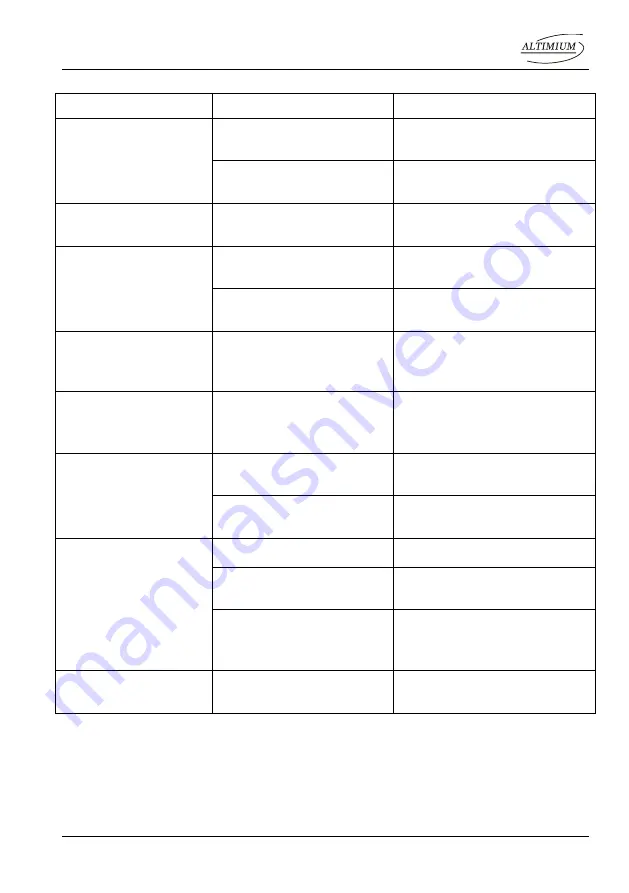
Compact Scaler Switcher 6x1
Altimium 18 www.altimium.com
7. Troubleshooting & Maintenance
Problems
Causes
Solutions
Power
LED
doesn’t
work or no response to
any operation
Fail connection of power
cord
Make sure the power cord
connection is normal
Power
adapter
doesn’t
suitable
Please replace the power
adapter with factory default
No output image on
display when switching
Fail or loose connection
Make sure the connection is
enable
Output
image
with
snowflake or ghost
Bad
quality
of
the
connecting cable
Please replace high quality
cable.
Over
the
transmission
distance
please replace the proper
distance cable
Cannot
control
the
device via front panel
button
Front panel buttons are
locked
Send command 50605% to
unlock it
Cannot select source
via
SOURCE/AUTO
buttons
In auto-switching mode
Press it and hold for 3 seconds
or
more
to
enter
in
manual-switching mode
Cannot
control
the
device
by
control
device (e.g. a PC)
through RS232 port
Wrong
RS232
communication parameters
Type
in
correct
RS232
communication parameters.
Broken RS232 port
Send it to authorized dealer for
checking.
Cannot
control
the
device via IR remote
The battery has run off.
Change for new battery.
The IR remote is broken.
Send it to authorized dealer for
repairing.
Beyond the effective range
of the IR signal or not
pointing at the IR receiver
Adjust the distance and angle
and point right at the IR
receiver.
Cannot
control
the
device
The device has already
been broken.
Send it to authorized dealer for
repairing.
If your problem persists after following the above troubleshooting steps, seek further
help from authorized dealer or our technical support.

















