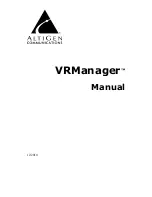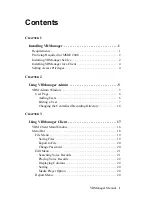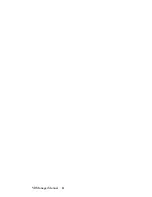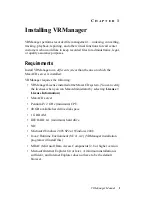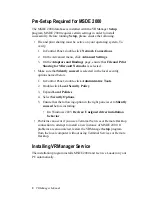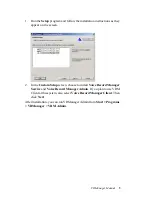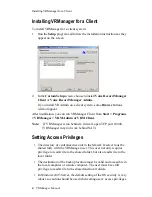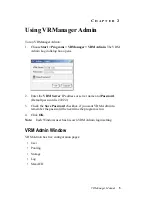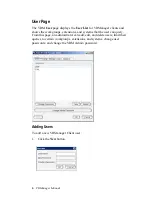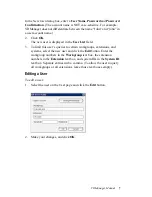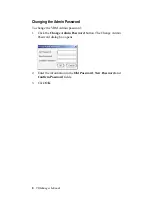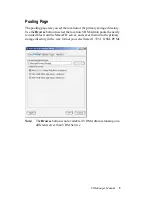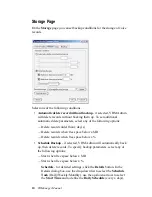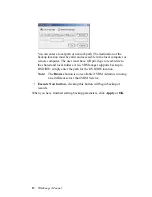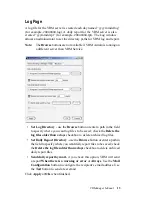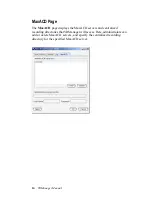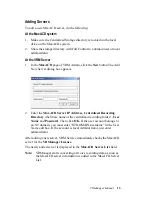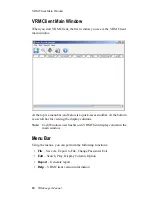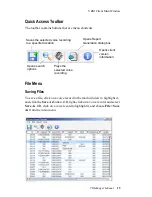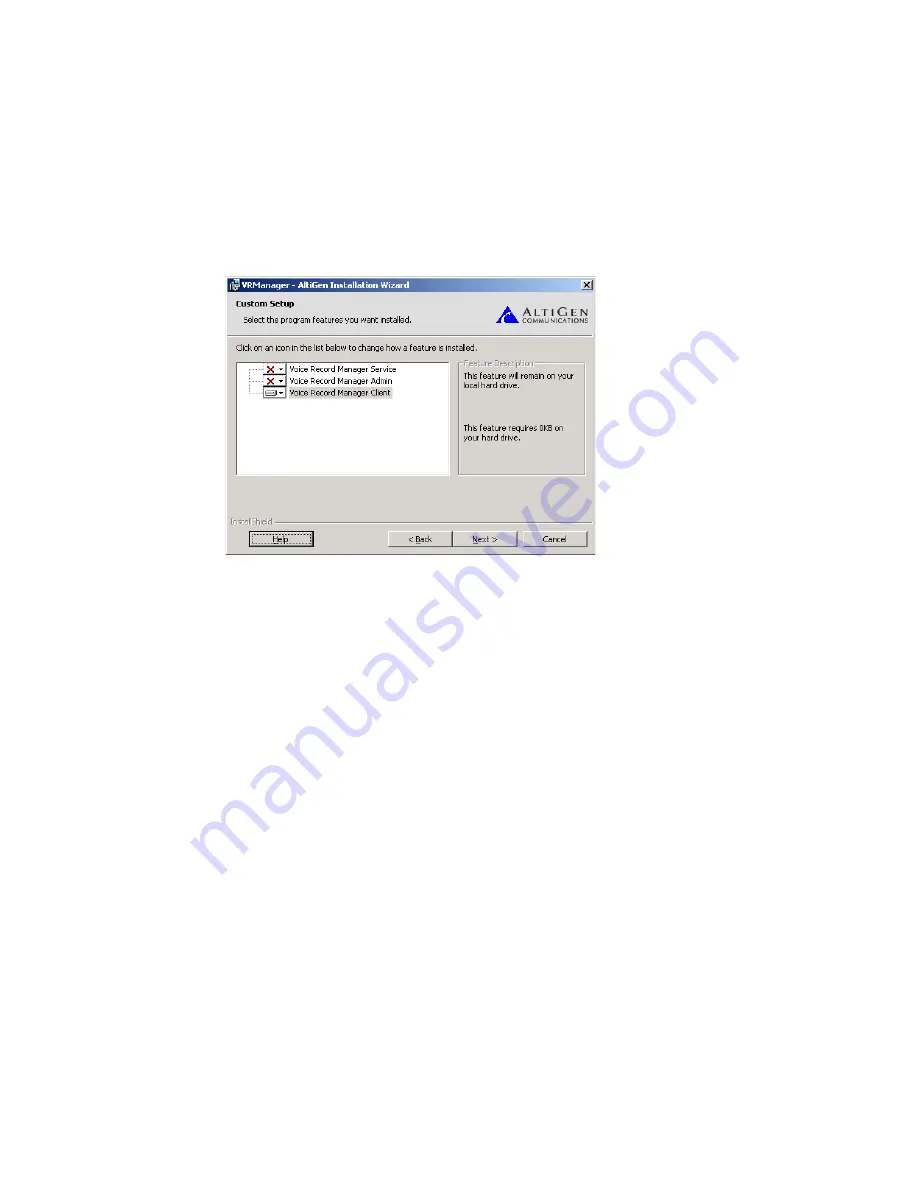
Installing VRManager for a Client
4
VRManager Manual
Installing VRManager for a Client
To install VRManager for a client system:
1. Run the
Setup
program and follow the installation instructions as they
appear on the screen.
2. In the
Custom Setup
screen, choose to install
Voice Record Manager
Client
or
Voice Record Manager Admin.
If you install VR Admin on a client system, some
Browse
buttons
will not appear.
After installation, you can run VRManager Client from
Start > Programs
> VRManager > VRM Admin or VRM Client
.
Note:
If VRManager is run behind a firewall, open TCP port 10040.
(VRManager may not work behind NAT.)
Setting Access Privileges
• The directory of centralized records in the MaxACD server must be
shared fully with the VRManager user. This user not only requires
privilege to read/write to the shared folder, but also read/write to the
local folder.
• The destination of the backup location must be valid and accessible in
the local computer or remote computer. The user must have full
privilege to read/write to the shared and local folders.
• In Windows 2003 Server, the default setting of the OS security is very
robust, so caution should be used when setting users’ access privileges.
Summary of Contents for VRManager
Page 1: ...VRManager Manual 12 2010...
Page 4: ...VRManager Manual ii...