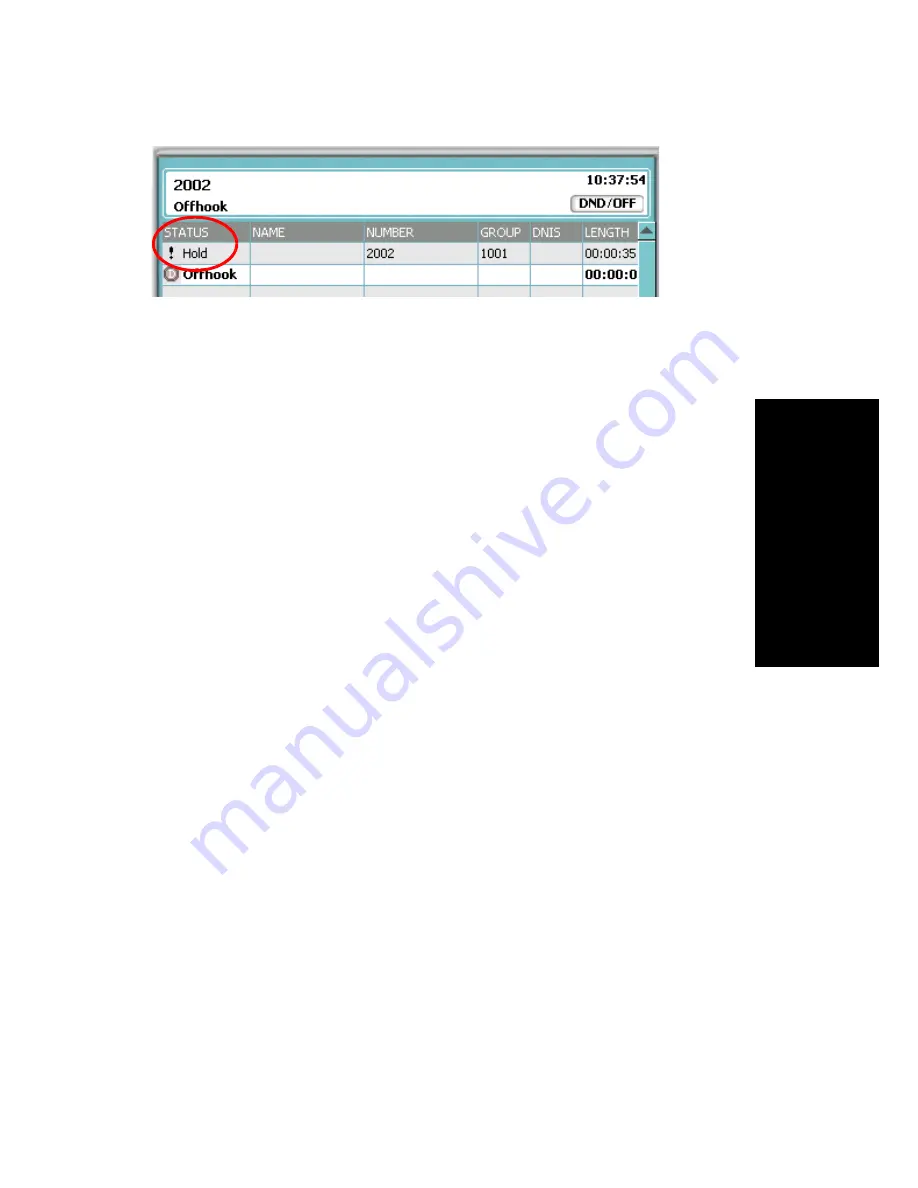
AltiView Manual
21
Using AltiView
In the row displaying the call, the
Status
column shows the call on hold.
Click the
Hold
status cell to release the hold and reconnect the call.
Note:
When a call is put on hold automatically by the system (to queue),
the system will ring you after two minutes, if the call is still on
hold.
Using Call Waiting
During a call, you may hear a beep indicating that you have another
incoming call. To answer the call:
1.
Click the
Calls
tab on the AltiView main window to view the directory
of current calls.
2.
Find and click the row displaying the incoming call.
This places the current call on hold and connects the incoming call.
3.
When you are finished, click the
Hold
status cell for the call on hold
to reconnect.
Transferring Calls
AltiView supports both supervised transfer, in which you confirm the
transfer, and blind transfer.
1.
While connected to a call, click the
Transfer
button.
2.
Specify the extension or phone number to transfer the call to, then click
Dial
. To specify the number, either enter the number on the dial pad or
click the appropriate number on the
Speed Dial
or
Monitor
tab.
3.
While AltiView dials the new number, you’re asked to confirm the
transfer by clicking the
OK
button in a confirmation dialog box.
You can click
OK
before the party answers to do a blind transfer, or
you can wait for the person to answer and then confirm or cancel the
transfer.
Summary of Contents for AltiView
Page 6: ...vi AltiView Manual...
Page 14: ...6 AltiView Manual...
Page 54: ...46 AltiView Manual...
Page 71: ...AltiView Manual 63 Configuration...
Page 72: ...64 AltiView Manual...






























