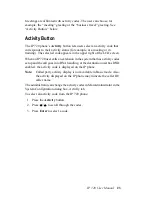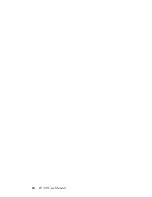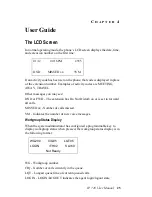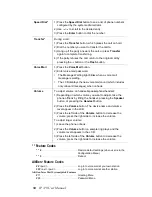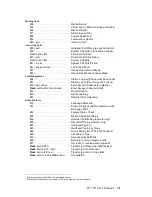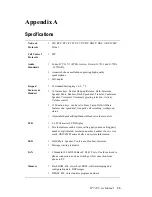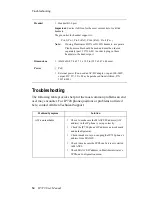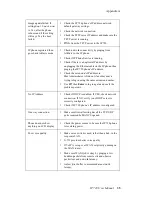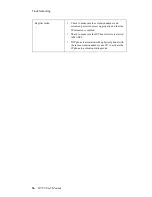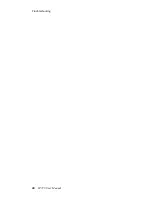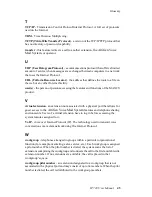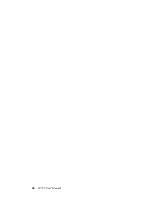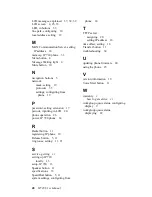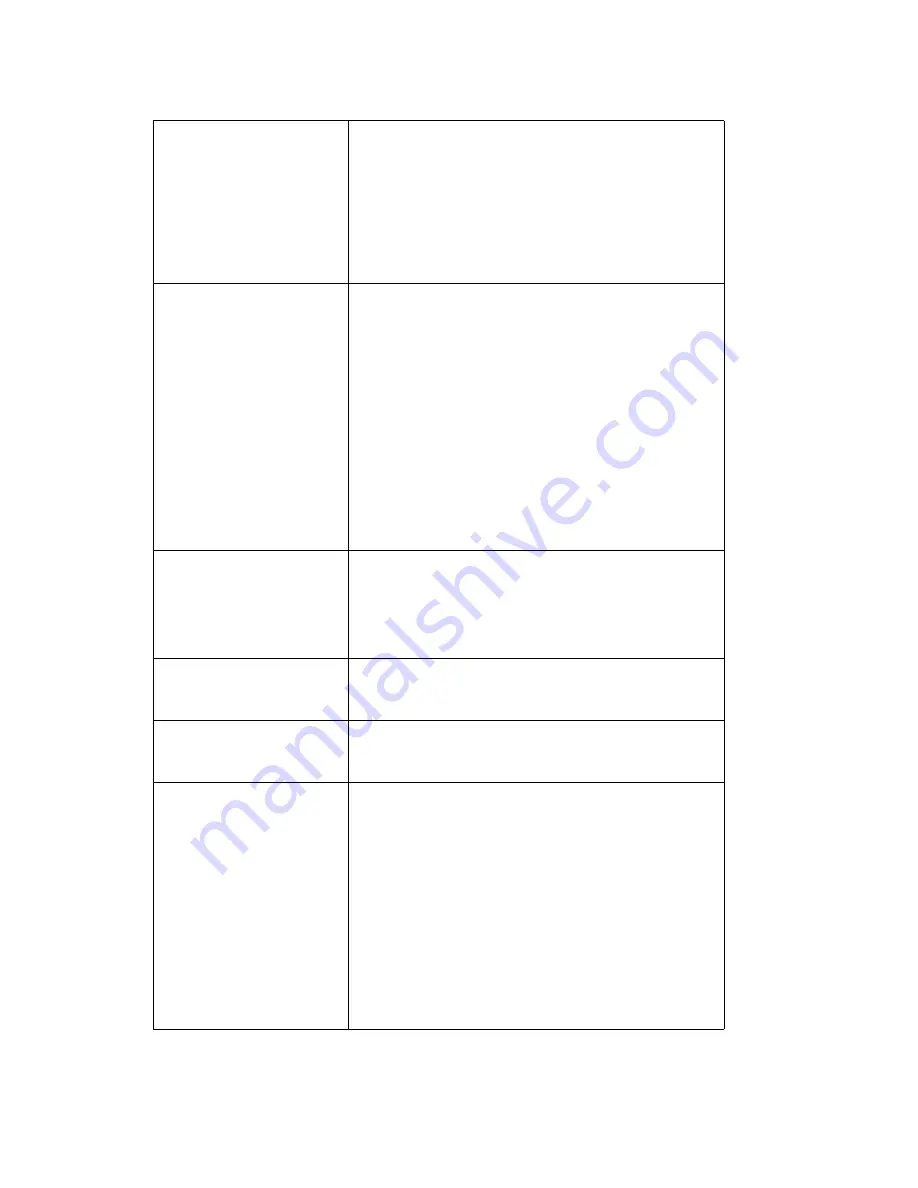
Appendix A
IP 720 User Manual
35
Image update failed. If
setting
Boot Download
to Yes, after the phone
reboots and if the setting
still says Yes, the boot
failed.
•
Check the IP 720 phone’s IP address, network,
default gateway settings.
•
Check the network connection.
•
Check the TFTP server IP address and make sure the
TFTP server is running.
•
PING from the TFTP server to the IP 720.
IP phone registered then
goes back to Basic mode
•
Check network connectivity by pinging from
AltiServ to the IP phone.
•
Check if IP Phone Service is running.
•
Check if there is a duplicate IP address by
unplugging the Ethernet cable on the IP phone, then
pinging the IP 720 phone’s IP address.
•
Check the extension’s IP address in
MaxAdministrator to find out if another user is
trying to log in using the same extension number.
•
Use #27 then Enter to log in again and see if the
problem persists.
No IP Address
•
Check if DHCP is enabled. If YES, check network
connection. If NO, verify your DHCP server is
correctly configured.
•
Check if IP 720 phone’s IP address is configured.
One way connection
•
Make sure firewall setting has all the TCP/UDP
ports required by MAXCS opened.
Phone does not show
anything on LCD display
•
Check the power source to be sure the IP 720 phone
is receiving power.
Poor voice quality
•
Make sure a switch is used, rather than a hub, in the
corporate LAN.
•
G.711 provides better voice quality.
•
If VoIP is set up over WAN, set priority queuing on
the WAN router.
•
Make sure WAN QoS is okay by pinging a few
hundred packets from remote site and observe
packet loss and network latency.
•
Adjust jitter buffer to accommodate network
latency.
Summary of Contents for 720
Page 1: ...IP 720 Phone User Manual 7 2009 4290 0017 ...
Page 6: ...iv IP 720 User Manual ...
Page 10: ...2 IP 720 User Manual ...
Page 20: ...12 IP 720 User Manual ...
Page 32: ...24 IP 720 User Manual ...
Page 48: ...Troubleshooting 40 IP 720 User Manual ...
Page 54: ...46 IP 720 User Manual ...