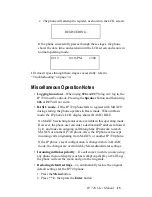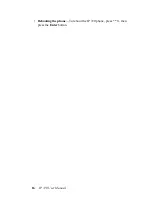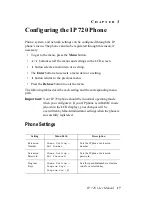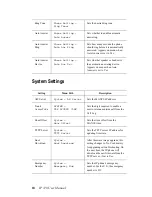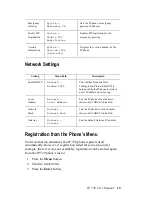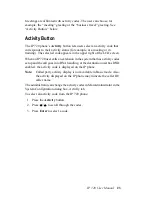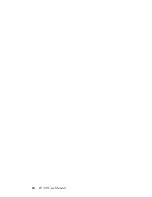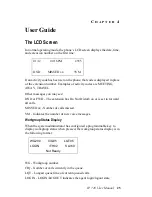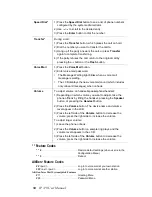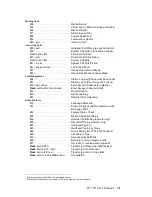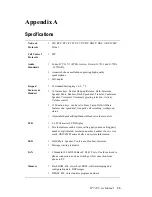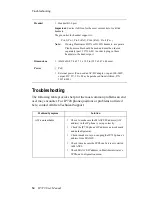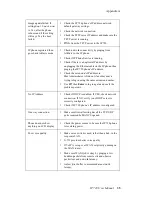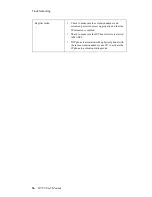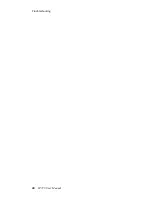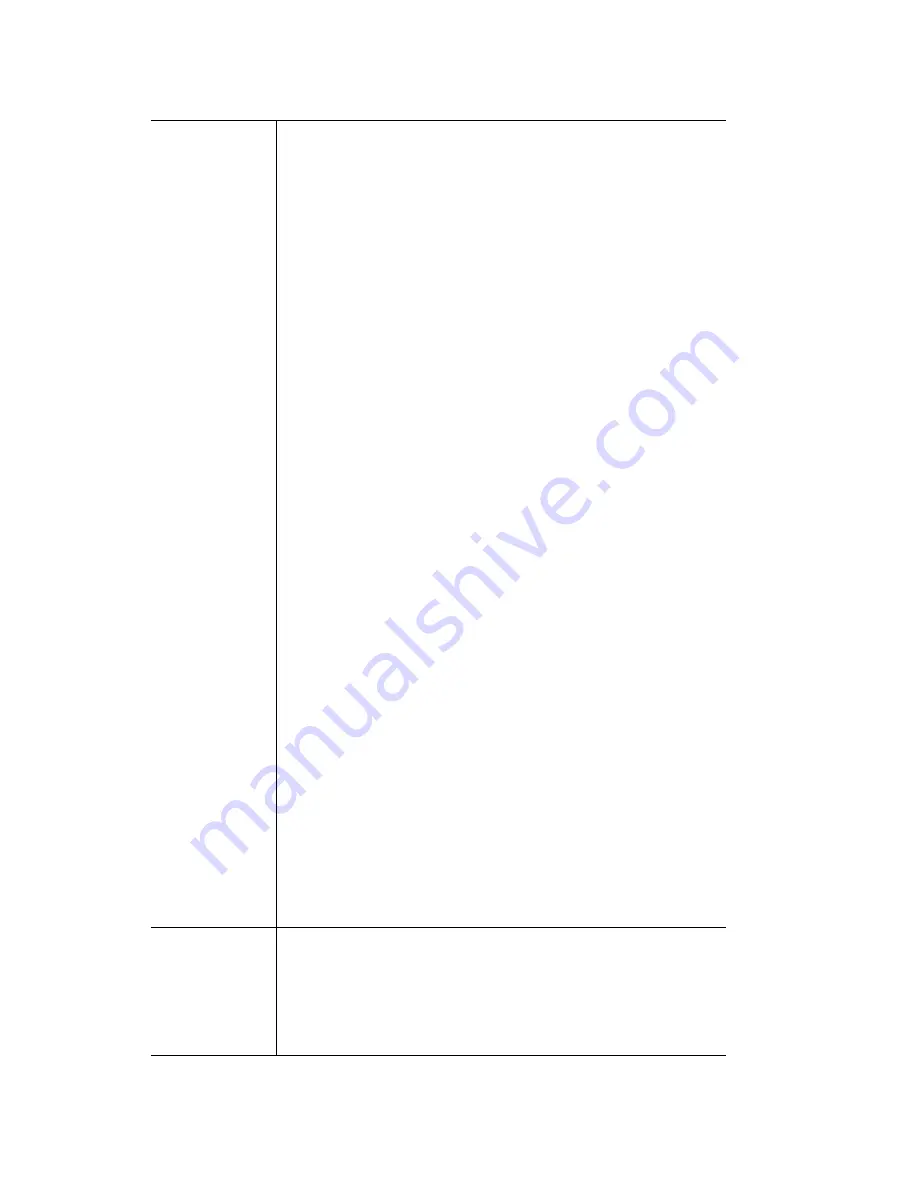
IP 720 User Manual
27
Conference*
To initiate a conference during a call:
1) Press the Conference button (this automatically selects a
new line and places the other party on hold).
2) Enter the target telephone number.
3) When the call connects, press the Conference button again
OR the
button to cancel the conference and return to the
original party.
The number of parties allowed in a conference call depends on
the AltiServ system. In general, up to 6 parties are allowed.
To conference an incoming call when no conference is in
progress:
1) Connect to a caller.
2) Get incoming call whose Caller ID or Caller Name is
displayed on the LCD. Call waiting tone is played.
3) Press the Enter button to answer caller and place the
original caller on hold.
4) Press the Enter button to select the original hold call.
5) Press the Conference button to create a conference and join
both callers.
If a conference is already in progress, to conference an
incoming call:
1) Press the Enter button to answer the incoming call (all other
conference members remain in conference).
2) Press the Enter button and select one of the members in
conference (displays “ConfHold”), then press the
Conference button to join the incoming caller to the
conference.
The user who initiates the conference call can select another
conference member’s call and drop it from the conference.
To drop a conference member:
1) Use the
/
buttons to select the member to disconnect.
2) Press the
button to disconnect this caller.
•
This feature is not available to other conference
members, even when the conference initiator hangs up.
Configuration
Menu
•
Press the Menu button to display the phone menu.
•
Use the
/
buttons to scroll to the menu item you want.
•
Use the
button or Enter button to select a menu item or
setting.
•
Use the
button to return to the previous menu.
Summary of Contents for 720
Page 1: ...IP 720 Phone User Manual 7 2009 4290 0017 ...
Page 6: ...iv IP 720 User Manual ...
Page 10: ...2 IP 720 User Manual ...
Page 20: ...12 IP 720 User Manual ...
Page 32: ...24 IP 720 User Manual ...
Page 48: ...Troubleshooting 40 IP 720 User Manual ...
Page 54: ...46 IP 720 User Manual ...