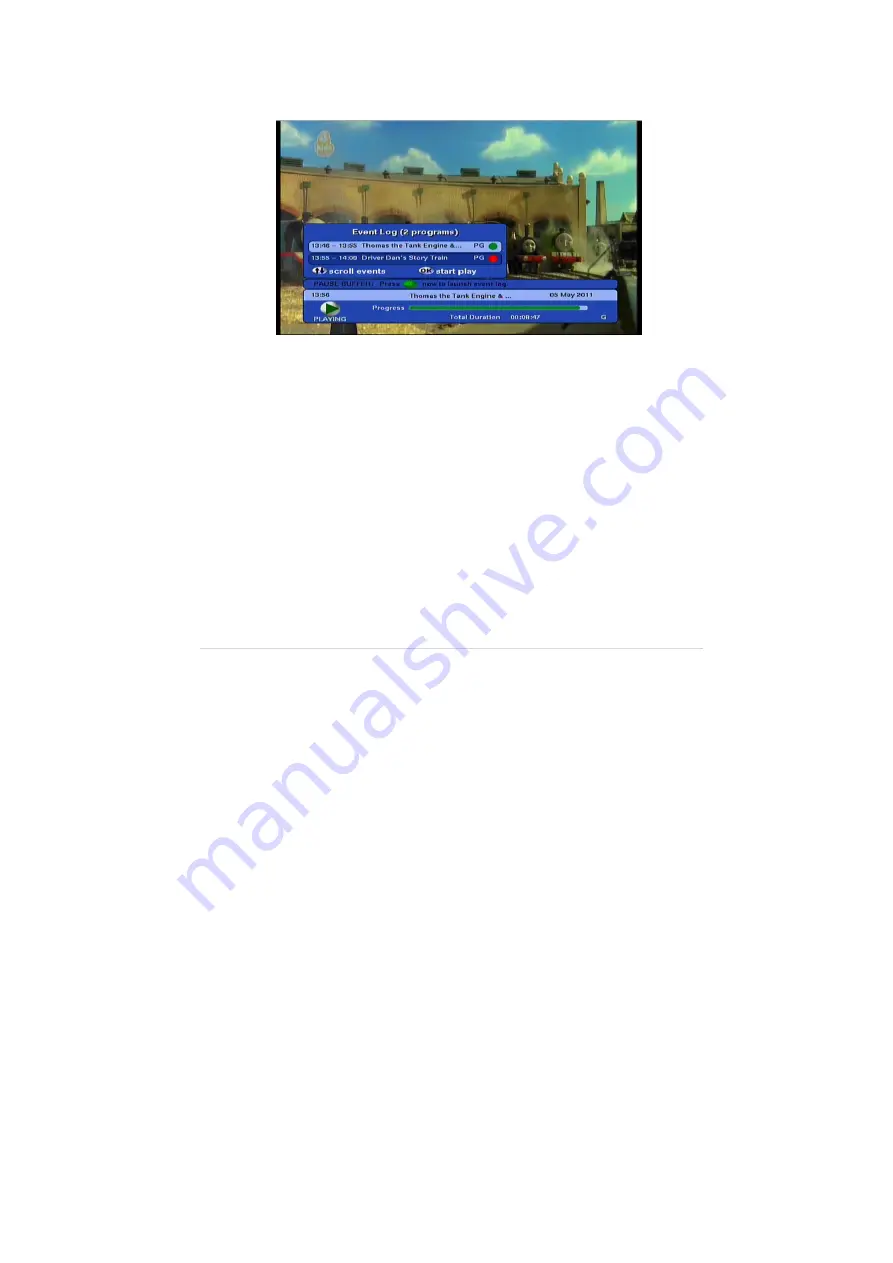
13 |
P a g e
©
Copyright 2011 Altech UEC (Pty) Ltd
the iplate is visible (if a pause buffer is available, a line will appear above the
iplate indicating its availability). The Event Log, containing the list of programs,
will be shown as below.
7.2.4
Use the up/down keys to scroll through the programs in the Event Log.
7.2.5
Press OK on the desired program to start playing that program from the
beginning.
7.2.6
If you press OK to play back a PG-blocked program, the parental pin will be
required before the program starts playing.
7.2.7
A green dot indicates the program that is currently playing.
7.2.8
A red dot indicates the program that is currently recording (i.e. the program
playing on the live TV broadcast on that channel).
7.3
V
IEWING
P
AUSE
B
UFFER
R
ESET
7.3.1
The pause buffer will be reset on every channel change. The pause buffer will
also be reset when it becomes full, which occurs when live TV is paused for 24
hours.
7.4
V
IEWING
P
AUSE
B
UFFER AND
R
ECORDING
7.4.1
If you are watching behind live and a scheduled recording starts on another
channel, you will be given the option to:























