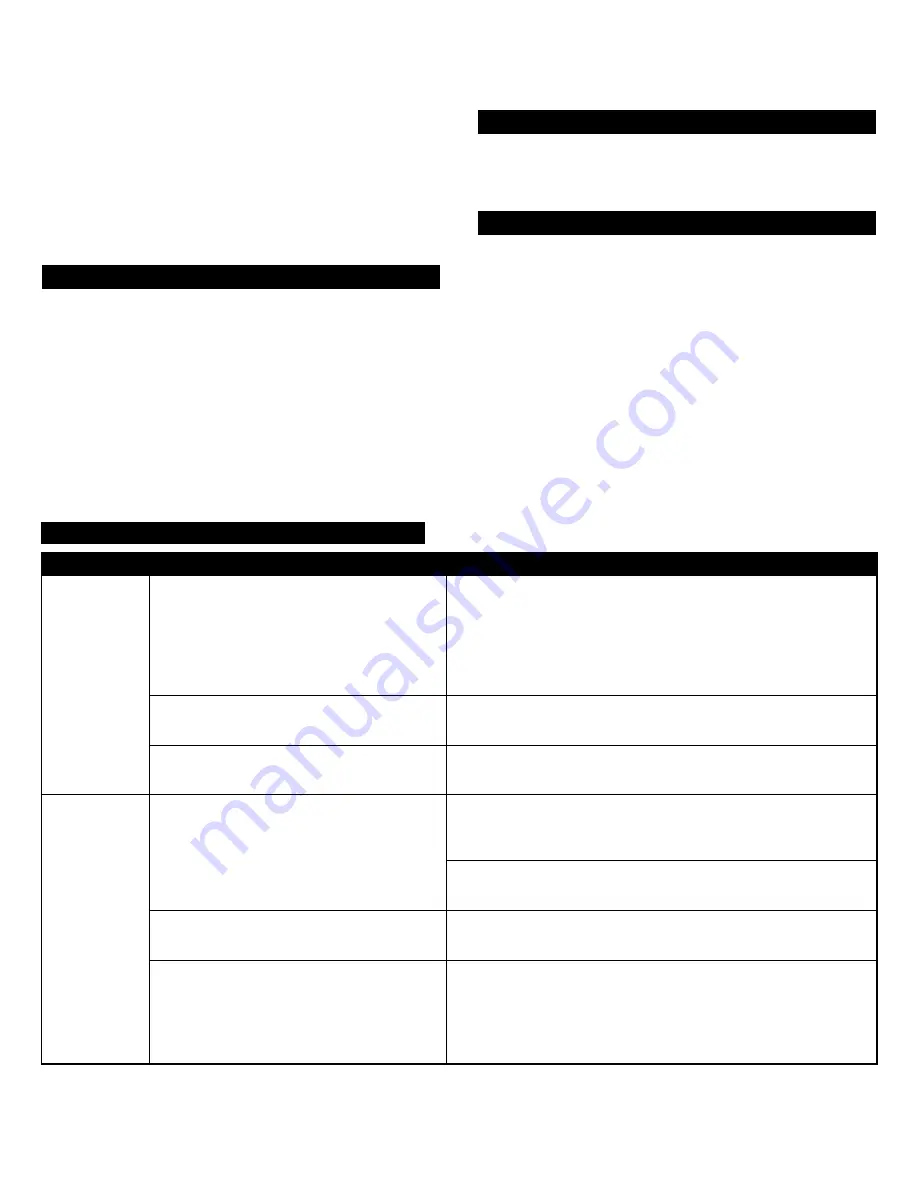
5
Troubleshooting
Symptom
Possible Problem
Solution
The LCD
screen is off
(AC
Operation).
The power supply is not connected or
has not been turned on.
Insert the connector from the power supply into the DC
connector on the back of the inMotion iMV712. After this
connection is made, insert the power supply into a wall
outlet. Then, turn on the inMotion iMV712 by pushing the
on/off switch in the rear of the unit.
The surge protector (if used) is not
turned on.
If the power supply is plugged into a surge protector,
make sure the surge protector is also switched on.
The wall outlet is not functioning.
Plug another device into the same wall outlet to confirm
the outlet is working.
No sound
comes from
the speakers.
The volume is set too low.
The “VOL +” and “VOL –“ buttons on the top of the
inMotion iMV712 are the master volume controls. Press
and hold the “VOL +” button to increase the volume.
Check the volume level on alternate audio source device
and set at mid-level.
The iPod is not correctly seated into the
docking station.
Turn off the iPod, remove it from the docking station,
reseat it, and turn it on again.
If using an alternate audio source, the
audio source is not properly connected
to the inMotion iMV712 or there is a
problem with the alternate audio
source.
• Follow the instructions in the “Connecting to other
devices” section.
• Set the volume on the audio source at mid-level.
• Set the volume on the inMotion iMV712 at minimum
level and adjust upward to a comfortable listening level.
System (“SYSTEM”) Menu – for video setting selection
• Press the “MENU” button located on the remote
control for three seconds to enter the set-up menu on
the LCD screen.
• Press the “MENU” button twice to select the system
(“SYSTEM”) menu.
• Use the left and right arrows to select the appropriate
video setting – TV SYSTEM PAL, TV SYSTEM NTSC, TV
SYSTEM SECAM, or TV SYSTEM AUTO. For additional
information on which setting is appropriate for your
video source, consult the user manual for your TV.
Controlling the volume
The “VOL +” and “VOL –” buttons on the top of the
inMotion iMV712 are the master volume controls. Press
and hold the “VOL +” button to increase the volume and
the “VOL –” button to decrease the volume. The volume
level will appear on the LCD screen. The master volume
can also be controlled by pressing the “” and
“VOLUME VOL –“ buttons on the remote control.
Controlling treble and bass
To control treble or bass levels, press the “+” and “–”
buttons located near the words “TREBLE” or “BASS” on
the remote control.
Changing the remote control battery
Remove the battery cover by pressing the tab and
pulling out the cover.
Caution: Danger of explosion if battery is incorrectly
replaced. Replace only with the same or equivalent
type. The battery shall not be exposed to excessive heat
such as sunshine, fire or the like.












