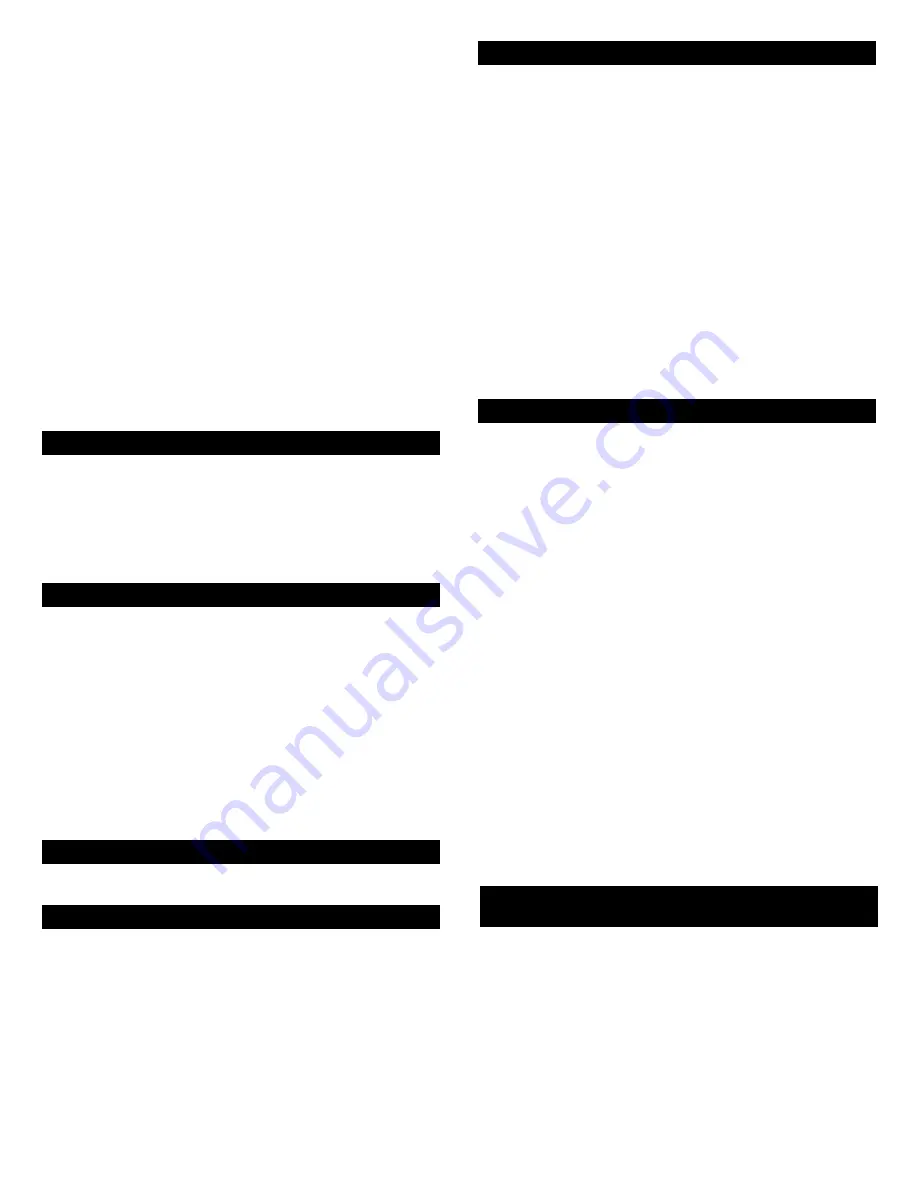
3
IN
M
OTION I
MV712
D
IGITAL
M
INI
-T
HEATER
FOR I
P
OD
®
A MINI THEATER FOR YOUR IPOD VIDEO? HOW’S THAT
SOUND? Leave it to the makers of the first iPod speaker
system to come up with a mini-theater solution for the
home that’s this good! The iMV712 features crystal-clear
sound delivered by two specially engineered, 3-inch
neodymium speakers and a built-in, 4-inch, side-firing
subwoofer plus a large, 8.5-inch high resolution
widescreen display. It’s really convenient for charging
your iPod video. It features an enhanced wireless
remote for iPod navigation. And it’s compatible with
any dockable iPod or most other portable media players
with the included adaptor. Experience your iPod video
in a whole new light with the iMV712.
Made for:
• iPod nano
• iPod video
• iPod with color display
• iPod mini
• iPod
Box Contents
Refer to the iMV712 Quick Connect Card to identify
these items.
• inMotion iMV712 mini theater system
• Power supply
• 3.5mm stereo cable
• RCA cable
• Universal well adaptors for iPod
• Remote control
• Universal MP3 cradle
• User’s guide and quick connect instructions
Placing the
IN
Motion
I
MV712
Position the inMotion iMV712 on a level surface.
Connecting to audio and video devices
Warning: Do not insert the inMotion iMV712’s power
plug into a wall outlet until you connect other devices
such as your iPod or alternate audio source. Also, turn
off any device before connecting it to the inMotion
iMV712.
Connect your
I
Pod
To connect your iPod to the IMV712:
• Place your iPod docking adaptor in the docking bay.
iPod docking adaptors may come with your iPod, or
may be purchased separately from Apple. (See Apple
stores or www.apple.com.)
• Place your iPod into the inMotion iMV712 iPod dock
and press down until it is fully seated.
• Connect the DC power supply to the rear of the
inMotion iMV712, then insert the power supply into
a wall outlet.
• Turn on the inMotion iMV712 by pushing the on/off
switch located at the rear of the unit. The LCD screen
will turn on.
• Push the source button (“SOURCE”) repeatedly until
“iPod” appears on the LCD screen.
• Turn on your iPod.
Connect other audio devices (AUX)
The inMotion iMV712 includes an audio input jack that
allows you to play audio from alternate sources, such
as non-dockable iPod models, CD players, MP3 players,
and computers. To connect the inMotion iMV712 to an
alternate audio source, follow the steps below.
• Connect one end of the 3.5 mm stereo cable to the
auxiliary input jack (AUX INPUT) located on the back
of the inMotion iMV712, and the other end to the
headphone or line out jack on your alternate audio
device.
• Connect the DC power supply to the rear of the
inMotion iMV712, then insert the power supply into
a wall outlet.
• Turn on the inMotion iMV712 by pushing the on/off
switch located at the rear of the unit. The LCD screen
will turn on.
• Push the “SOURCE” button repeatedly until “AUX”
appears on the LCD screen.
• Turn on the audio source.
• Set the volume on the audio source at mid-level.
• Set the volume on the inMotion iMV712 at minimum
level and adjust upward to a comfortable listening
level.
Connect other audio/video devices
on the
IN
Motion
I
MV712 (AV)
The inMotion iMV712 includes audio/video RCA input
jacks that allow you to connect alternate audio and
video sources, such as digital cameras, camcorders,
portable DVD players, VCRs, and video gaming consoles.
To connect the inMotion iMV712 to alternate audio and
video sources, follow the steps below:












