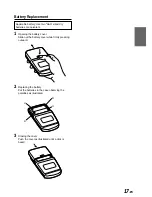6
-EN
3
Press the TUNE button to illuminate the DX and
SEEK indicators in the display.
With the DX mode activated, both strong and
weak stations will be tuned in the Auto-Seek
operation.
Press again to return to the local mode. The DX
indicator will turn off and the SEEK indicator will
remain illuminated. Now, only strong stations will
be tuned.
4
Press the DN
g
or
f
UP button to
automatically seek a station downward or
upward respectively.
When the unit finds a station, the unit stops at
that station.
Press the same button again to seek the next
station.
Manual Storing of Station Presets
1
Select the radio band and tune in a desired radio
station you wish to store in the preset memory.
2
Make sure that the function indicator at the top
side of the "F" button illuminates, then press and
hold any one of the preset buttons (1 through
6) for at least 2 seconds until the station
frequency on the display blinks.
3
Press the preset button into which you wish to
store the station while the frequency display is
blinking (within 5 seconds).
The display changes from blinking to steady
lighting indicating that the station has been
memorized. The display shows the band, preset
No. with a triangle (
9
) and station frequency
memorized.
Radio Operation
TUNE / A.ME
SOURCE
F
DN
g
f
UP
BAND
Manual Tuning
1
Press the SOURCE button until radio frequency
appears in the display.
2
Press the BAND button repeatedly until the
desired radio band is displayed.
Each press changes the radio bands as follows:
→
F1
→
F2
→
MW
→
LW
3
Press the TUNE button repeatedly until "DX
SEEK" and "SEEK" disappears from the display.
NOTE
The initial mode is DX-SEEK.
4
Press the DN
g
or
f
UP button to move
downward or upward one step respectively until
the desired station frequency is displayed.
NOTE
The ST indicator appears on the display when a Stereo
FM station is tuned in. If the stereo FM signal becomes
weak, the ST indicator disappears from the display and
the unit automatically switches the mode from stereo to
monaural to reduce the noise. When the signal becomes
strong enough, the unit automatically switches back to
the stereo mode.
Automatic Seek Tuning
1
Press the SOURCE button until radio frequency
appears in the display.
2
Press the BAND button repeatedly until the
desired radio band is displayed.
Each press changes the radio bands as follows:
→
F1
→
F2
→
MW
→
LW
Preset buttons (1 through 6)