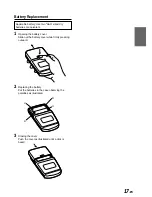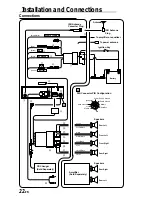9
-EN
NOTE
If no button is pressed within 5 seconds after pressing the
PTY button, the PTY mode will be automatically cancelled.
3
Press the DN
g
and
f
UP buttons within 5
seconds after activating the PTY mode to
choose the desired programme type while the
PTY (programme type) is being displayed. Each
press scrolls the programme type by one.
4
Press the PTY button within 5 seconds after
selecting the programme type to start searching
for a station in the selected programme type.
The chosen programme type indicator blinks during
searching and lights when a station is found.
If no station is found, "NO PTY" will be displayed
for 5 seconds.
5
Press the "F" button to activate the normal
mode. The function indicator at the top side of
the "F" button will illuminate.
Receiving Traffic Information While
Playing Tape or Radio
1
Press the T.INFO button repeatedly until the
T.INFO indicator appears in the display.
2
Press the DN
g
and
f
UP buttons to
select a traffic information station if necessary.
•
When a traffic information broadcast starts, the
unit automatically mutes the tape player or the
regular FM broadcast.
•
When the traffic information broadcast finishes,
the unit automatically returns to the original
source play before the traffic information
broadcast began.
When traffic information stations cannot be
received:
In the tuner mode:
When the TP signal can no longer be received,
an alarm will be sounded after 1 minute.
In the Tape mode:
When the TP signal can no longer be received,
the traffic information station of another
frequency will be selected automatically.
NOTE
The receiver is equipped with the EON (Enhanced Other
Networks) function in order to keep track of additional
alternative frequencies to the AF list. The EON indicator
appears while an RDS EON station is being received. If
the station being received does not broadcast the traffic
information, the receiver automatically tunes in the
related station that broadcasts the traffic information
when it occurs.
3
Press the T.INFO button to deactivate the Traffic
Information mode.
The T.INFO indicator disappears.
Turning Emergency Alarm On or Off
1
Press and hold the INTLZ button for at least 3
seconds.
2
Press the Preset 3 button repeatedly to select
the PTY31 ON or PTY31 OFF mode.
In the PTY31 ON mode, the unit will make an
emergency announcement when the unit
receives the PTY31 (Emergency Broadcast)
signal.
3
Press the INTLZ button to activate the selected
mode.
Receiving Traffic Information
1
Press the T.INFO button to activate the Traffic
Information mode.
The display shows "T-INFO" when the Traffic
Information mode is activated.
2
Press the DN
g
or
f
UP button to select
your desired traffic information station. When a
traffic information station is tuned in, the TP
indicator lights up.
Traffic information is heard only when it is being
broadcast. If traffic information is not being
broadcast, the unit is set in the standby mode.
When a traffic information broadcast begins, the
unit automatically receives it and the display
shows "TRF-INFO" for 5 seconds and returns to
the PS display.
When traffic information broadcast is over, the
unit will automatically set in the standby mode.
NOTES
•
If the traffic information broadcast signal falls below a
certain level, the unit remains in the receiving mode for
1 minute. If the signal remains below a certain level for
over 1 minute, the unit produces an alarming sound.
•
If you do not want to listen to the traffic information
being received, lightly press the T. INFO button to skip
that traffic information message. The T. INFO mode
will remain in the ON position to receive the next
traffic information message.
•
If the volume level is changed while receiving traffic
information, the changed volume level will be
memorized. When traffic information is received next
time, the volume level will be automatically adjusted
to the level memorized.
PTY (Programme Type) Tuning
1
Press the "F" button.
The function indicator at the top side of the "F"
button will turn off.
2
Press the PTY button to activate the PTY mode.
The Programme Type of the station being
currently received will be displayed for 5 seconds.
•
If there is no receivable PTY broadcast, "NO
PTY" will be displayed for 5 seconds.
•
If no RDS station can be received, the display
shows "NO RDS."
→
LIGHT M
←
CLASSICS
→
OTHER M