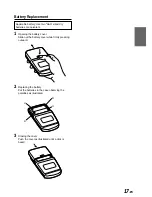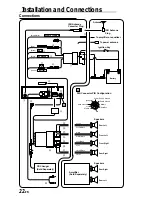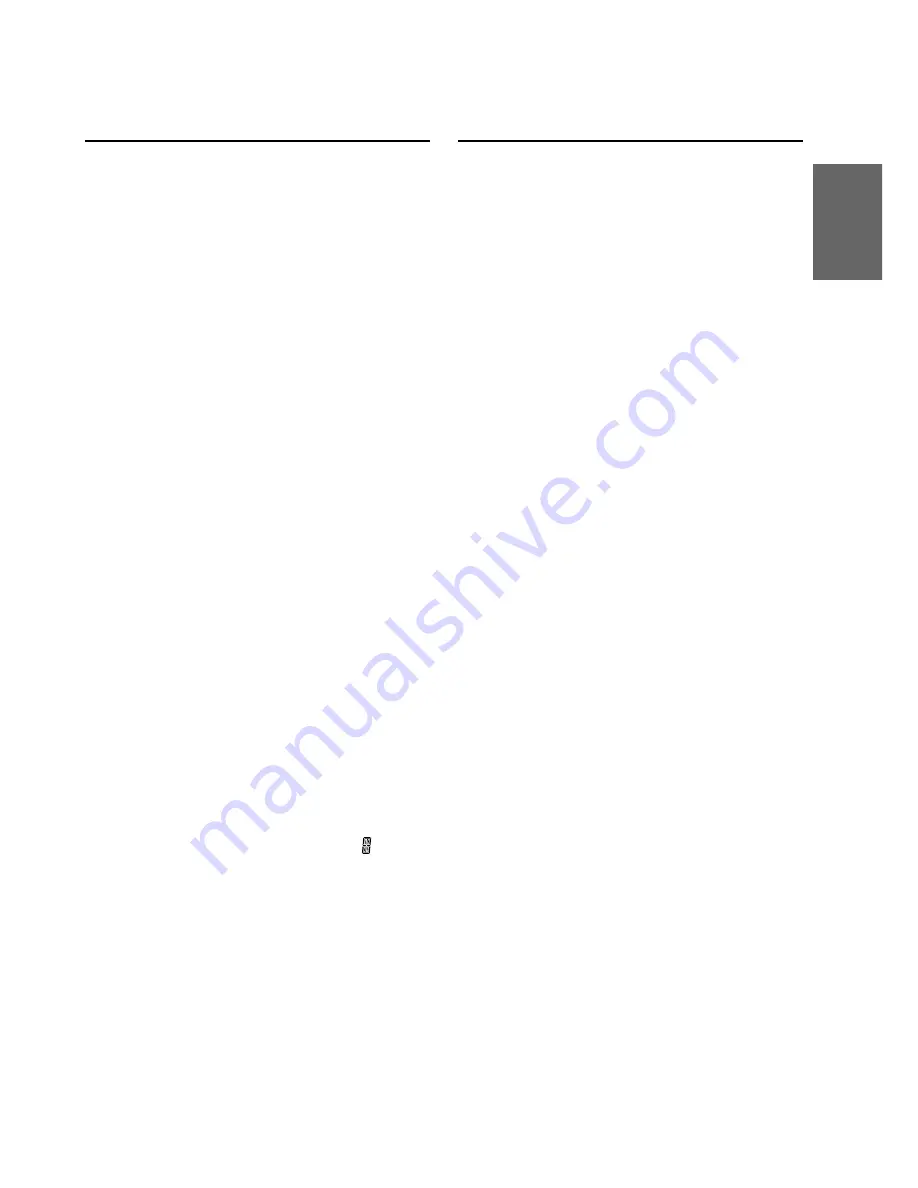
15
-EN
Erasing Disc Title (TDM-7577R/
TDM-7576R only)
1
Press the TITLE button to select the disc titling
mode. Then press and hold it for at least 3
seconds.
2
Press and hold the SOURCE button for at least 3
seconds to activate the title erasing mode.
The disc title in the display will blink.
3
Press the DN
g
or
f
UP button repeatedly
until the disc title you want to erase is displayed.
4
Press and hold the SOURCE button for at least 3
seconds to erase the disc title displayed.
5
Press and hold the TITLE button for at least 3
seconds to cancel the disc title erasing mode.
Titling Discs (TDM-7577R/
TDM-7576R only)
1
Press the TITLE button to select the disc title
display mode. (Refer to page 14.)
2
Make sure that the function indicator at the top
side of the "F" button illuminates, then press the
Preset buttons to select the desired disc to be
titled.
3
Press and hold the TITLE button for at least 3
seconds.
The first digit blinks.
4
Press the DN
g
or
f
UP button repeatedly
to select the desired letter/numeral/symbol
available for naming.
5
Press the TITLE button to store the first
character.
The first character will stop blinking and the
display will automatically advance to the next
digit. When that digit begins to blink, you may
choose the next letter or symbol of your title.
6
Repeat the steps 4 and 5 above to complete the
titling. Entering the eighth character,
automatically stores the title into memory.
When entering a title of less than 8 characters
(for example, 3 character title):
After entering 3 characters to complete your title,
the 4th character space will be blinking. Go to
step 7 to complete the title.
7
Press and hold the TITLE button for at least 3
seconds to record the title.
NOTES
•
When the memory capacity for the disc titles is used
up, the display shows "FULL DATA" to indicate that
no more title can be memorized.
•
When you want to erase a title, enter the "
" symbol
into all spaces.