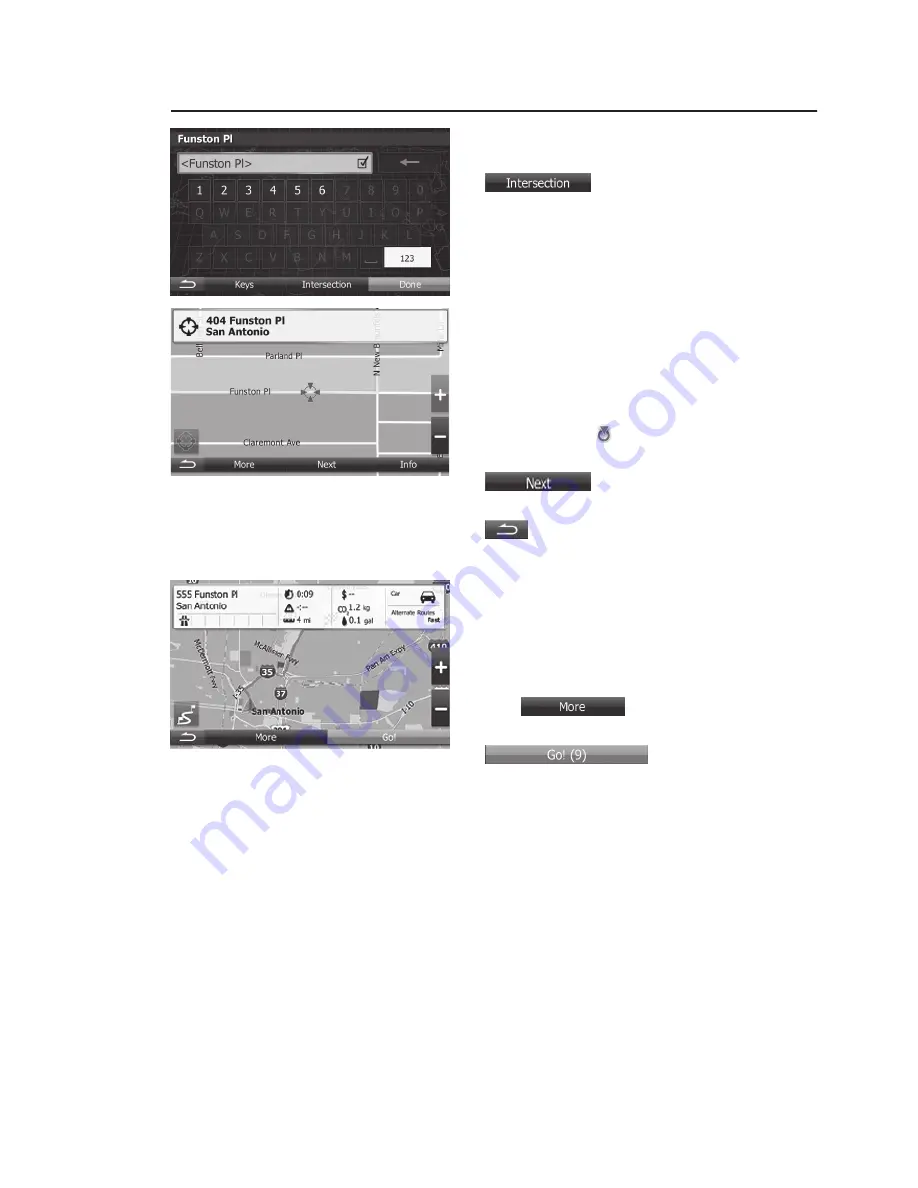
9
6. instead of entering the
house number, tap
. The system
will prompt you to enter the
intersecting street name.
7. a full screen map appears
with the selected point in
the middle. if necessary, tap
the map somewhere else
to modify the destination.
The cursor ( ) appears
at the new location. Tap
to confirm
the destination, or tap
to select a different
destination.
8. after a short summary of
the route parameters, the
map appears showing the
entire route. The route is
automatically calculated.
Tap
to modify
route parameters, or tap
and
start your journey.
SELECT AN iNTERSECTiON AS ThE dESTiNATiON

























