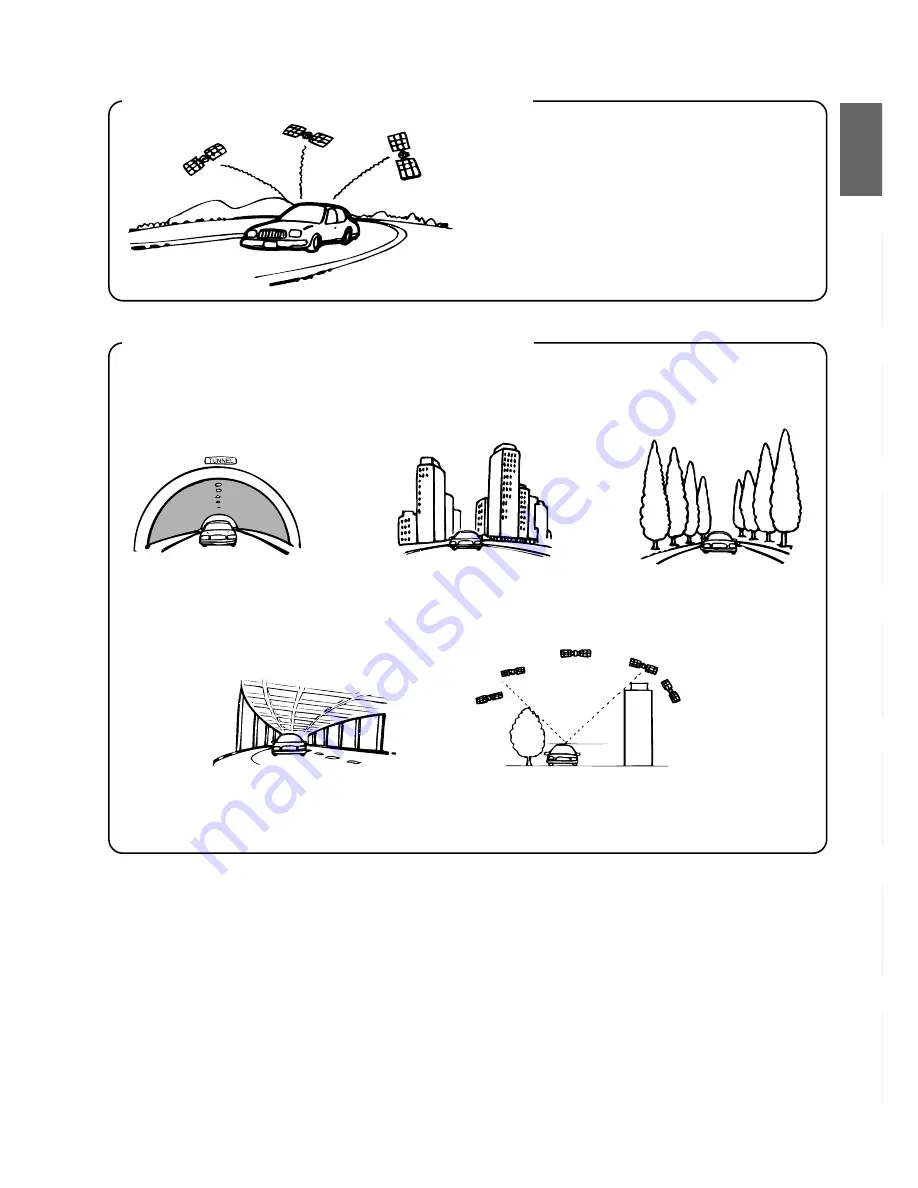
7
-EN
Locations where GPS signals are received easily
Locations where GPS signals cannot be received
In the following locations or conditions GPS signals cannot be received. However even in these locations, the gyroscope
and speed sensor will provide a substitute means of determining the vehicle's position and the system will be able to
continue to track the vehicle's progress along the route.
The optimum locations for receiving GPS signals
are locations that command a good view where
there are no tall buildings, trees, or other objects to
obstruct the signals.
In tunnels and indoor parking lots
Locations surrounded by tall
buildings
Locations surrounded by tall
trees
On the bottom level of double-
decker motorways
When a GPS satellite is low on the horizon (angle below 10°),
obstructions sometimes make normal reception impossible
Summary of Contents for NVD-T003
Page 31: ......








































