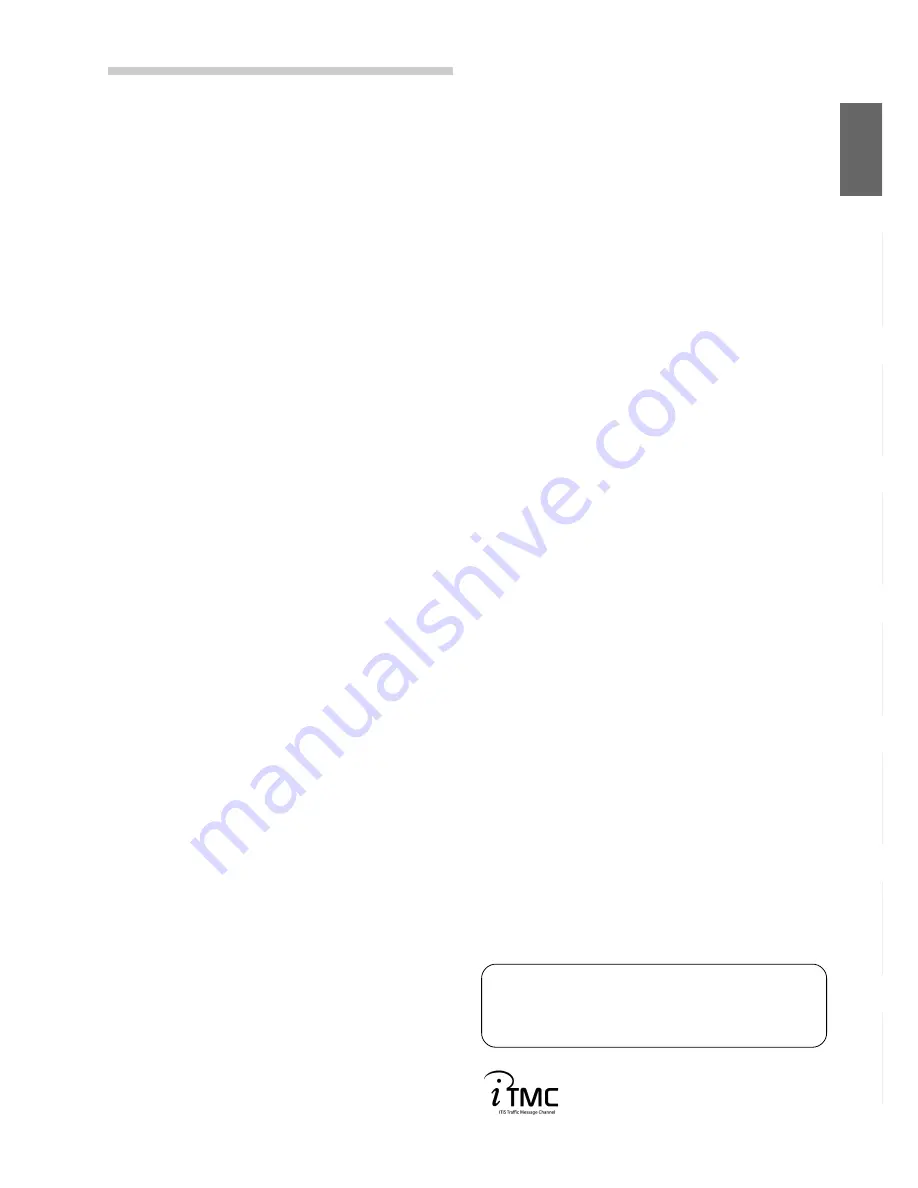
5
-EN
Precautions
Important Information, Please Read
Carefully Before Using This Product ... 2
Points to Observe for Safe Usage .......... 3
WARNING .................................................. 3
CAUTION ................................................... 3
User Agreement ....................................... 4
To Customers who use the INA-N033R
model ..................................................... 4
Contents .............................................5
Preface
Navigation Systems .......................................... 6
Navigation Terminology ................................... 8
Features ............................................................. 8
About the Guidance Display ............................. 9
Before Using The System
Setting the Navigation Mode .......................... 10
Setting the Language Mode ............................ 10
Registering Your Home ................................... 11
Searching For Destination
Selecting Countries ......................................... 12
Searching for Destination from Address ......... 12
Searching for Point of Interest from
Category ...................................................... 14
Searching from Local Points ........................... 15
Searching from Home/Previous Destination/
Memory Points ............................................ 15
Adding Waypoints on the Route ..................... 16
Setting the Display for the Destination Time
(INA-N333R only) ...................................... 16
Route Setting/Route Editing
Checking the Route by List ............................ 17
Researching ..................................................... 17
Changing the Searching Conditions ............... 17
Changing the Conditions of the Searched
Route ........................................................... 17
Deleting the Destination ................................. 18
Changing the Sequence of Waypoints ............ 18
Deleting Waypoints on the Route ................... 19
Drive Simulation ............................................. 19
Editing for Memory points
Changing the Name of a Memory Point or
Inputting a Phone Number .......................... 20
Deleting the Memory Points ........................... 20
TMC Operation
Automatic Seek Tuning (SEEK) for Receiving
TMC Stations (INA-N333R only) .............. 21
Displaying the Traffic Event Information
on Route ...................................................... 22
Displaying all Receiving Traffic event
Information .................................................. 22
Setting Dynamic Route Seek .......................... 23
Setting the RDS-TMC Voice Guidance to
Interrupt the Radio or CD, etc. .................... 23
Selecting TMC Reception (Only when TMC-
001P is connected) ....................................... 23
Setting the System
Setting the Anticipated Arrival Time .............. 24
Setting When Vehicle's Tyres have been
Changed ....................................................... 24
Updating the Present Vehicle Position ............ 25
Setting the Voice Guidance Volume ................ 25
Suspending/Restarting Voice Guidance .......... 26
Calling Up the Audio Source .......................... 26
Remote Control Operation
Operation on Remote Control RUE-4191
(optional) ..................................................... 27
Operation on Remote Control RUE-4135
(optional) ..................................................... 28
Reference
In Case of Difficulty ....................................... 29
If this Message Appears .................................. 30
Contents
Notes
• Due to continuous product improvement, specifications and
design are subject to change without notice.
• The displays shown in the photos in this manual may vary
slightly from the actual unit screen displays.
Traffic Information in the UK provided by
ITIS Holdings Plc.
Summary of Contents for NVD-T003
Page 31: ......






































