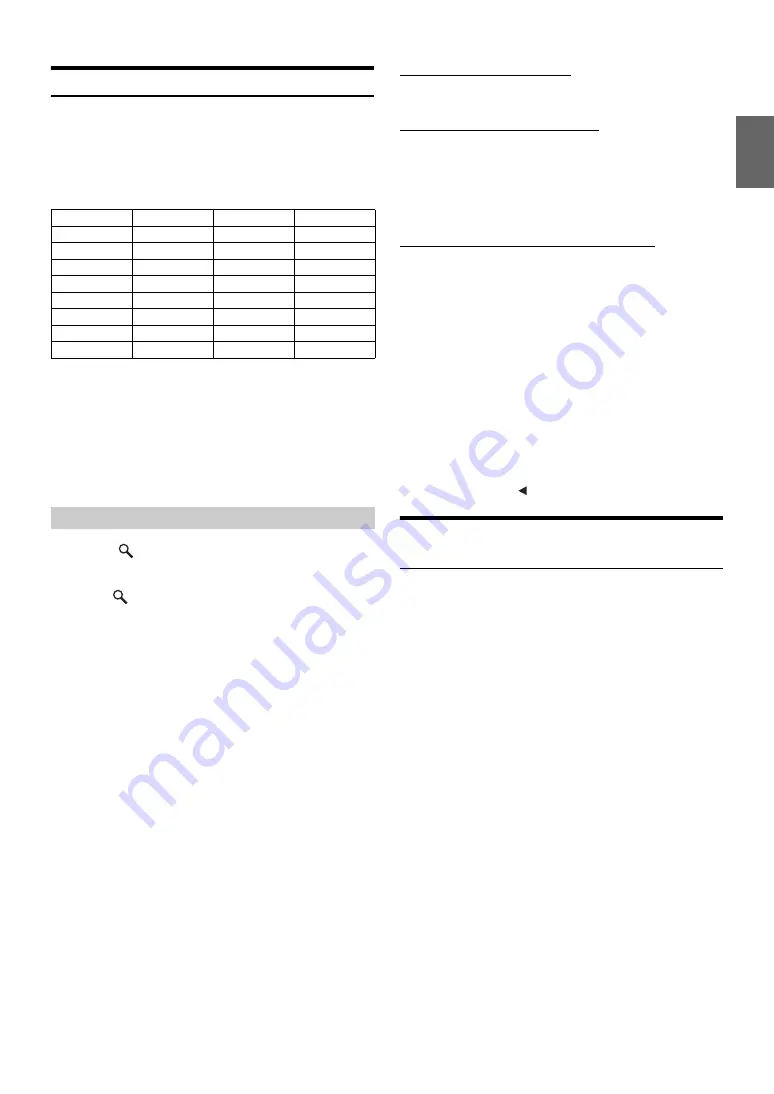
55
-EN
Searching for a desired Song
An iPhone/iPod can contain hundreds of songs. By keeping these songs
organized in playlists, the iXA-W404R can use these to ease song
searches.
Using the search mode’s individual hierarchy, you can narrow down
your search as shown in the table below.
<MUSIC Search Menu>
•
You can select your preferred search mode. Refer to “iPod Search
Mode Setting” (page 18).
•
Video search mode depends on the iPhone/iPod. If the specification
of the iPhone/iPod is changed, the search mode on this unit will also
be changed.
For example: Searching by Artist name
The following example explains how an Artists search is performed.
Another search mode can be used for the same operation, although the
hierarchy differs.
1
Touch
[
]
.
The search mode is activated, and the search list screen
appears.
•
Touching
[
]
for at least 2 seconds will return to last search mode.
2
Touch
[Music]
.
The Music search menu screen is displayed.
•
If Video mode is selected, the Video playlists/Movies/Music Videos/
TV Shows/Video Podcasts search mode may be used depending on
the connected iPhone/iPod (Only for iPhone or iPod compatible
Video).
3
Touch the title of Artists.
The Artists search screen is displayed.
4
Select the desired artist.
To play back the artist directly
1 Touch and hold the artist’s name for at least 2 seconds.
All songs of the selected artist are played back.
To search for the album of an artist
1 Touch the artist’s name.
The Albums search screen of the selected artist is
displayed.
2 Touch and hold the desired album’s name for at least
2 seconds.
All songs of the selected album are played back.
To search for a song in the album of an artist
1 Touch the desired album’s name in “To search for the
album of an artist” in step 1.
The Songs search screen of the selected album is
displayed.
2 Touch the desired song’s name.
The selected song is played back.
•
Touching and holding the title of ALL will play back all songs in the list
when you are in a hierarchy with an asterisk “*” (see table on the left
column).
•
Touching the title of ALL will display the search list in the next
hierarchy.
•
If the iPhone/iPod models name is selected and touched in the
Playlists search mode, all songs in the iPhone/iPod are searchable. If
you touch and hold the iPhone/iPod models name for at least
2 seconds, all songs in the iPhone/iPod are played back beginning
from the first song listed.
•
When search is made during M.I.X. play, the M.I.X. play mode will be
cancelled.
•
In search mode, touch
[
]
to return to the previous menu.
Page Skip Function/Percent Skip
Function/Alphabet Skip Function
The unit is provided with a page skip/percent skip/alphabet skip
function for effective searching. When you use this function in the
search mode, you can quickly search an artist or a song, etc.
Before using search mode, choose your favourite Function first. For the
setting operation, please refer to “Skip Style Setting” (page 18).
Hierarchy 1
Hierarchy 2
Hierarchy 3
Hierarchy 4
Playlists
Songs
—
—
Artists
*
Albums
*
Songs
—
Albums
*
Songs
—
—
Songs
—
—
—
Podcasts
Episodes
—
—
Genres
*
Artists
*
Albums
*
Songs
Composers
*
Albums
*
Songs
—
Audiobooks
—
—
—
Searching by artist name
Page skip function:
(factory setting)
The list is skipped page by page.
Alphabet skip function
*
1
:
The alphabet skip function is skipped
to the next alphabet such as from A to
B, B to C. You can also skip in reverse
order such as B to A.
Percent skip function:
For example, 100 songs are stored in
the iPhone/iPod. These 100 songs are
divided into 10 groups (0%, 10% …
90%).





























