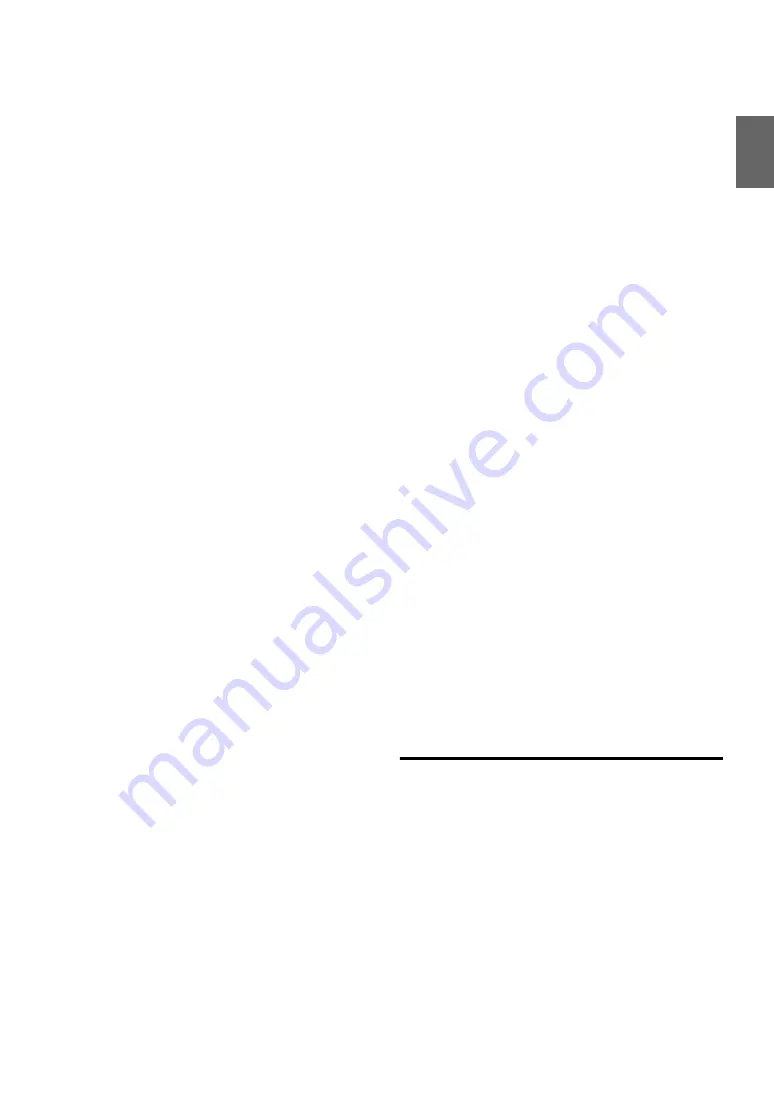
3
-EN
Redial Function ............................................... 43
Call Switching Operation ............................... 44
Call History ..................................................... 44
Calls History ............................................ 44
Calls History ............................................ 44
Calls History ............................................ 44
Dialing a Number In the Phone Book
(Phone Book) ........................................... 44
Voice Dial Operation ................................... 45
Dialing a Number Using Direct
DIAL INPUT ........................................... 45
Bluetooth Audio Function .............................. 45
Bluetooth Audio Operation ......................... 45
HCE-C107D Operation (Optional)
Switching the Rear Camera Screen
the car is in reverse .................................. 46
Displaying the rear view video
manually ................................................... 46
Switching the Navigation Screen
(Optional) .................................................... 46
Operating Auxiliary Devices (Optional) ........ 47
TUE-T200DVB Operation (Optional)
Operating the TUE-T200DVB (Optional) ...... 48
Controlling CD Changer (Optional) ............... 49
Playback .......................................................... 49
Selecting a Disc (Changer) (Optional) ........... 49
Multi-Changer Selection (Optional) ............... 49
Select the desired Folder (Folder up/down)
(MP3 changer mode) ................................... 49
Repeat Play ..................................................... 50
M.I.X. (Random Play) .................................... 50
(MP3 changer mode) ................................... 50
USB Memory/Portable audio player
BANK Function (USB memory only) ............ 50
Playback .......................................................... 51
Repeat Play ..................................................... 51
Random Play Shuffle (M.I.X.) ....................... 51
Searching for a desired Song .......................... 51
Searching by artist name ............................. 52
Selecting Playlists/Artists/Albums/Genres/
Composers ................................................... 52
(Folder up/down) ......................................... 52
Creating the playlist from the Artist/Album
information of the current song ................... 52
USB Memory .............................................. 53
Playback .......................................................... 54
Searching for a desired Song .......................... 55
Searching by artist name ............................. 55
Page Skip Function/Percent Skip Function/
Alphabet Skip Function ............................... 55
Selecting Playlist/Artist/Album/Genre/
Composer/Episode/Category ....................... 56
Random Play Shuffle (M.I.X.) ....................... 56
Repeat Play ..................................................... 56
List of World Clock ........................................ 57
In Case of Difficulty ....................................... 58
Specifications .................................................. 60
Warning .................................................. 61
Caution ................................................... 61
Precautions ............................................ 61
Installation ...................................................... 62
Connections .................................................... 64
System Example ............................................. 67




















