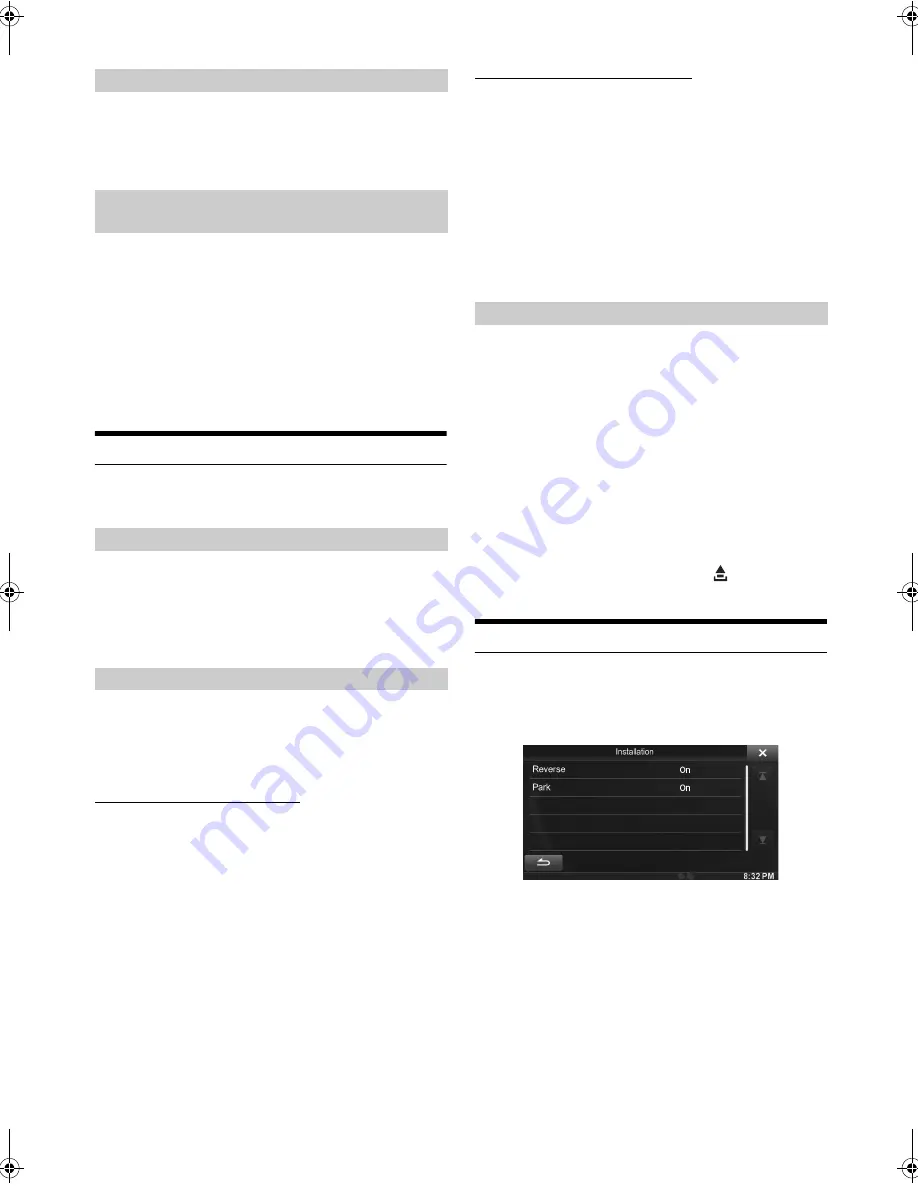
38
-EN
01GB05IVE-W535ABT.fm
ALPINE IVE-W535ABT/IVE-W535EBT 68-21057Z56-A (EN)
Setting item: Sharp
Setting content: -5 to +5 (Initial setting: 0)
Picture quality adjustment range is -5 to +5. “SOFT” and “HARD”
appear as the minimum and maximum values specified.
When adjusting audio (video media), you can store the settings made
for “Adjusting Live Contrast, Brightness, Color, Tint, Contrast and
Sharp.”
Setting item: Preset1 / Preset2
1 After completing “Adjusting Live Contrast, Brightness,
Color, Tint, Contrast and Sharp” (page 37), touch and
hold
[Preset1]
or
[Preset2]
to save the settings.
2 Touch
[Preset1]
or
[Preset2]
to call the saved settings.
•
Display Mode cannot be registered.
About IVE-W535ABT/IVE-W535EBT
[About]
is selected on the General setup menu in step 3. Refer to
“General Setup Operation” (page 34).
You can view the version information of this product. Make note of this
information and refer to it whenever you contact Alpine Tech Support or
an Alpine-authorised dealer.
Setting item: Version Info
Contents: Serial No. / Firmware Version
This unit will display the registration code required to play a DivX
®
VOD (Video On Demand), or you can also display the deregistration
code.
Setting item: Warranty / Copyright Info.
Displaying the Registration Code
1
Touch
[Warranty/Copyright Info.]
.
2
Touch
[DivX(R) VOD]
.
3
Touch
[Registration]
.
The registration code is displayed on the screen.
4
Touch
[OK]
.
Displaying the Deregistration Code
1
Touch
[Warranty/Copyright Info.]
.
2
Touch
[DivX(R) VOD]
.
3
Touch
[Deregistration]
.
The confirmation dialog screen appears.
4
Touch
[OK]
.
The deregistration code is displayed on the screen.
•
When you have finished, touch
[Cancel]
. If you want to continue and
display a new registration code, touch
[OK]
, check the registration
code, and then touch
[OK]
again.
You can initialise all data, to restore the factory settings. Remove the
CD/DVD disc, etc. from the system before operation
Setting item: Restore Factory Setting
1
Touch
[Restore Factory Setting]
.
2
After the confirmation message appears, touch
[OK]
.
The confirmation screen appears again.
3
Touch
[OK]
.
The system starts initialisation.
•
Do not turn on/off the power or change the ignition key position until
system restart is completed.
•
Do not detach the front panel by pressing the
(Release) button
until system restart is complete.
Installation Setup
[Installation] is selected on the General setup menu in step 3. See
“General Setup Operation” (page 34).
Setting item: Installation
The Installation check screen is displayed.
Adjusting Picture Quality
Saving and Calling the Adjusted Picture
Quality
Displaying the Product Information
Checking the DivX
®
Registration
Initialising the System
01GB00IVE-W535ABT.book Page 38 Wednesday, July 25, 2012 5:22 PM






























