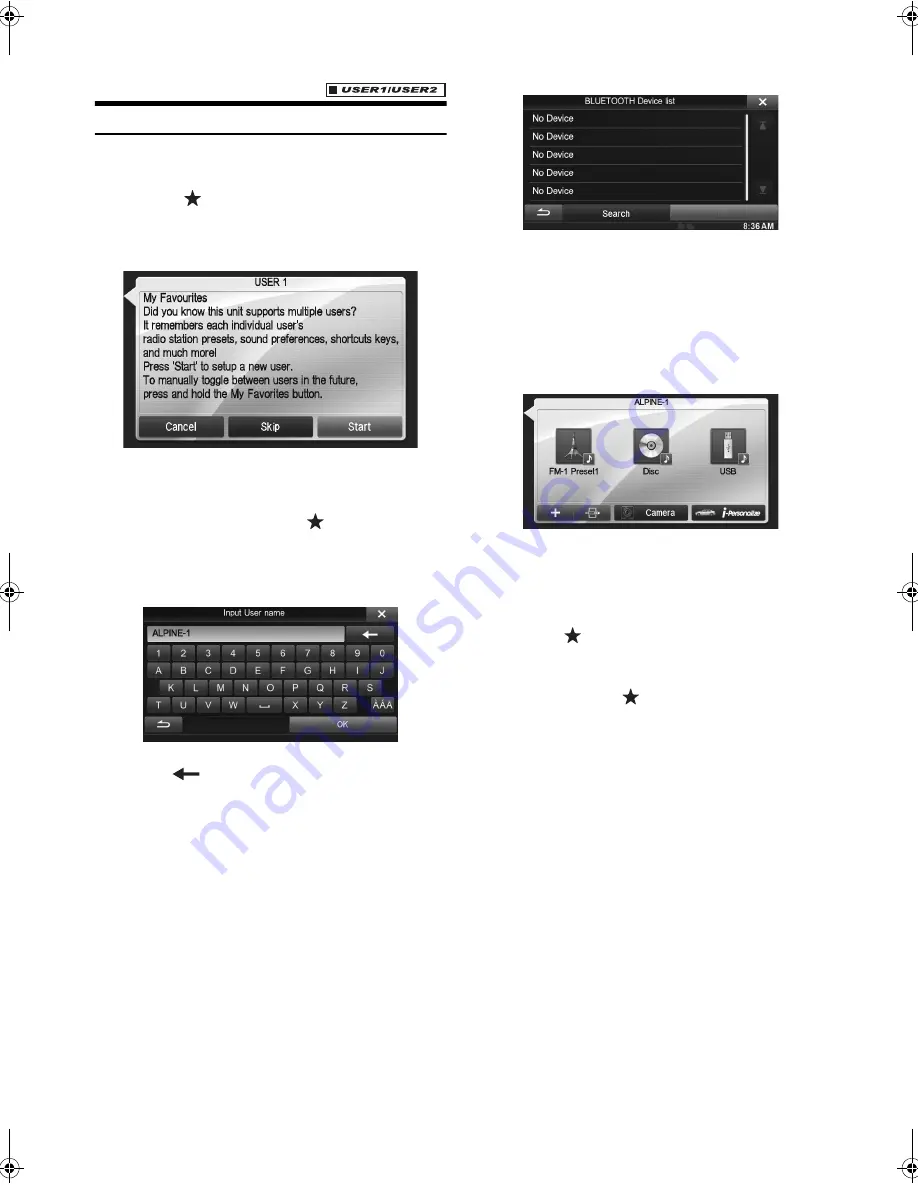
18
-EN
01GB05IVE-W535ABT.fm
ALPINE IVE-W535ABT/IVE-W535EBT 68-21057Z56-A (EN)
User Registration
You can register up to two users. Configure the User 1 and User 2
settings for each user.
1
Press the
(My Favorites) button.
The My Favorites screen is displayed.
2
Touch
[Start]
.
The user name input screen for the first user is displayed.
•
Touching [Skip] registers the user name as “USER 1” or
“USER 2” and no BLUETOOTH device is registered. In this
case, the users will not be switched automatically.
•
Touching [Cancel] or pressing the
(My Favorites) button
returns to the original screen without registering a user.
3
Input the user name from the keypad and touch
[OK]
.
The BLUETOOTH Device Setup screen is displayed.
•
Touch [
] to edit the name.
For details of how to input characters from the keypad, refer to
“How to Input Characters and Numbers (Keypad)” (page 22).
4
Touch
[Link]
, then touch
[OK]
.
The BLUETOOTH Device List is displayed.
•
The BLUETOOTH devices registered here are used to
automatically identify the user.
Also, a cellular phone can be used as a hands-free phone.
For details, see “BLUETOOTH Setting” (page 50).
•
Touching [Do not Link] exits user registration without
registering a BLUETOOTH device.
5
Touch
[Search]
.
The system starts searching for BLUETOOTH devices.
When the search is completed, the BLUETOOTH Device
List is displayed.
•
Set the BLUETOOTH setting on the preregistered
BLUETOOTH device side to [ON].
6
Touch a registered BLUETOOTH device and touch
[OK]
.
My Favorites screen for USER1 is displayed.
•
You can edit My Favorites icons.
For details of how to add, edit, delete or set My Favorites icons,
refer to “Adding My Favorites” (page 19).
Register User 2
7
Press the
(My Favorites) button.
The My Favorites screen is exited and the display returns to
the original screen.
8
Press and hold the
(My Favorites) button for at
least 3 seconds.
The My Favorites user guide is displayed. Repeat steps 2
through 6 to register USER2.
01GB00IVE-W535ABT.book Page 18 Wednesday, July 25, 2012 5:22 PM






























