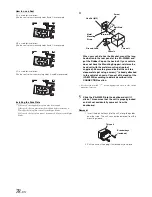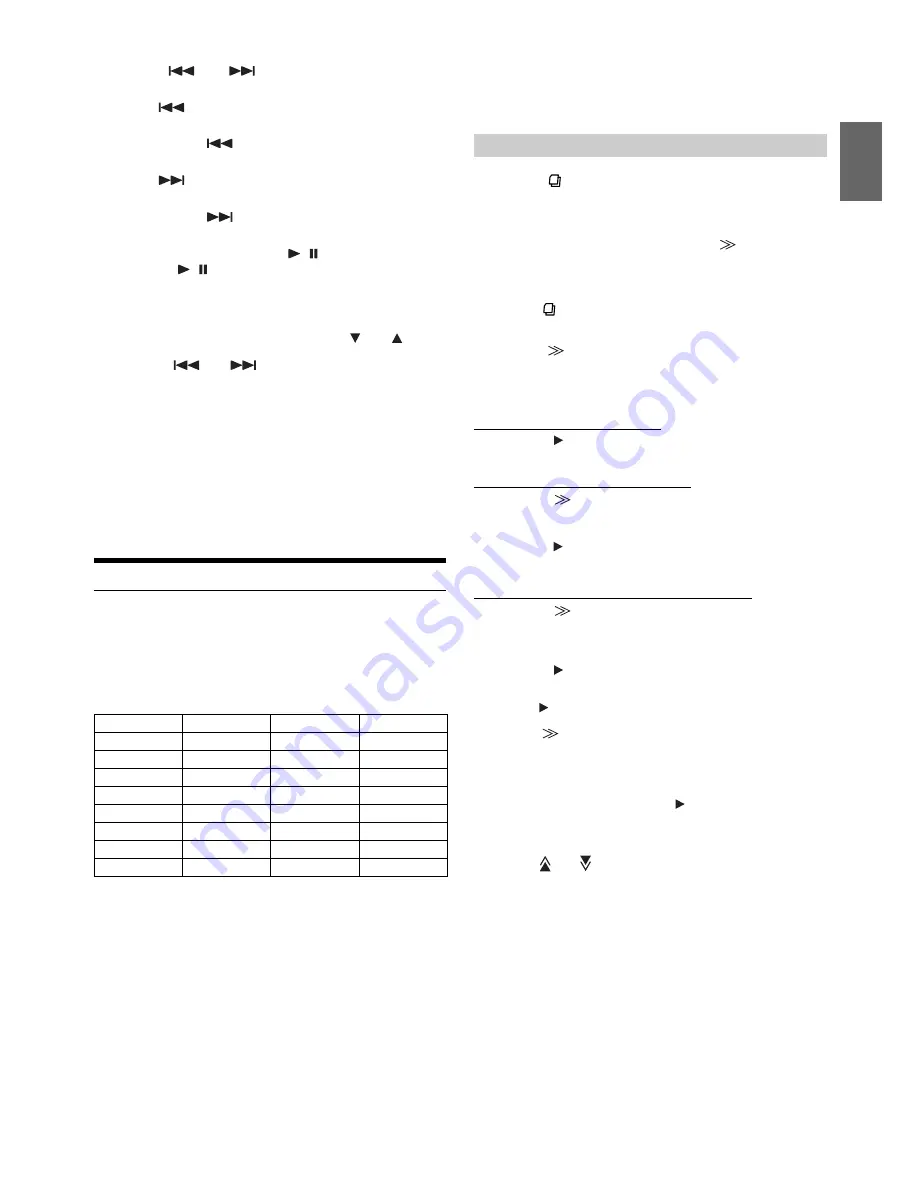
63
-EN
3
Touch
[
]
or
[
]
to select the desired song.
Return to the beginning of the current song:
Touch
[
]
.
Fast backward the current song:
Touch and hold
[
]
.
Advance to the beginning of the next song:
Touch
[
]
.
Fast forward the current song:
Touch and hold
[
]
.
4
To pause playback, touch
[
/
]
.
Touching
[
/
]
again will resume playback.
•
If a song is playing on the iPod/iPhone when it is connected to the
IVA-W520R, it will continue playing after the connection.
•
If you listen to an episode from a selected podcast or audiobook, the
episode can be changed by pressing
EPISODE
[
] or [
].
•
An episode may have several chapters. The chapter can be changed
by pressing [
] or [
].
•
Display mode can be changed by touching
[WIDE]
when an iPod
compatible video or an iPhone is connected. For details, refer to
“Switching Display Modes” (page 30).
•
If the artist, album or song name, created in iTunes, has too many
characters, songs may not be played back when connected to the
IVA-W520R. Therefore, a maximum of 250 characters is
recommended. The maximum number of characters for the head unit
is 128 (128 byte).
•
Some characters may not be correctly displayed.
•
“NO SUPPORT” is displayed when text information is not
compatible with the IVA-W520R.
Searching for a desired Song
An iPod/iPhone can contain hundreds of songs. By keeping these songs
organized in playlists, the IVA-W520R can use these to ease song
searches.
Using the search mode’s individual hierarchy, you can narrow down
your search as shown in the table below.
<MUSIC Search Menu>
•
Video search mode depends on the iPod/iPhone. If the specification
of the iPod/iPhone is changed, the search mode on this unit will also
be changed.
For example: Searching by Artist name
The following example explains how an ARTISTS search is performed.
Another search mode can be used for the same operation, although the
hierarchy differs.
1
Touch
[
]
.
The search mode is activated, and the search list screen
appears.
•
When an iPod compatible video or an iPhone is connected, select the
MUSIC or VIDEOS search mode by touching [
] at first. If
VIDEOS mode is selected, the Video playlists/Movies/Music Videos/
TV Shows/Video Podcasts search mode may be used depending on
the connected iPod/iPhone. If MUSIC mode is selected the operation
is as the same as follow.
•
Touching [
] for at least 2 seconds will return to last search mode
when the iPod is connected through the USB connector.
2
Touch
[
]
of ARTISTS.
The ARTISTS search screen is displayed.
3
Select the desired artist.
To play back the artist directly
1 Touch
[
]
next to the artist’s name.
All songs of the selected artist are played back.
To search for the album of an artist
1 Touch
[
]
of the selected artist.
The ALBUMS search screen of the selected artist is
displayed.
2 Touch
[
]
next to the desired album’s name.
All songs of the selected album are played back.
To search for a song in the album of an artist
1 Touch
[
]
of the desired album in “To search for the
album of an artist” in step 2.
The SONGS search screen of the selected album is
displayed.
2 Touch
[
]
next to the desired song’s name.
The selected song is played back.
•
Touching [
] of ALL will play back all songs in the list when you are in
a hierarchy with an asterisk “*” (see table on the left column).
•
Touching [
] of ALL will display the search list in the next
hierarchy.
•
Titles are listed alphabetically, and can be skipped every 200 titles
with the same beginning alphabetical character. If there are fewer
than 200 titles, titles beginning with the next alphabetical character
are selected. e.g. touch
ALPHABET [
]
switch to the section begin
with alphabet B from A. (Only applicable to English alphabetic
characters.)
•
In the search mode, you can scroll the list one page at a time by
touching [
] or [
].
•
In search mode, you can jump to an assigned position by touching the
direct search bar for quick search. For details, refer to “Direct
Search Function” (page 64).
•
When search is made during M.I.X. play, the M.I.X. play mode will be
cancelled.
Hierarchy 1
Hierarchy 2
Hierarchy 3
Hierarchy 4
Playlist
Song
—
—
Artist
*
Album
*
Song
—
Album
*
Song
—
—
Song
—
—
—
Podcast
Episode
—
—
Genre
*
Artist
*
Album
*
Song
Composer
*
Album
*
Song
—
Audiobook
—
—
—
Searching by artist name