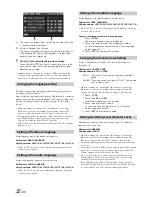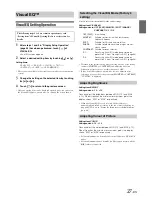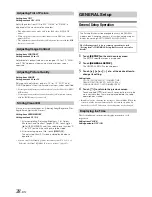37
-EN
Visual EQ Setting Operation
1
After steps 1 and 2 in “Display Setup Operation”
(page 35) have been performed, touch
[
]
of
VISUAL EQ.
Visual EQ screen appears.
2
Select a desired setting item by touching
[
]
or
[
]
.
Setting items:
VISUAL EQ
*
BRIGHT
COLOR
*
TINT
*
CONTRAST
SHARP
*
USER MEMORY
*
* The setting is available in the visual source mode. (except navigation
screen)
3
Change the setting on the selected item by touching
its
[
]
or
[
]
.
4
Touch
[
]
to return to the previous screen.
•
Only one setting item can be displayed on each page, you can select
the desired brightness, picture tint, etc. through the screen shown.
You can select a mode suitable for the subject image.
•
To return to the initial setting, after selecting any one of the setting
contents (NIGHT M. to CONTRAST) and adjusting a desired
brightness, picture tint, etc., set this function to OFF.
•
If your desired brightness, picture tint, etc., are adjusted after
selecting any one of the setting contents (NIGHT M. to CONTRAST),
“CUSTOM” is displayed.
Setting item: BRIGHT
Setting content: –15 ~ +15
You can adjust the brightness between MIN (–15) and MAX
(+15). When it reaches the minimum or maximum point, the
display shows “MIN” or “MAX” respectively.
•
When any Visual EQ Preset is selected, the brightness is
automatically adjusted according to the car’s interior lighting as
long as AUTO is set in “Setting the Brightness of the Backlighting”
(page 36).
Setting item: COLOR
Setting content: -15 ~ +15
You can adjust the colour between MIN (–15) and MAX (+15).
When it reaches the minimum or maximum point, the display
shows “MIN” or “MAX” respectively.
•
Colour adjustment can be made only in the iPod video, DVD, AUX
modes.
•
Colour adjustment cannot be made if a Navigation system with the
RGB feature is connected.
Visual EQ™
The following steps 1 to 4 are common operations to each
“Setting item” of Visual EQ setting. Refer to each section for
details
Selecting the Visual EQ Mode (Factory’s
setting)
Setting item: VISUAL EQ
Setting contents: OFF (FLAT) / NIGHT M. / SOFT / SHARP /
CONTRAST / P-1 / P-2
OFF (FLAT):
Initial Setting
NIGHT M.:
Suitable for movies in which dark scenes
frequently appear.
SOFT:
Suitable for CGs and animated films.
SHARP:
Suitable for old movies where images are not
clearly shown.
CONTRAST:
Suitable for recent movies.
P-1:
Recalls the Visual EQ mode being stored on
preset No.P-1 from “Storing Visual EQ” (page 38).
P-2:
Recalls the Visual EQ mode being saved on
preset No.P-2 from “Storing Visual EQ” (page 38).
Adjusting Brightness
Adjusting Colour of Picture