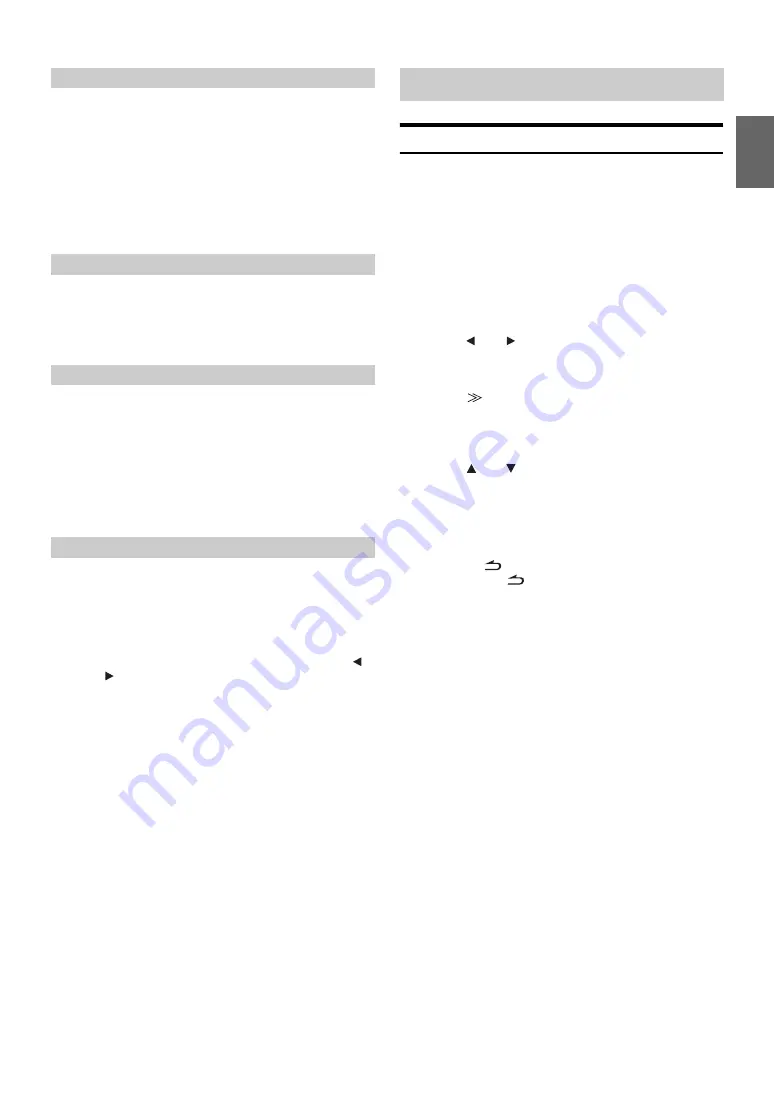
43
-EN
Setting item: TINT
Setting content: G15 ~ R15
Adjust the colour from G15 to R15. “G MAX” or “R MAX” is
displayed at the maximum of each colour.
•
Tint adjustment can be made only in the navigation, DVD, Video CD,
AUX modes.
•
Tint adjustment cannot be made if a Navigation system with the RGB
feature is connected.
•
When setting PAL, you cannot adjust the TINT.
Setting item: CONTRAST
Setting content: -15 to +15
Contrast adjustment range is -15 to +15. “LOW” and “HIGH”
appear as the minimum and maximum values specified.
Setting item: SHARP
Setting content: -15 to +15
Picture quality adjustment range is -15 to +15. “SOFT” and
“HARD” appear as the minimum and maximum values specified.
•
Picture quality adjustment can be made only in the navigation, DVD,
Video CD, AUX modes.
•
Picture quality adjustment cannot be made if a Navigation system
with the RGB feature is connected.
You can store the settings made for “Adjusting Image Brightness, Tint,
Depth, Picture Quality and Contrast.”
Setting item: USER MEMORY
Setting contents: P-1 / P-2
1 After completing “Adjusting Brightness, Tint, Depth,
Picture Quality, and Contrast” (pages 42, 43), touch [
]
or [
] of USER MEMORY and then select preset No.
“P-1”
or
“P-2”
to which the settings are to be stored.
2 After selecting a preset No., touch
[MEMORY]
.
The adjusted VISUAL EQ mode is stored by the above
operations.
•
You can recall the VISUAL EQ mode stored here from P-1 or P-2 of
“Selecting the VISUAL EQ Mode (Maker’s setting)” (page 42).
Downloading the BACKGROUND data
You can download data (from Alpine’s website) to a CD-R/CD-RW
(data is written in the root folder), and store the data to the IVA-W505R/
IVA-W502R.
To start BACKGROUND download, access the URL below and follow
the on-screen instructions.
http://www.alpine.com or http://www.alpine-europe.com
or http://www.alpine.com.au
1
Insert the CD-R/CD-RW disc containing the data you
need.
2
Touch
[
]
or
[
]
of DATA DOWNLOAD, then select
USER1 or USER2.
The selected wallpaper can be changed.
3
Touch
[
]
of DATA DOWNLOAD.
Data search of the disc starts. After completing the data
search, the file selection screen of Data Download is
displayed.
4
Touch
[
]
or
[
]
to select the desired file name.
5
Touch
[MEMORY]
.
Data download starts.
When data downloading has completed correctly, the
screen returns to the DATA DOWNLOAD screen.
6
Touching
[
]
returns to the previous screen.
Touch and hold
[
]
for at least 2 seconds returns to the
earlier main source screen.
•
For details about procedures of download, see ALPINE’s Web site.
•
If data is newly downloaded, the data overwrites the previous data.
•
The downloaded data will not be deleted even when the battery
power cord is removed.
•
You can recall a wallpaper in “Switching Background Textures”
(page 37), or “Setting Automatic Background Textures” (page 37).
•
When download has completed, remove the disc.
Adjusting Tint of Picture
Adjusting Image Contrast
Adjusting Picture Quality
Storing VISUAL EQ
Data Download
Summary of Contents for IVA-W502R
Page 2: ......






























