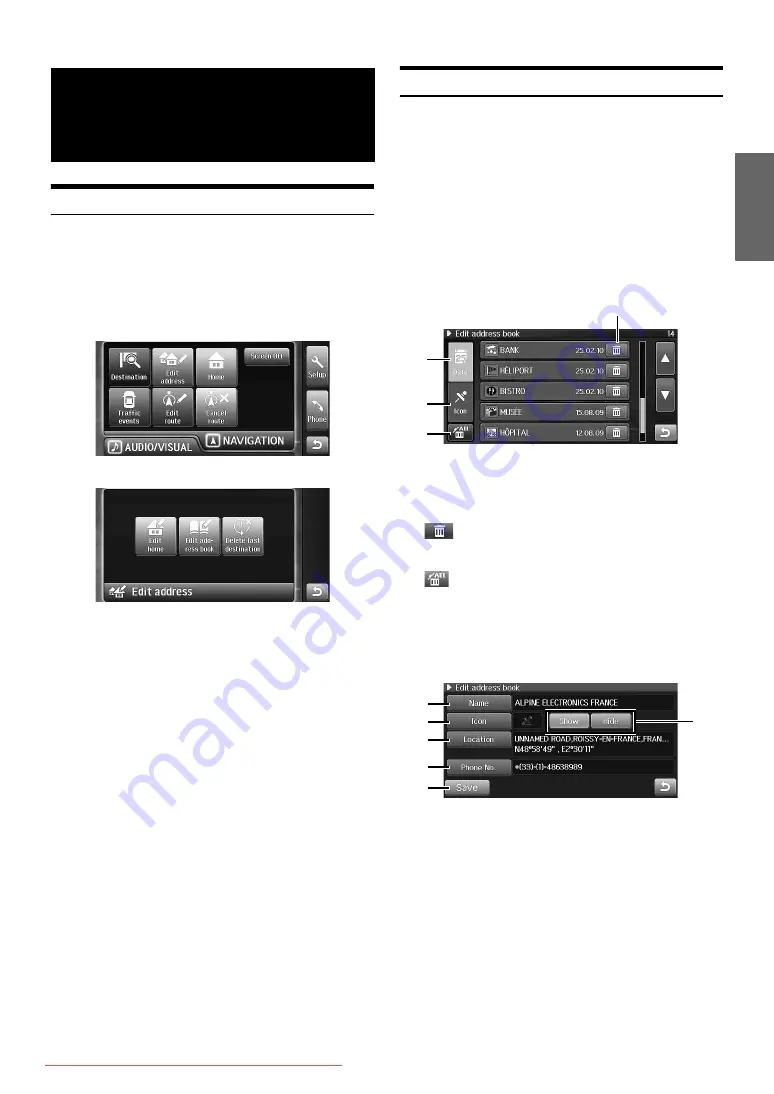
49
-EN
Displaying the Edit Address Screen
You can edit items registered in the system.
1
Press <MENU>.
The NAVIGATION menu screen is displayed.
2
Touch [Edit address].
The Edit address screen is displayed.
You can edit the following items.
•
Home (see page 52)
•
Address Book (see page 49)
•
Last Destination (see page 52)
Editing the Address Book
You can change the names, locations, phone numbers and icons in the
address book.
1
Touch [Edit address book] on the Edit address
screen.
•
Refer to “Displaying the Edit Address Screen” (page 49)
on how to display the Edit address screen.
The address book list screen (Edit address book screen) is
displayed.
2
Touch the desired address book entry.
1
Date
Touch to arrange the Address book in order of date.
2
Icon
Touch to arrange the Address book by icon type.
3
Delete the selected point from the Address book. (See
“Delete Address Book Entry” on page 50.)
4
Delete all points from the Address book. (See “Delete All
Address Book Entry” on page 50.)
The Edit address book screen is displayed.
3
Modify each item.
5
Name
The name of the entry can be changed. (See “Name
Change” on page 50.)
6
Icon
The icon on the map for this entry can be changed. (See
“Icon Change” on page 51.)
Navigation Edit
Function
3
1
2
4
7
5
0
6
8
9






























