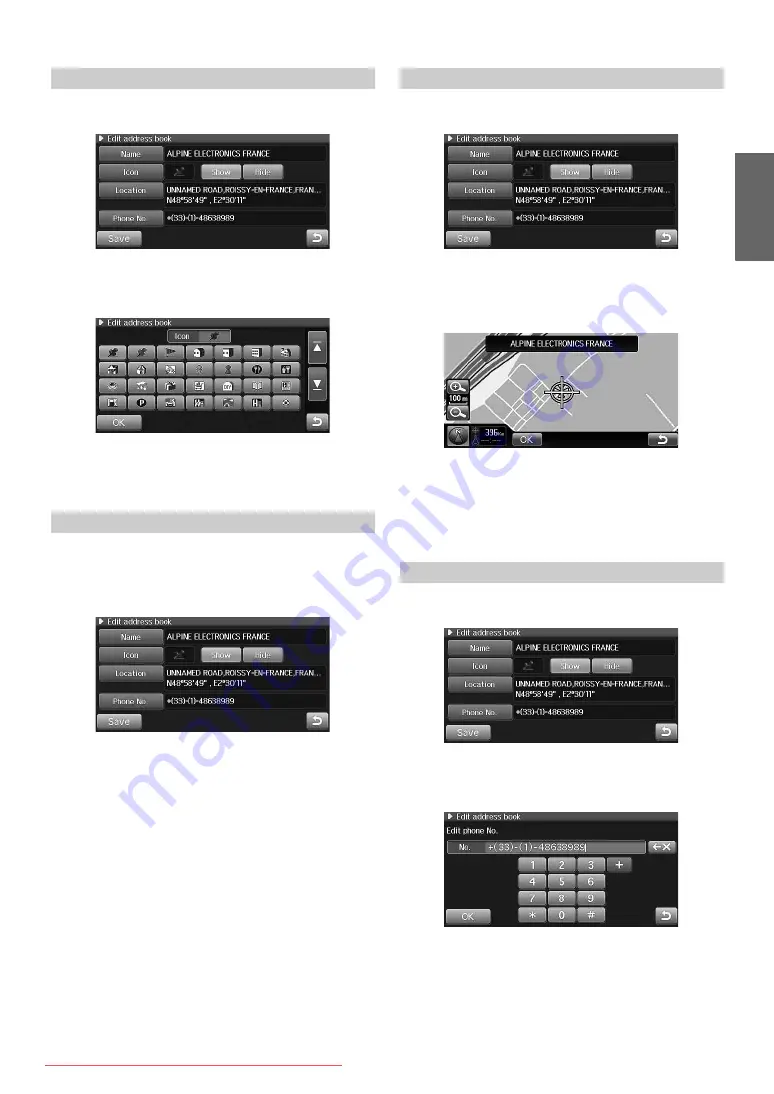
51
-EN
1
Touch [Icon] on the Edit address book screen.
The select Icon screen is displayed.
2
Touch the desired icon.
3
Touch [OK].
The address book icon is changed.
You can set whether the icons is displayed on the map or not.
1
Touch [Show] or [Hide] on the Edit address book
screen.
Show: The selected point icon is displayed on the map
screen.
Hide: Clear the point icon from the map screen.
1
Touch [Location] on the Edit address book screen.
The map of the location is displayed.
2
Touch and scroll the map to display the desired
location.
3
Touch [OK].
The location is changed.
•
If you touch [Location] to display the map, the POI and Address
book icons are not displayed on the map.
1
Touch [Phone No.] on the Edit address book screen.
The Edit phone No. screen is displayed.
2
Input a phone number.
3
Touch [OK].
The phone number of the entry is changed.
Icon Change
Icon Display Setting
Location Change
Phone Number Change






























