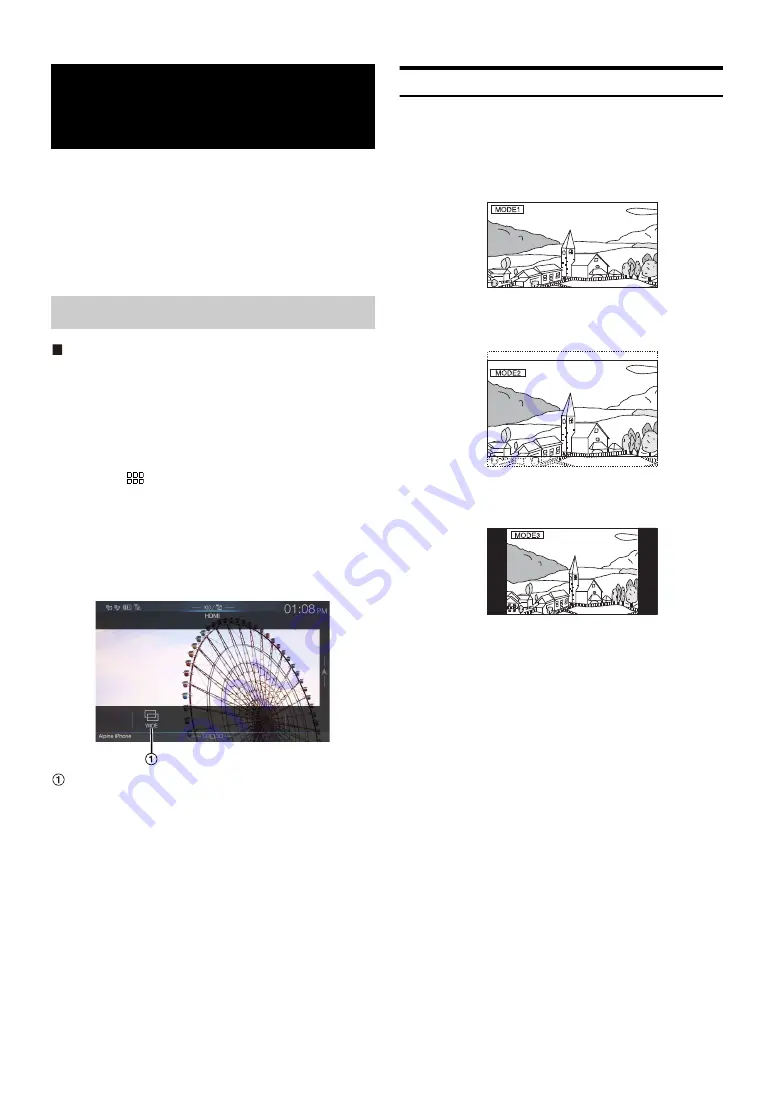
60
Devices supporting HDMI can connect and play back through this unit
(for example, an optional DVE-5300 (DVD Player), iPhone or other
Smartphones). When making HDMI connections, you need to set
HDMI on the unit suitable for the connected device. For details, see
“HDMI Setup” (page 40).
• The HDMI/MHL connecting cable differs depending on the connected
device corresponding to HDMI. Prepare optional HDMI/MHL
connecting cable sets suitable for your device.
iPhone, Smartphone, etc.
The output of your electronic device will be mirrored on this unit
through the HDMI connector. Control from this unit is not possible.
• The electronic device must possess an HDMI output interface.
• Not all devices with an HDMI output interface can be recognised by
this unit.
• Use only the Alpine Special HDMI connection cable.
1
Press the
(MENU)
button, then select HDMI mode.
The display shows the HDMI mode screen.
• You can select and change the source in Favourite screen
• For your safety, video is not displayed and only audio can be heard
while driving.
2
In HDMI player mode, the screen of the device displays
the content of electronic equipment by mirror image.
You can select Display Mode.
For details, see “Switching Display Modes” (page 60).
• You cannot operate them while driving.
Switching Display Modes
While your vehicle is parked, touch
[WIDE]
to display a
popup list of Display Mode.
Select the desired mode from the list.
In Mode 1 (Wide), the monitor displays a normal picture wider to fit in
a wide-screen monitor by evenly stretching out the picture
horizontally.
In Mode 2 (Cinema), the monitor displays a normal picture by
stretching out the picture horizontally and vertically. This mode is
good for displaying a cinema type picture at the 16:9 ratio.
In Mode 3 (Normal), the monitor displays a normal picture at the
centre of the screen with a vertical black band at each side.
HDMI Device
(Optional)
HDMI Operation
WIDE
/ CINEMA
/ NORMAL
(Mode 1)
(Mode 2)
(Mode 3)
Summary of Contents for INE-F409E
Page 2: ......






























