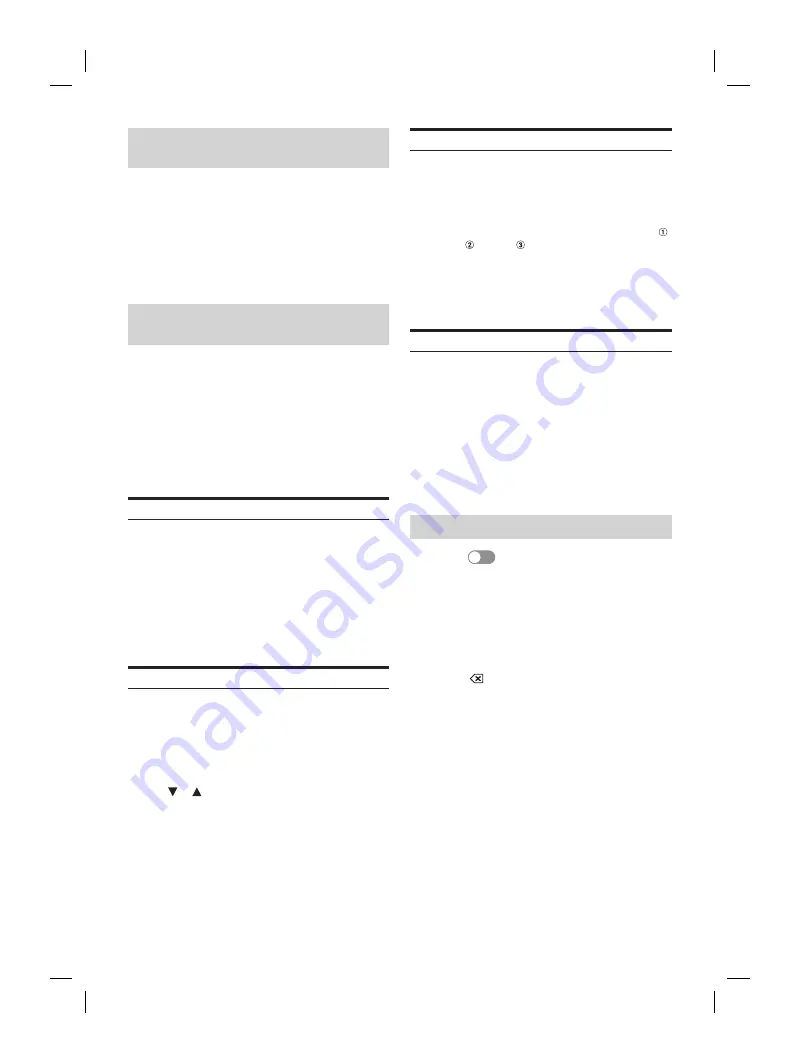
ALPINE iLX-F509E 68-41657Z84-A (EN)
ALPINE iLX-F509E 68-41657Z84-A (EN)
25
-EN
Setting the Time Zone
The time zone can be set according to your reg
Setting item:
Time Zone
Initial setting:
UTC
Setting the Home Screen Type
[Home Screen Type]
is selected on the System S
screen.
The Home screen can be changed to the Enhanc
mode. For details, see ”About the HOME Screen”
12).
Setting item:
Home Screen Type
Setting contents:
NORMAL (Initial setting) / Enhanced Text
Screen/Lighting Setup
[
Screen/Lighting
] is selected on the System S
screen.
Setting the Brightness of the
Backlighting (Dimmer)
Backlighting is provided by LEDs light built int
crystal panel. The illumination control adjusts the
brightness of the backligh
lighting for easier viewing.
Setting item:
Dimmer
Setting contents:
Auto (Initial setting) / On / Off
Auto:
Changes the brigh
and button lighting accor
brightness of the car interior.
On:
The brightness set with [Key
Illumination Lev
[Screen Dimmer Lev
applied regardless of the br
the car interior.
Off:
Keeps the display and butt
bright, regardless of the brigh
the car interior.
Adjusting the Dimmer of Button
Lighting at Night
You can adjust the brightness of the button lighting at
night with the dimmer.
Setting item:
Key Illumination Level
Setting level:
-2 to +2 (Initial setting: 0)
•
This setting is only available when “Dimmer” is set to [
On
] or
[
Auto
].
Adjusting the Minimum Level of
Backlight
You can adjust the brightness of the backlight. This function
could be used, for instance, to change the screen brightness
while traveling at night.
Setting item:
Screen Dimmer Level
Setting contents:
-15 to +15 (Initial setting: 0)
•
This setting is only available when “Dimmer” is set to [
On
] or
[
Auto
].
Switching the Display Colour
[Screen Colour]
is selected on the System Setup Menu
screen.
You can choose from 8 different display colours.
Setting item:
Screen Colour
Setting contents:
Glass Blue (Initial setting) / Glass Green / Glass Light Blue
/ Glass Red / Glass White / Steel Blue Green / Steel
Amber / Steel Red
Editing HOME screen
[Source Priority Setup]
is selected on the System Setup
Menu screen.
In the Widgets editing screen, you can change the audio
source order.
Setting item:
Source Priority Setup
Touch [ ] [ ] of the source name to change the
order.
Setting Car Type
[
Car Type
] is selected on the System Setup Menu screen.
You can set your car type for using the steering switch.
Setting item:
Car Type
Setting contents:
TOYOTA/DAIHATSU (Initial setting) / MAZDA / NISSAN
/ NISSAN
/ NISSAN
/ HONDA / SUBARU / SUZUKI /
MITSUBISHI
•
To use the steering switch, the optional steering wheel remote
control interface is required. For details about connections,
consult your nearest Alpine dealer.
Setting Security Code
[Security Code]
is selected on the System Setup Menu
screen.
You can set the system to be unusable without entering a
password.
When you turn this setting to “On” and set a password,
password input is required when the system is connected
to a battery and turned on for the first time.
Setting item:
Security Code
Setting contents:
Off (Initial setting) / On
Setting the password
1
Touch [
] (Off) of “Security Code”.
2
After the confirmation message appears,
touch [OK].
The password setting screen is displayed.
3
Enter a password, then touch [OK].
• Enter the 6-digit number.
• Input numbers are displayed as “*”.
• Touch [
] to delete an entered number.
• Touch [
Delete All
] to delete all entered numbers.
4
Enter the same password again, then touch
[OK].
The password is set and the system returns to the
System Setup Menu screen, then the Security Code is
set to
[On]
.
•
If you forget a registered password, you can not use this unit.
In this case, service will be required.






























