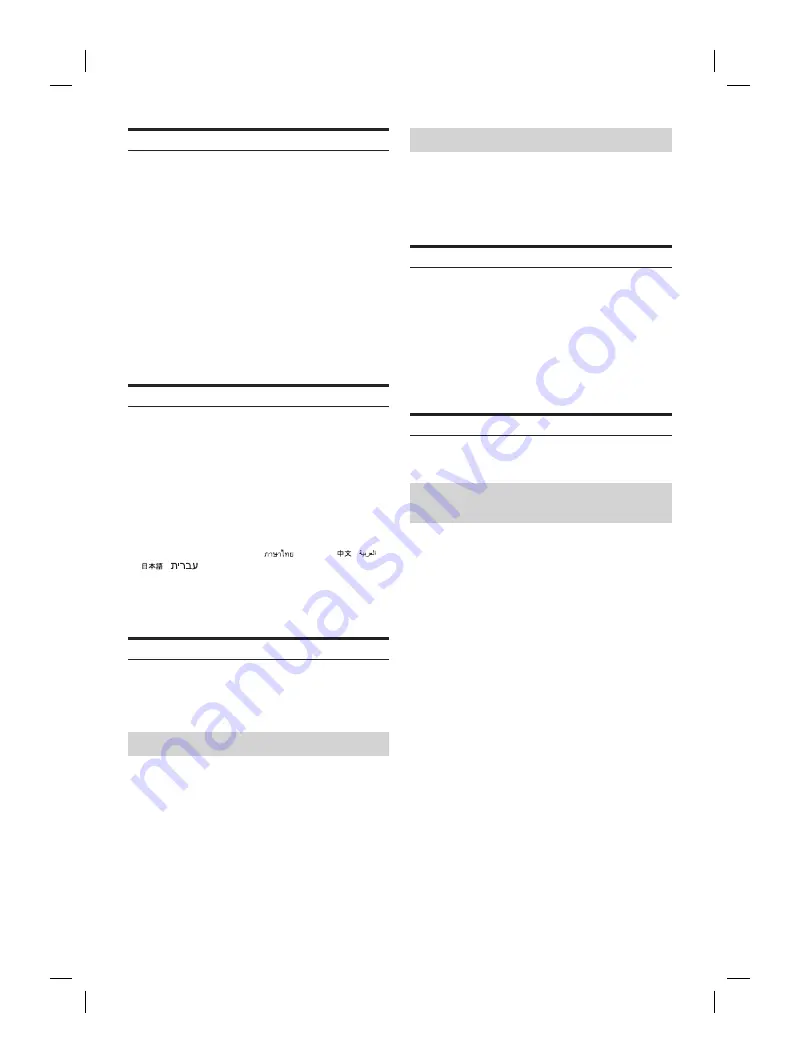
ALPINE iLX-F509E 68-41657Z84-A (EN)
ALPINE iLX-F509E 68-41657Z84-A (EN)
24
-EN
Setting the Microphone Effect
[Microphone EC/NR]
is selected on the System Setup
Menu screen.
Set this item when using a hands-free call or calling on
Apple CarPlay/Android Auto.
You can adjust the level of the Microphone Effect according
to the space inside the vehicle.
Setting item:
Microphone EC/NR
Setting contents:
1 / 2 (Initial setting) / 3
1:
Small space inside the vehicle
2:
Middle space inside the vehicle
3:
Large space inside the vehicle
•
This setting does not apply to Voice Recognition function.
Language Setup
[Language (Language)]
is selected on the System Setup
Menu screen.
The Setup menu, feedback information, etc. for this unit can
be changed to appear in the selected language.
Setting item:
Language*
1
(Language*
2
)
Setting contents:
English (Initial setting) / Deutsch / Français / Español /
Português / Italiano / Nederlands / Suomi / Norsk /
Svenska / Dansk / русский язык / Slovenčina / Polski /
Český / Magyar / Έλληνικά /
/ Türkçe /
/
/
/
/ Bahasa Indonesia
•
The currently selected language is displayed.
*1 Display in the currently selected language.
*2 Always display in English.
Adjusting the Clock
[Time Adjust]
is selected on the System Setup Menu
screen.
Setting item:
Time Adjust
Setting the Time Format
The time format of the clock display can be set to the
12-hour or 24-hour display according to your preference.
Setting item:
Time Format
Setting contents:
12h / 24h (Initial setting)
Setting the Time Zone
The time zone can be set according to your region.
Setting item:
Time Zone
Initial setting:
UTC
Setting the Home Screen Type
[Home Screen Type]
is selected on the System Setup Menu
screen.
The Home screen can be changed to the Enhanced Text
mode. For details, see ”About the HOME Screen” (page
12).
Setting item:
Home Screen Type
Setting contents:
NORMAL (Initial setting) / Enhanced Text
Screen/Lighting Setup
[
Screen/Lighting
] is selected on the System Setup Menu
screen.
Setting the Brightness of the
Backlighting (Dimmer)
Backlighting is provided by LEDs light built into the liquid
crystal panel. The illumination control adjusts the
brightness of the backlighting based on the car ambient
lighting for easier viewing.
Setting item:
Dimmer
Setting contents:
Auto (Initial setting) / On / Off
Auto:
Changes the brightness of the display
and button lighting according to the
brightness of the car interior.
On:
The brightness set with [Key
Illumination Level] (page 25) and
[Screen Dimmer Level] (page 25) is
applied regardless of the brightness of
the car interior.
Off:
Keeps the display and button lighting
bright, regardless of the brightness of
the car interior.
immer of Button
t Night
ightness of the button lighting at
.
tion Level
el:
nitial setting: 0)
g is only available when “Dimmer” is set to [
On
] or
inimum Level of
t
ightness of the backlight. This function
, for instance, to change the screen brightness
t night.
evel
tents:
nitial setting: 0)
g is only available when “Dimmer” is set to [
On
] or
isplay Colour
is selected on the System Setup Menu
om 8 different display colours.
olour
tents:
nitial setting) / Glass Green / Glass Light Blue
ed / Glass White / Steel Blue Green / Steel
teel Red
een
y Setup]
is selected on the System Setup
een, you can change the audio
.
riority Setup
] [ ] of the source name to change the






























