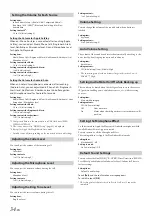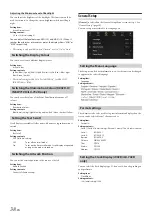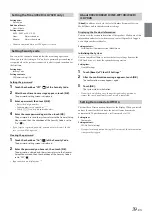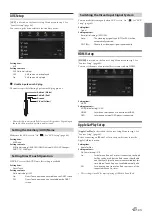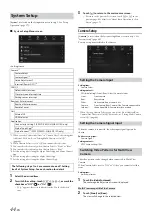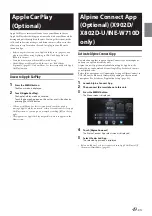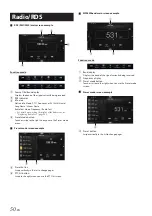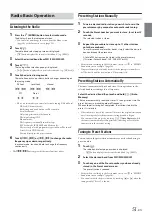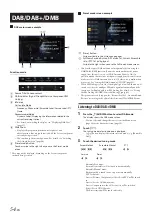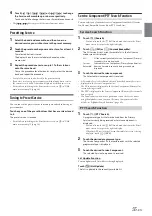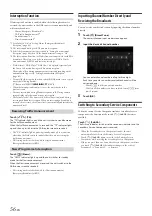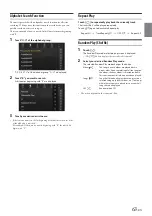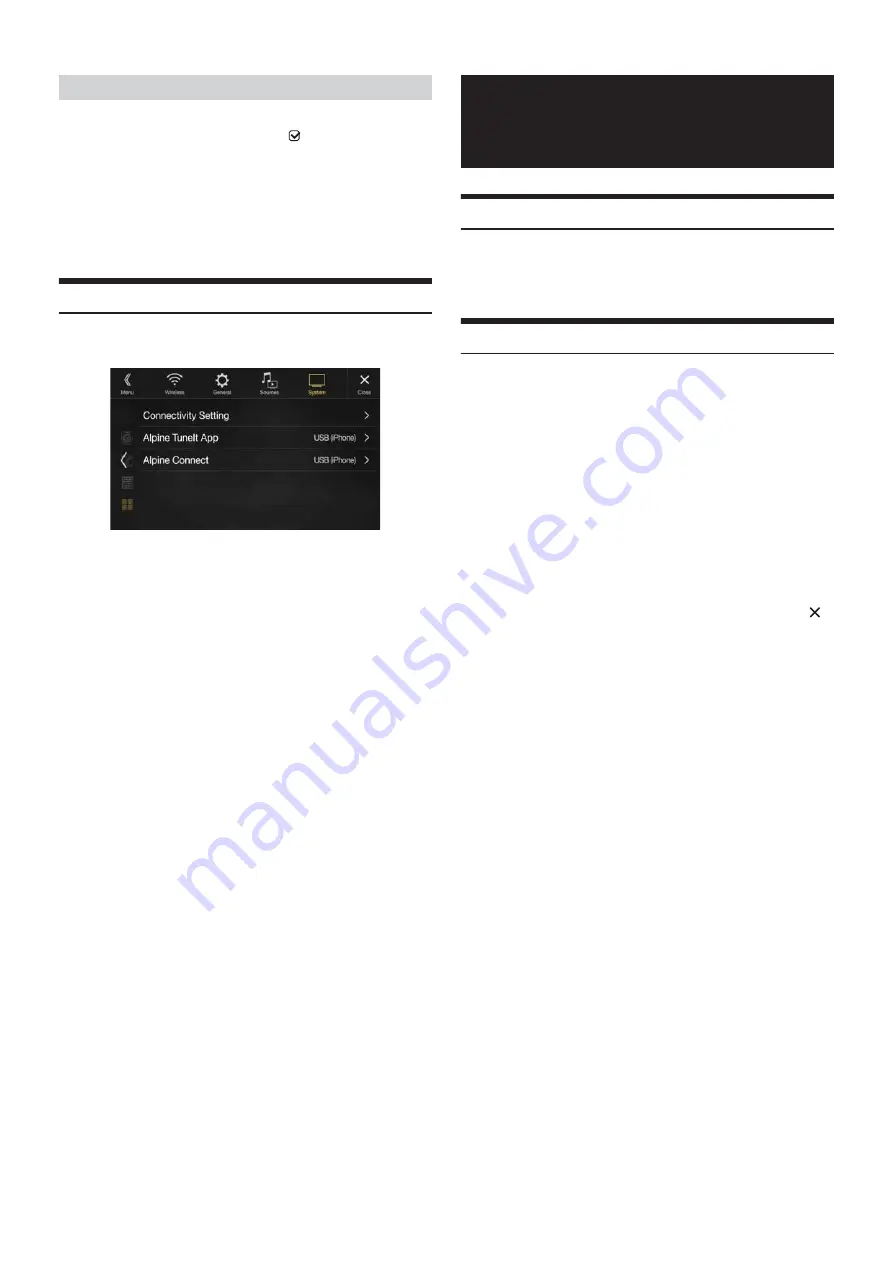
48
-EN
If you connect an HDMI selector, you can connect two HDMI devices.
When using an HDMI selector, set to “On” (
).
Setting item:
HDMI selector
Setting contents:
Off / On (Initial setting)
• For details on switching the HDMI source when two HDMI devices are
connected, see “HDMI Operation” (page 70).
Application Setup
[Application]
is selected on the System Setup Menu screen in step 1. See
“System Setup” (page 44).
Set Alpine TuneIt App and Alpine Connect App to USB (iPhone) when
an iPhone is connected, or set to Bluetooth (Android) when an Android
Smartphone is paired.
Setting item:
Connectivity Setting*
1
/ Alpine TuneIt App*
2
/ Alpine Connect*
3
Setting contents:
Off / USB (iPhone) (Initial setting) / Bluetooth (Android)*
4
• Set this setting after closing the Alpine TuneIt App and Alpine Connect
App.
• For this function to work properly, specific applications must be
installed on your Smartphone before connection. Consult your Alpine
dealer or the Alpine website for details.
• Only the iPhone and certain Android Smartphones support this
function.
*1
Select “Connectivity Setting” to set the connection procedure for the
“Alpine TuneIt App” and “Alpine Connect” to the same setting. (X902D/
X802D-U/INE-W710D only)
*2
Set this setting after closing the Alpine TuneIt App.
*3
Set this setting after closing the Alpine Connect App. (X902D/
X802D-U/INE-W710D only)
*4
Not displayed when Bluetooth is set to Off. For details, see “Bluetooth
Setup” (page 28).
What is Android Auto
Android Auto is designed to make it easier to use apps from your phone
while you’re on the road. Navigate with Google Maps, listen to playlists
or podcasts from your favourite apps, and more.
Activate Android Auto
Download the Android Auto App from the Google Play store before
continuing.
Just plug in your smartphone to the unit's USB connector, then follow
the prompt to pair your smartphone with the unit.
• The connected smartphone with Android Auto will disconnect other
phone’s Bluetooth connection and pair to the unit.
1
Press the
MENU
button.
The Menu screen is displayed.
2
Touch [
Android Auto
].
The Android Auto screen is displayed.
• When a used smartphone is reconnected, touch the pop-up
message-“Android Auto connected” within 5 seconds to access to
Android Auto screen, or you can ignore prompt by touching [
]
on the top right.
• You can make a call, use voice recognition function and Android
Auto’s compatible navigation app, etc,.
• Only Google approved apps with necessary driver-safety measures
in place can be used.
Setting the HDMI Selector On/Off
Off:
No Smartphone is connected.
USB (iPhone): When an iPhone is connected to the unit’s USB port, you
can programme the unit’s sound tuning parameters, or
communicate with SNS.
Bluetooth
(Android):
Set this when an Android Smartphone is paired with this
unit via Bluetooth technology. And after Bluetooth
Audio is connected, you can programme the unit’s
sound tuning parameters, or communicate with SNS.
Android Auto
(Optional)
Summary of Contents for i902D
Page 97: ......