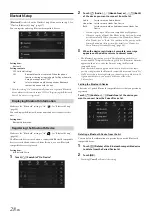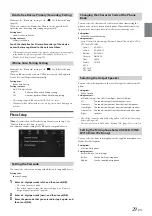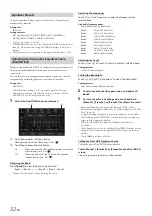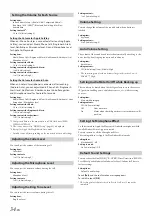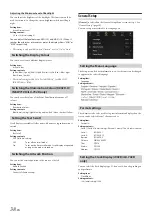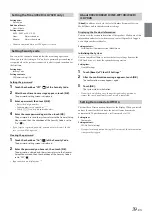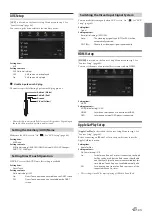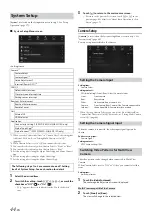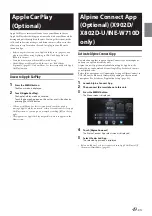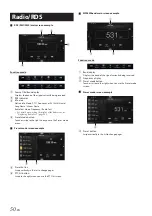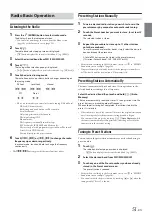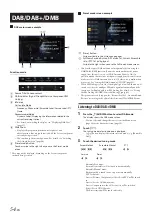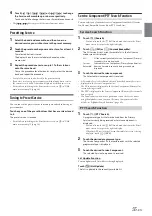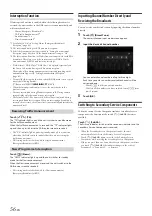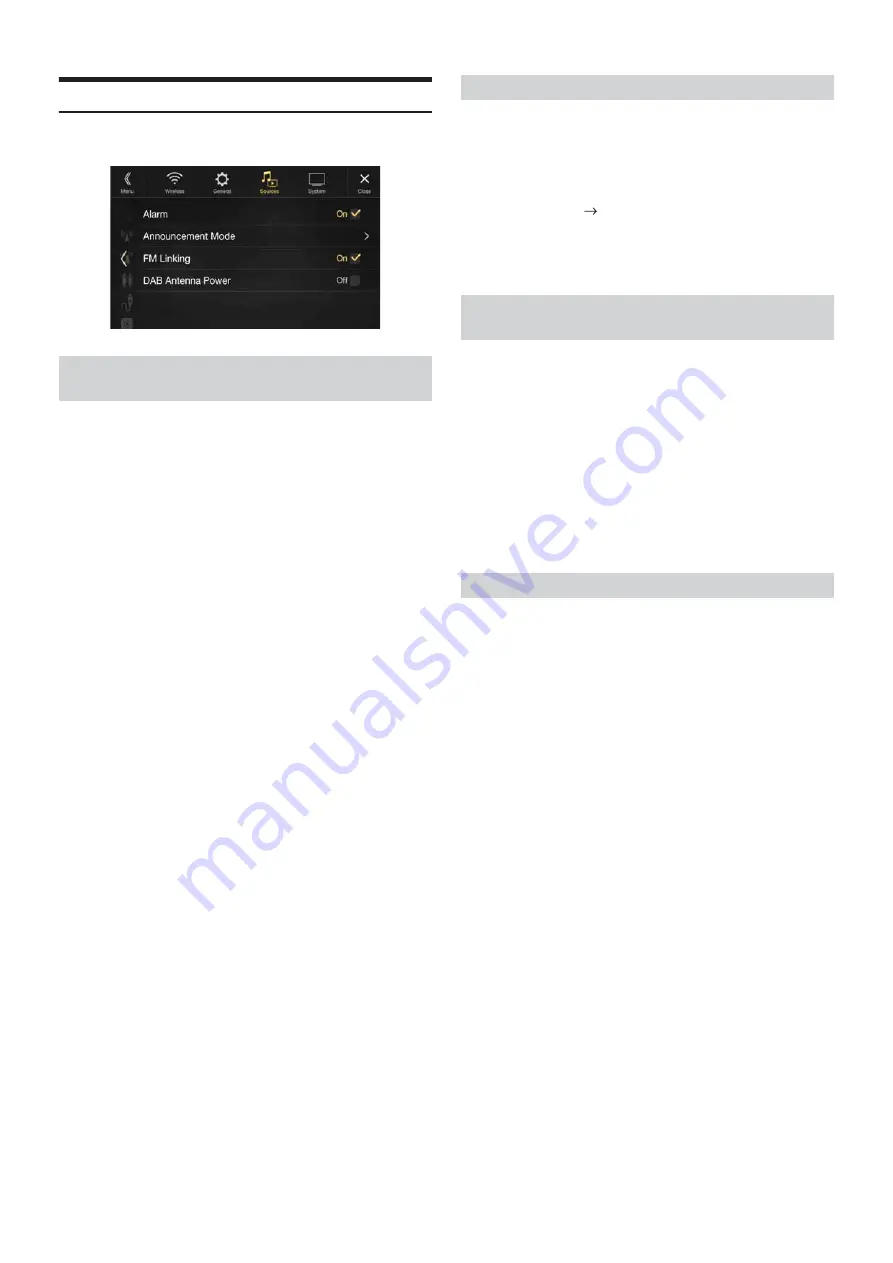
42
-EN
DAB Setting
[DAB]
is selected on the Sources setup menu in step 1. Refer to “Sources
Setup” (page 40).
Turn Alarm (Emergency Broadcast) reception On/Off.
Setting item:
Alarm
Setting contents:
Off / On (Initial setting)
• This setting works with PTY31 (Emergency Broadcast) of RDS.
• When an emergency broadcast is received, the volume level will be
automatically changed to the memorised level in the traffic information
mode. For details, see “Receiving Traffic Announcement” (page 56).
You can select your desired station from 8 announcement types.
If “On” is set, when the selected announcement is received, the unit will
switch to the DAB source screen automatically and will receive the
broadcast.
Setting item:
Announcement Mode
Transport News / Warning/Service / Area
Weather News / Event Announcement / Special Event / Program
Information / Sport News / Financial News
Setting contents:
Off (Initial setting) / On
This unit provides FM Linking function which can switch the source
from DAB+/DMB to FM radio when the digital signal is weak.
Setting item:
FM Linking
Setting contents:
Off / On (Initial setting)
You can choose whether to supply power to DAB Antenna Connector by
this setting. Confirm the type of DAB Antenna (sold separately) before
installing the DAB antenna. If an active antenna that needs power supply
from this unit is used, set DAB Antenna Power to On; if a passive
antenna that does not need power supply from this unit is used, make
sure to set DAB Antenna Power to Off, otherwise, a malfunction may
occur.
Setting item:
DAB Antenna Power
Setting contents:
Off (Initial setting) / On
• If the “DAB Antenna error.” message is displayed on the unit, this setting
becomes invalid. For details on what to do if “DAB Antenna error,” is
displayed, see “If this Message Appears” (page 90).
Setting Alarm (Emergency Broadcast)
Reception
Off:
Emergency Broadcasts will not be received.
On:
Emergency broadcasts are received regardless of source.
Setting Announcement Reception
Setting the FM Linking ON/OFF
(Service Following)
Off:
Keep receiving the digital signal, even when the digital
signal is weak.
On:
If the digital signal is weak, this unit will switch to receive
the analogue FM radio signal automatically. When
receiving an analogue FM radio signal, the “FM Linking”
indicator is displayed.
Setting the DAB Antenna ON/OFF
Off:
When no DAB Antenna is connected or the connected
DAB Antenna does not need power supply from this
unit.
On:
When the connected DAB Antenna needs power supply
from this unit.
Summary of Contents for i902D
Page 97: ......