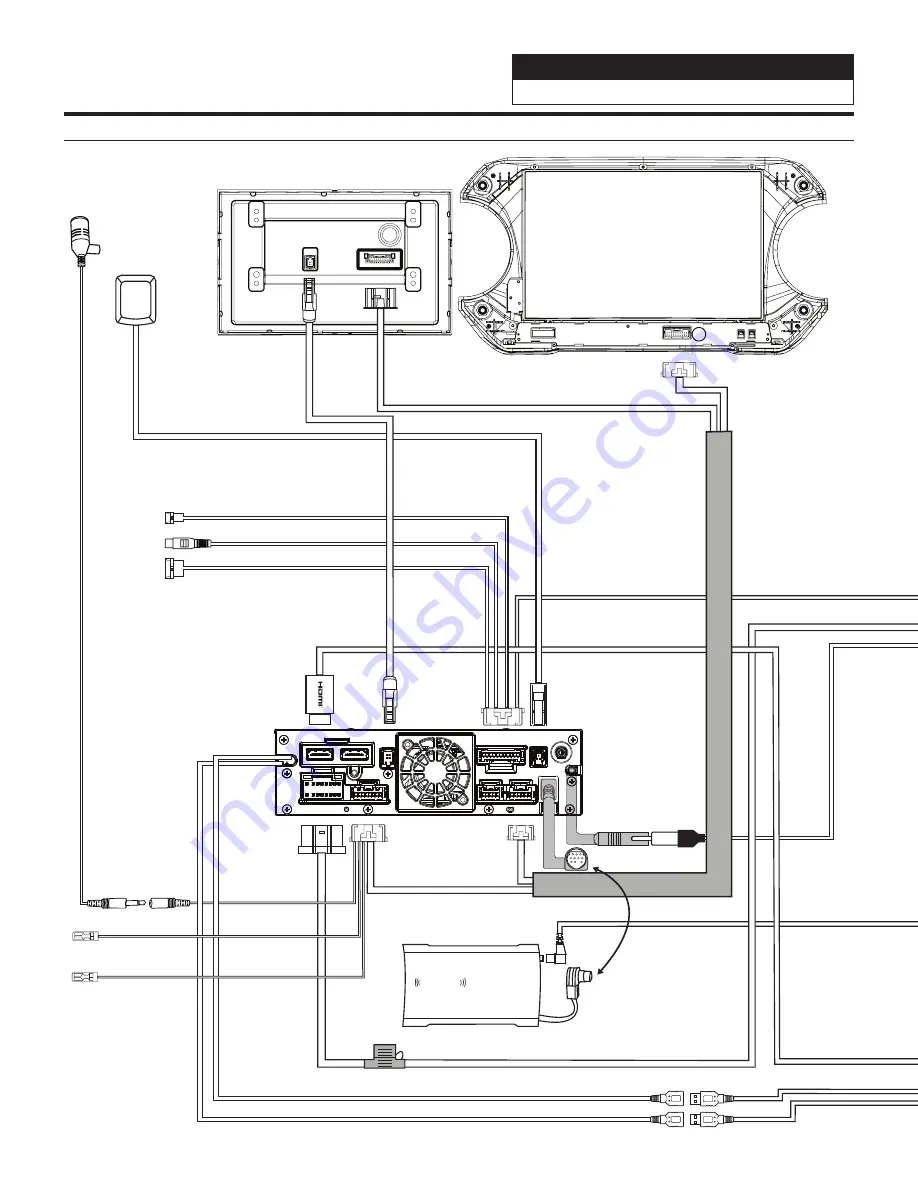
Jeep Wrangler
i509-WRA-JL
20220401v1
18/29
To Vehicle Connectors
iDatalink MAESTRO Module
18-pin Blac
k
Connect
or
10-pin Gr
een
Connect
or
(V
ehic
le signals)
3-pin Blac
k
Connect
or
(P
o
w
er)
4-pin Blac
k
Connect
or
(Data)
To CAN Connector
Blue Power Antenna
Blue/White Amp Turn-on
A
CC C
AN
SiriusXM
Antenna
Power Harness
Chime Speaker
Display Power/Key Harness
i509
Ext
er
nal Micr
ophone
Power
Speaker
52-pin Connector
Bluetooth Mic Input
18-Pin
Chime
10-Pin
3-Pin
4-Pin
3-Pin 4-Pin
Blue
Not
Used
Red
Not
Used
Reset
Button
10-Pin
Fr
ont
R
ear
R
ear
Fr
ont
AMPLIFIED VEHICLES
Requir
es the KCX-F200INT (sold separately)
WARNING!
FM
Antenna
(White)
SXM
Antenna
(Green)
Black
Not
Used
To optional
SiriusXM tuner
(sold seperately)
i509D - Display
Main Harness
CAN Connector Bank
SiriusXm
connect
Aux Power
GPS Ant
enna
USB, AUX, HDMI Interface
SGS-BSV1-WJL
FACTORY CAMERA BSV INTERFACE
LVDS IN
USB Flash
DIP1:
UP=Wrangler
Down=Gladiator
DIP 2,3,4,5,6,7,8
All up
DIP7:
Down=Firmware Update
VIDEO OUT
Power & CAN
IN
Can1
Can2
Rear
Camera
(Violet
or Red)
USB
HDMI
R
ear Camer
a Dir
ect Input
To Center Console USB Power connector in vehicle
Aux Power pass through
covered by protective cap
CAN pass through
connection in case bank is
full. Otherwise
not used.
Direct Camera Adapter
Camer
a P
o
w
er
RC
A Coupler
Dip Switch 1 should be up
for the Wrangler and down
for the Gladiator. The rest of
the switches are not used.
Mini USB To USB
Black
Not
Used
This must be plugged into the black micro USB. See page 16 for details
Fr
ont
R
ear
R
ear
Fr
ont
Only 2 connections are
necessary for the OEM
amplified system. Front
(White) connects to Front
(White) from tuner. Rear
(Black) connects to Rear
(Black) towards the vehicle.
The other two connections
are not used.
X
X
PREOUT
USB
CAMERA
ANTENNA
MAIN
REMOTE
SXM
DISPLAY
EX KEY
GPS
OUT
IN
Black USB 2.4A Charge & Passes Data
Gray USB 1.5A Charging Only
Front Camera Direct Input
Dash Cam Video In
Dash Cam Data
To Dash Cam
See Page 10
To Optional
Front Camera
Rear Camera
Direct Input
Note: optional direct to RCA
adapter can be purchased
on www.pacparts.com
Not Used
This is step 23 on page 16
Aux Remote Out
(Not Used)
Aux Remote In
(Not Used)
Brown
Gray
i509-WRA-JL Wiring Diagram


























