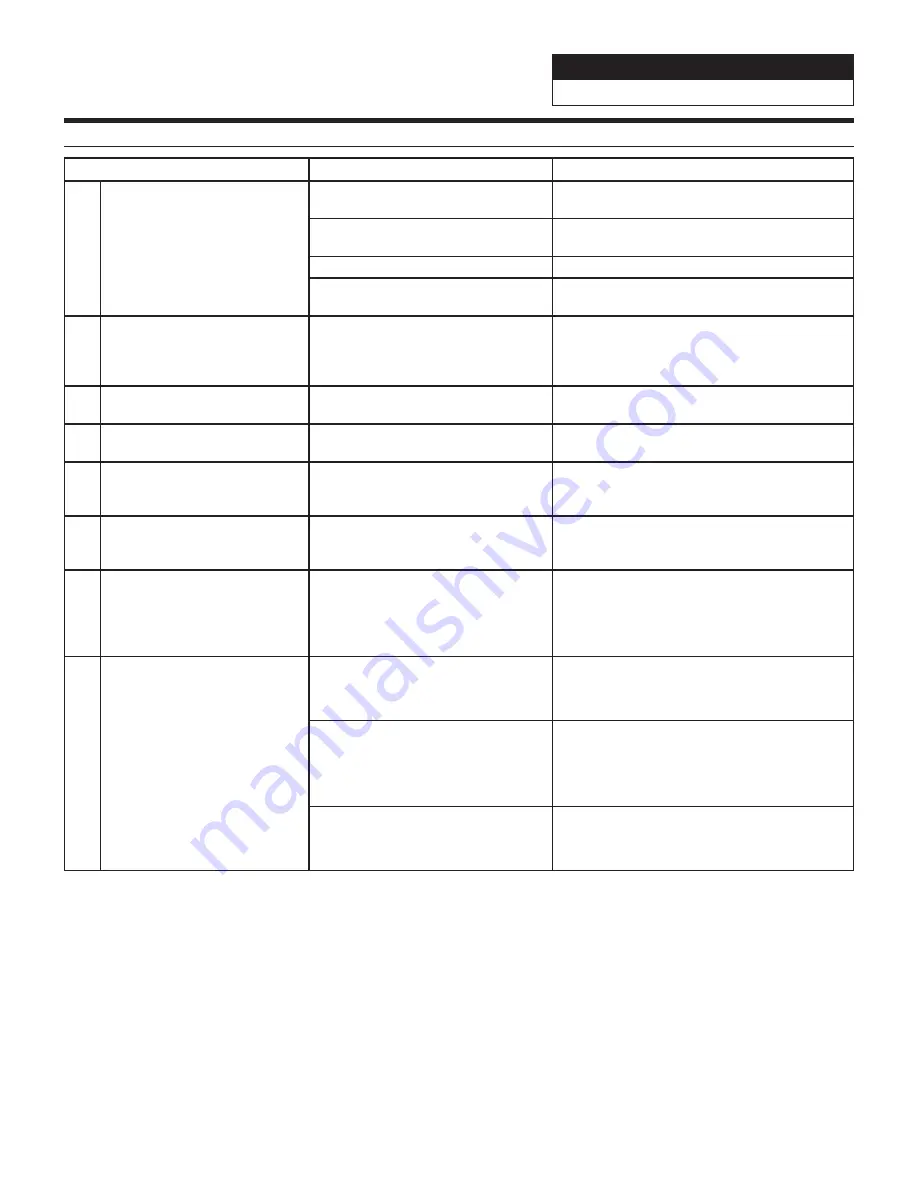
Jeep Wrangler
WRANGLER
22/22
Troubleshooting Guide Continued
Symptom
Possible Cause
Remedy
5
Headunit will not turn on.
Incorrect serial number was used
when flashing maestro.
Flash Maestro with correct serial number.
4 pin Maestro data cable is
disconnected or damaged.
Check for proper connection or
disconnected pins.
OBD2 cable is not plugged in.
Connect OBD2 connector to the OBD2 port.
Monitor or main harness are not
connected.
Check for proper connection or
disconnected pins.
6
Cannot enter SETTINGS
MENU.
Vehicle is in motion or parking
brake is not engaged.
With vehicle in (P)PARK engage the parking
brake. Release the parking brake and
engage the parking brake a second time, as
shown in the Setup Guide on page 20.
8
Sound mutes when vehicle is
shifted into reverse.
Mute on reverse is turned on in the
SOUND menu.
Change Mute on reverse to off.
9
Only the front speakers are on
for SXM Radio.
SXM Tuner has not been activated.
Activate SXM Tuner.
10
The vehicle is incorrectly
positioned on the Navigation
display.
Poor GPS signal.
Ensure the recommeded GPS antenna route
was used. See page 7.
11
CarPlay, Android Auto, or
off-road navigation map
positioning issues.
GPS antenna is positioned
incorrectly.
GPS antenna is obstructed and doesn’t have
line of sight to the sky. Perform a factory
reset. The unit will automatically recalibrate.
12
CarPlay, Android Auto, or
off-road navigation vehicle
position icon heading in
wrong direction
Reverse Signal is not connected or
not reliable.
Ensure that Reverse wire is connected. Also
ensure that no 3rd party interface module(s)
interfere with the Reverse Signal. The head
unit uses the Reverse Signal to achieve
optimal positioning performance.
13
iPhone or Android phone is
not recognized
when connected to the
USB cable.
Loose or disconnected USB cable.
Check the USB connection behind
the headunit.
Non-compatible cable.
Use the cable supplied with the
iPhone or Android phone. Third party
adapters and long extensions may not work.
Only use USB extension that came with the
head unit.
Dirty charging port on phone.
Clean charging port.

































