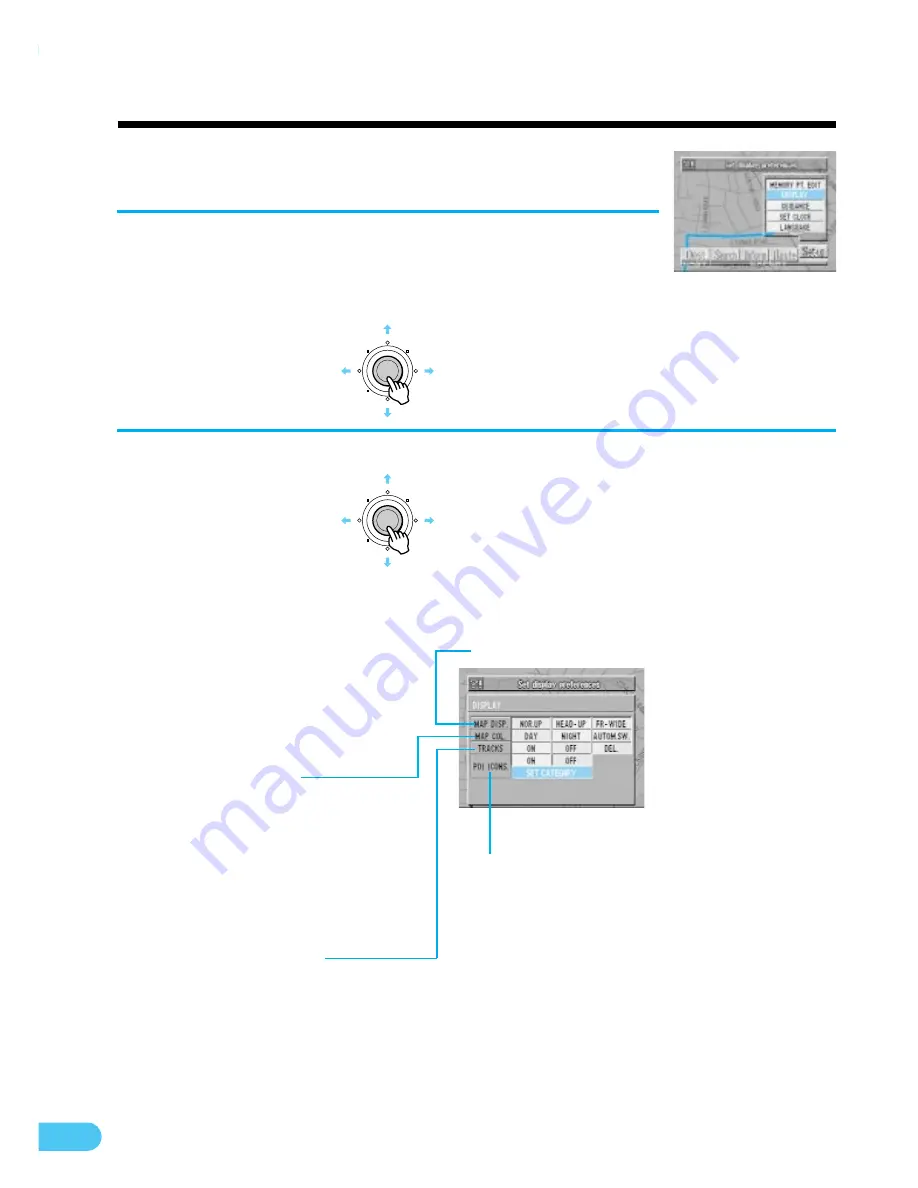
54
Customizing (as you like it)
ENTER
Setting display conditions
Customizing (as you like it)
Press the MENU button to display the main menu.
Select "Set-up" from the main menu, then select
"DISPLAY" and press ENTER.
You can set what is displayed and what guidance is provided for, as you like.
1
Using the joystick, select items and press ENTER.
2
ENTER
Mark for a point of iterest
(for details, see next page)
Map display
NOR. UP: The map is always
displayed with north up.
HEAD-UP: The map is always
displayed with the direction in
which you are going up.
FR-WIDE: For heading up display,
the direction in which you are
heading is displayed wide.
Map colour
DAY:
Bright tones for display
emphasizing visibility
NIGHT: Dark tones for a
display with minimal
glare
AUTOM.SW: Automatically
switches between day/
night modes linked
with your vehicle's
dimmer
Tracks display
ON:
Tracks are displayed
in 100 meter intervals
for up to 50 km.
Beyond this distance,
the tracks are erased
starting from the
earliest portion.
OFF:
Tracks are not
displayed.
DEL.:
Deletes the displayed
track.



























