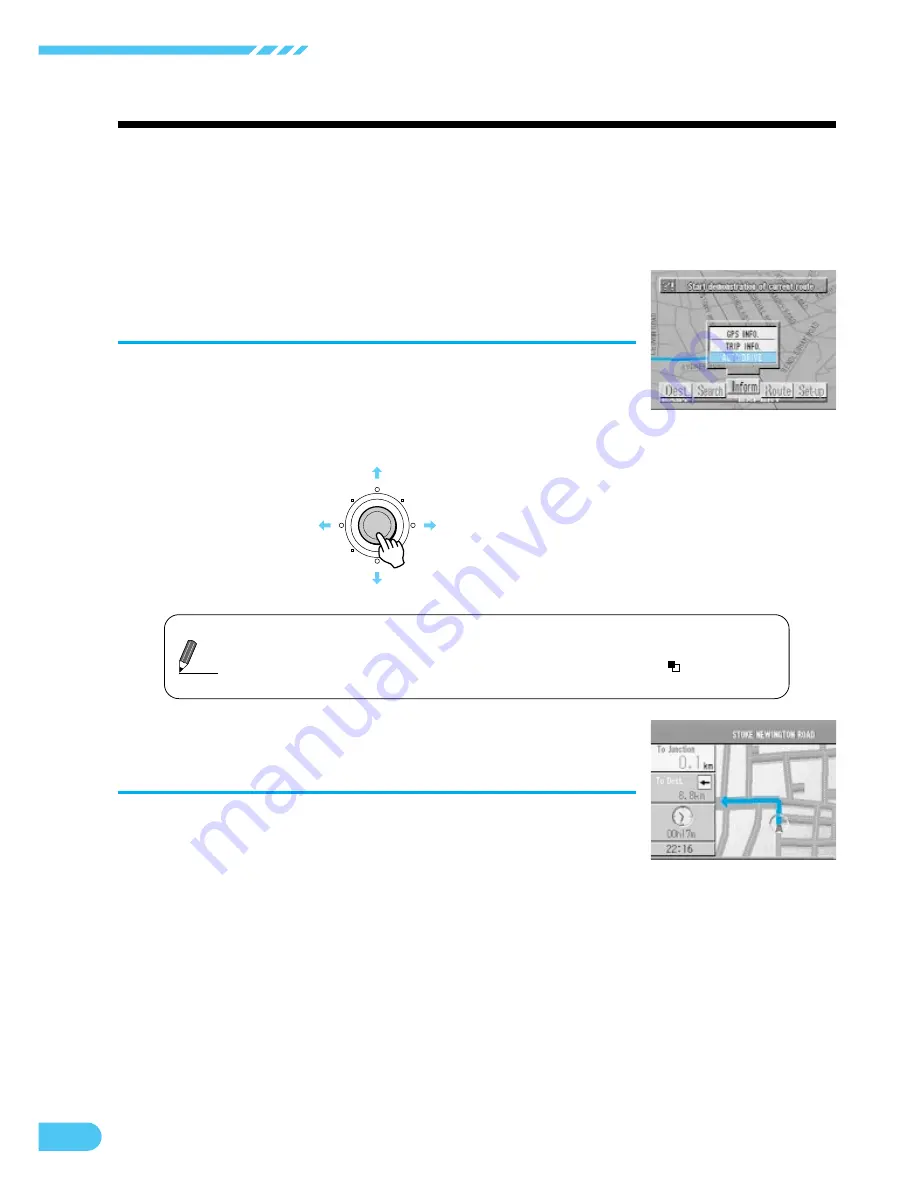
52
Deciding the Route
Drive simulation
To check the searched route, you can carry out a drive simulation by selecting
"Inform" from the main menu, then selecting AUTO DRIVE. The icon for the
present vehicle position moves along the route indicating the contents of
guidance that will be provided, such as crossroad guidance and voice guid-
ance.
If waypoints have been set, the simulation goes to the waypoint but if only the
destination has been set, the simulation goes to the destination.
Press the MENU button to display the main
menu.
Select "Inform" from the main menu, then
select AUTO DRIVE and press ENTER.
1
a
The confirmation message only appears if a destination has already been
set.
a
During the drive simulation, the system accept operation of
, VOICE and
POS. buttons in addition to OFF and RETURN buttons.
Tips
The drive simulation for the selected
region starts.
2
ENTER















































