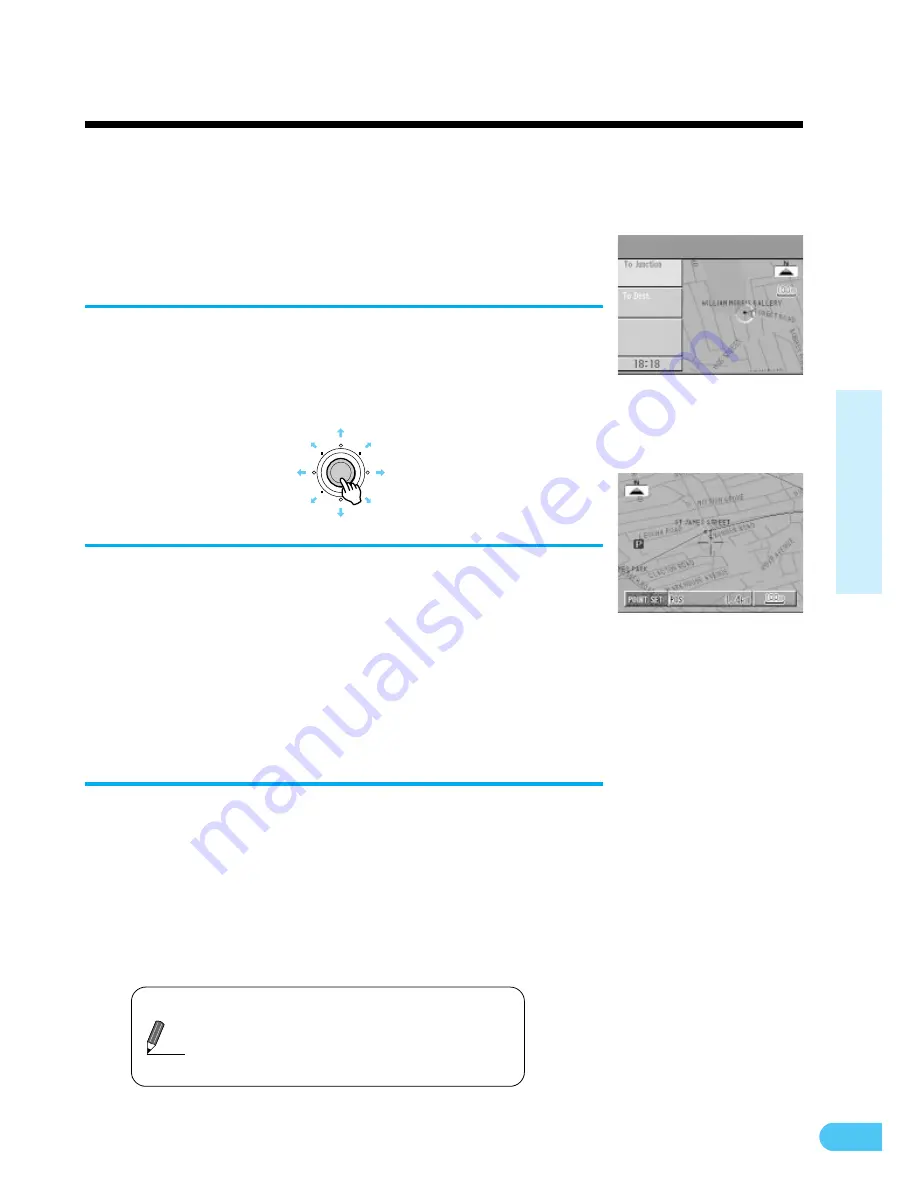
25
Searching For Locations
Moving the map to search for locations
The map can be freely moved with the joystick in 8 directions. The best way to
find a location is first to display the wide range map and specify the approx
.
location. You can find the desired location efficiently by specifying more and
more detailed maps. When the point menu appears, you can search for your
route with one touch. (See page 42.)
With the map screen displayed, tilt the
remote control joystick in any of the
eight directions.
1
The map cannot be moved during menu
screen display. In such a case, press the
POS. button to display the map screen, then
move the map.
Tips
The map moves in the direction in
which the joystick is tilted.
There are two movement speeds, depending on how long
the joystick is tilted.
• To search for the route, move the map to bring the
destination point on the map under the reticule icon,
then press the ENTER button. (See page 42.)
• To return to the previous screen, press the RETURN
button twice.
2
(Joystick tilted right)
To return to the present vehicle
position, press the POS. button.
3
ENTER






























