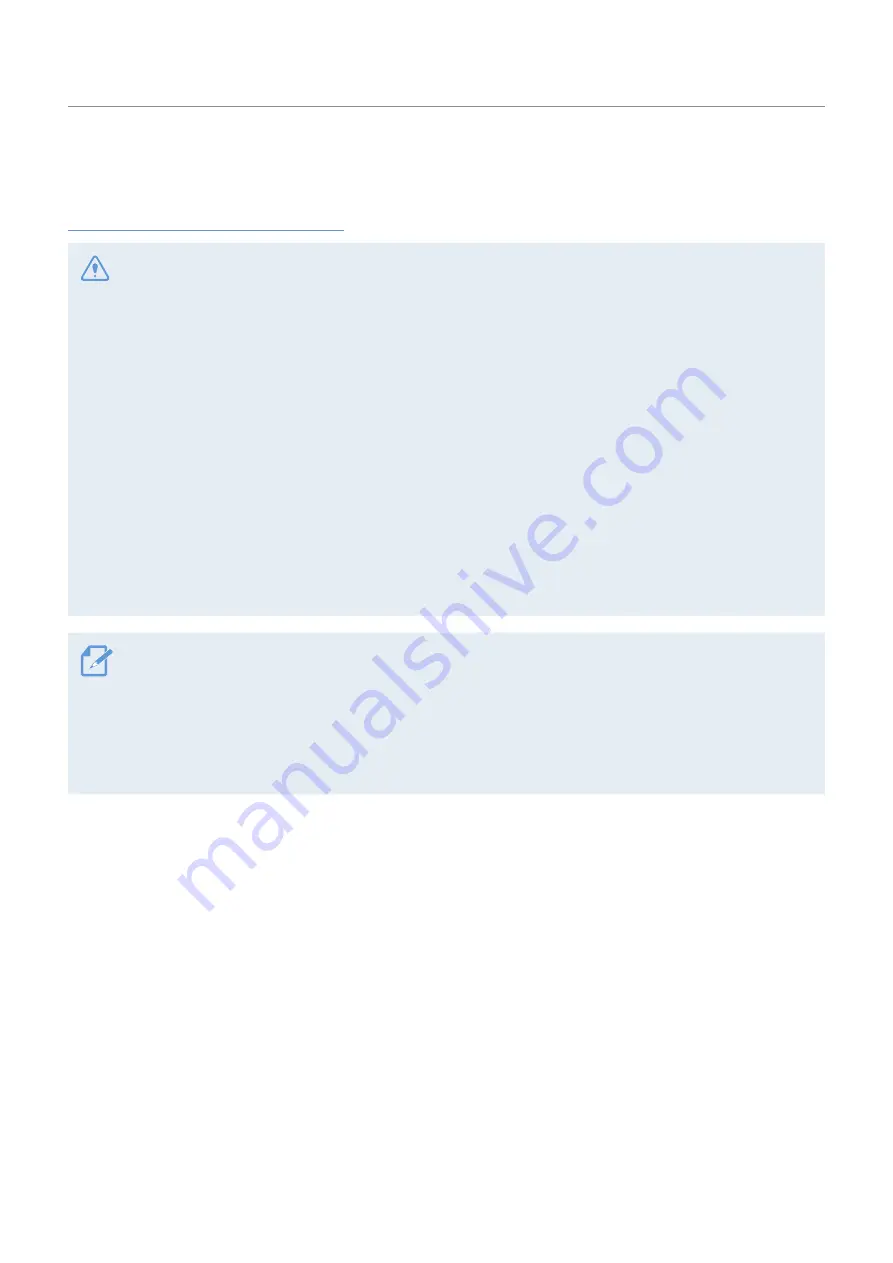
6
Other information about the product
Product management and operation
•
HALT USE IMMEDIATELY IF A PROBLEM APPEARS.
Failure to do so may cause personal injury or damage to
the product. Return it to your authorized Alpine dealer or the nearest Alpine Service Center for repairing.
•
HAVE THE WIRING AND INSTALLATION DONE BY EXPERTS.
The wiring and installation of this unit requires
special technical skill and experience. To ensure safety, always contact the dealer where you purchased
this product to have the work done.
•
USE SPECIFIED ACCESSORY PARTS AND INSTALL THEM SECURELY.
Be sure to use only the specified
accessory parts. Use of other than designated parts may damage this unit internally or may not securely
install the unit in place. This may cause parts to become loose resulting in hazards or product failure.
•
ARRANGE THE WIRING SO IT IS NOT CRIMPED OR PINCHED BY A SHARP METAL EDGE.
Route the cables
and wiring away from moving parts (like the seat rails) or sharp or pointed edges. This will prevent
crimping and damage to the wiring. If wiring passes through a hole in metal, use a rubber grommet to
prevent the wire's insulation from being cut by the metal edge of the hole.
•
DO NOT INSTALL IN LOCATIONS WITH HIGH MOISTURE OR DUST.
Avoid installing the unit in locations with
high incidence of moisture or dust. Moisture or dust that penetrates into this unit may result in product
failure.
• Use a soft dry cloth for periodic cleaning of the product. For more severe stains, please dampen the cloth
with water only. Anything else has the chance of dissolving the paint or damaging the plastic.
• Be sure the temperature inside the vehicle is b45°C (+113°F) and 0°C (+32°F) before turning your
unit on.
• If you have problems, do not attempt to repair the unit yourself. Return it to your Alpine dealer or the
nearest Alpine Service Station for servicing.





















