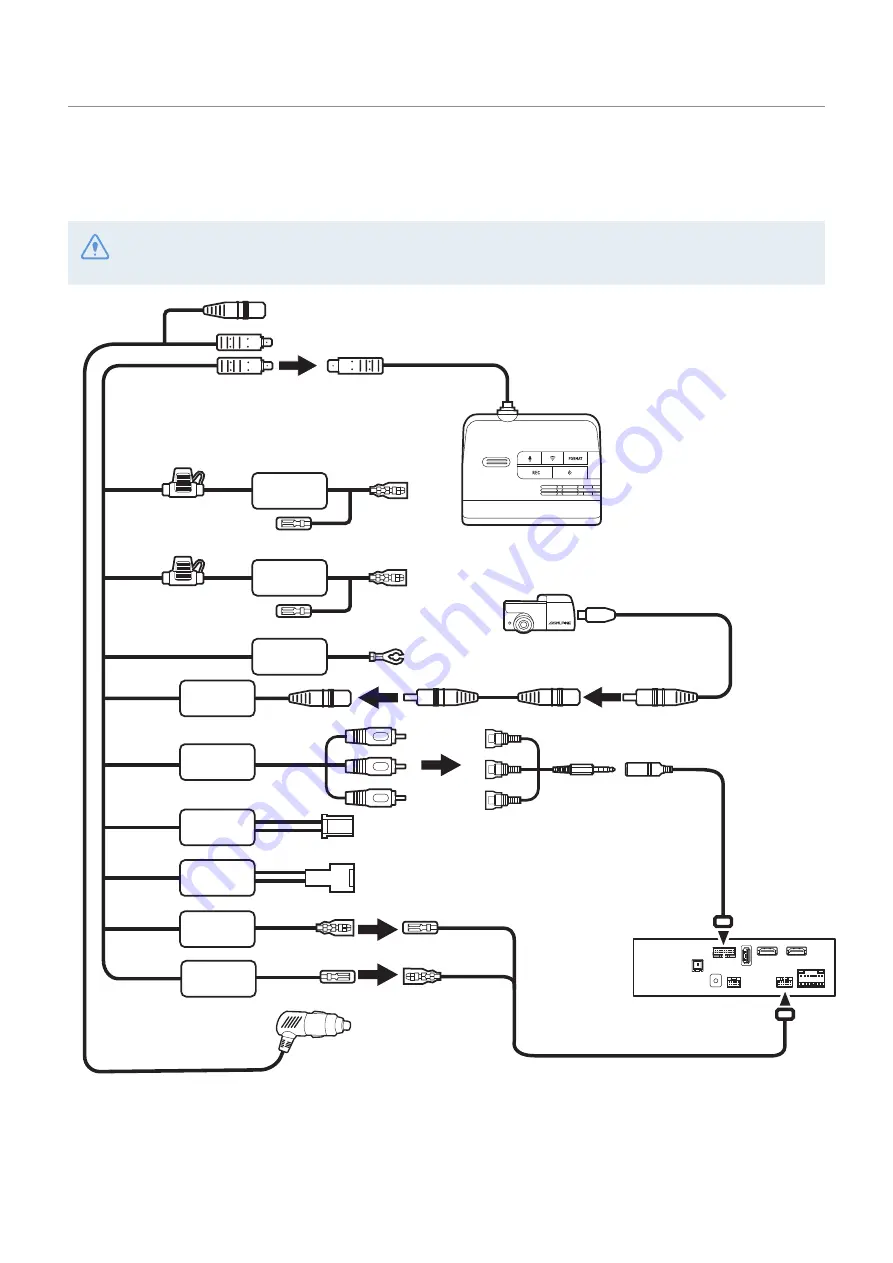
Product overview
14
1.4.2 Connecting the dash cam to the Alpine navigation/display audio system
Follow the connection diagram to use the Alpine navigation/display audio’s features with the dash cam.
The dash cam and other accessories which need a REMOTE IN/OUT connection cannot connect to the
Alpine navigation/display audio system at the same time.
R CAM
DVR-C320R
Rear camera
Car charger cable
Hardwiring cable
Rear camera
extension cable
Rear camera cable
CAN I/F Cable
W. REMOTE Cable
Not used.
Not used.
Remote Out
sold separately
MON Remote
AUX INPUT
BAT
ACC
R CAM
F CAM
LIN CABLE
LIN CABLE
REMOCON
IN
REMOCON
OUT
GND
Yellow
Red
Black















































