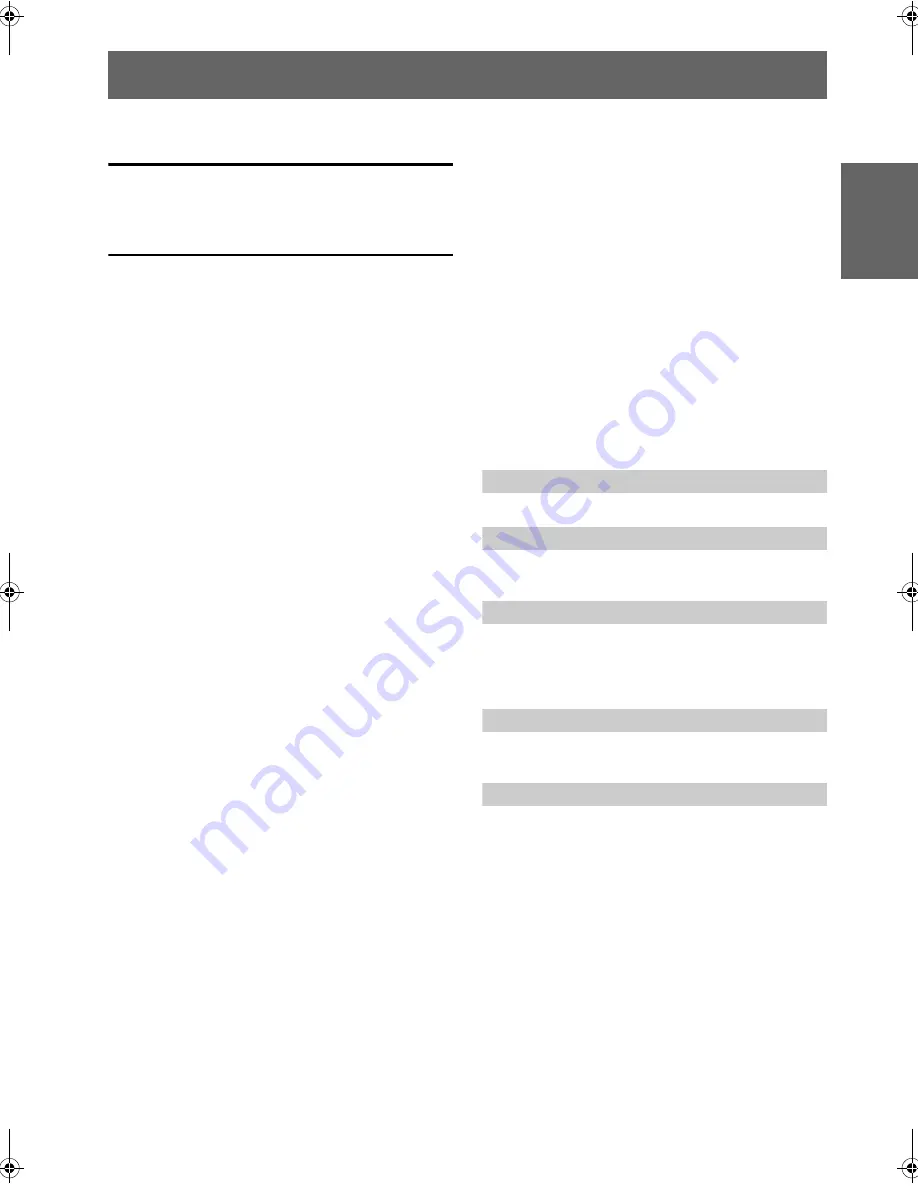
01GB02CDEW203ETOC.fm
ALPINE CDE-W203E 68-14470Z10-A (EN)
ENGLISH
1
-EN
Contents
Operating Instructions
WARNING
WARNING ................................................. 3
CAUTION .................................................. 3
PRECAUTIONS ........................................ 3
CAUTION .................................................. 5
Getting Started
Accessory List .................................................. 6
Turning Power On and Off ............................... 6
Initial System Start-Up ..................................... 6
Adjusting Volume ............................................. 6
Lowering Volume Quickly ............................... 6
Setting Time ..................................................... 7
Radio
Listening to Radio ............................................ 7
Presetting Stations Manually ............................ 8
Presetting Stations Automatically .................... 8
Tuning to Preset Stations .................................. 8
CD/MP3/WMA/AAC
Playback ........................................................... 8
Repeat Play ....................................................... 9
M.I.X. (Random Play) ...................................... 9
Searching for CD Text .................................... 10
File/Folder Name Search
(concerning MP3/WMA/AAC) .................. 10
Quick Search .................................................. 10
About MP3/WMA/AAC ................................ 10
Sound Setting
Adjusting Subwoofer Level/Bass Level/Treble
Level/Balance (Between Left and Right)/Fader
(Between Front and Rear)/Defeat ............... 12
Setting the Bass Control ................................. 12
Setting the Treble Control ............................... 13
Adjusting the High Pass Filter ........................ 13
Turning Loudness On/Off ............................... 13
Other Functions
Displaying the Text ......................................... 14
Displaying Time ............................................. 14
Using the Front AUX Input Terminal ............. 15
SETUP
Bluetooth Setting
Setting the Bluetooth Connection (BT IN) ......16
Sound Customizing
Subwoofer On and Off .....................................16
Setting the Subwoofer System .........................16
Visual Customizing
Dimmer Control ...............................................16
Scroll Type Setting ...........................................16
Scroll Setting (TEXT SCR) ..............................16
Demonstration ..................................................16
MP3/WMA/AAC
Playing MP3/WMA/AAC Data
(PLAY MODE) .............................................16
External Device
Turning Mute Mode On/Off (INT MUTE) ......16
Connecting to an External Amplifier
(POWER IC) .................................................16
Setting the AUX+ SETUP Mode .....................17
Setting the AUX NAME mode .........................17
01GB00CDEW203E.book Page 1 Monday, November 10, 2008 11:11 AM
Summary of Contents for CDE-W203E
Page 2: ......


















