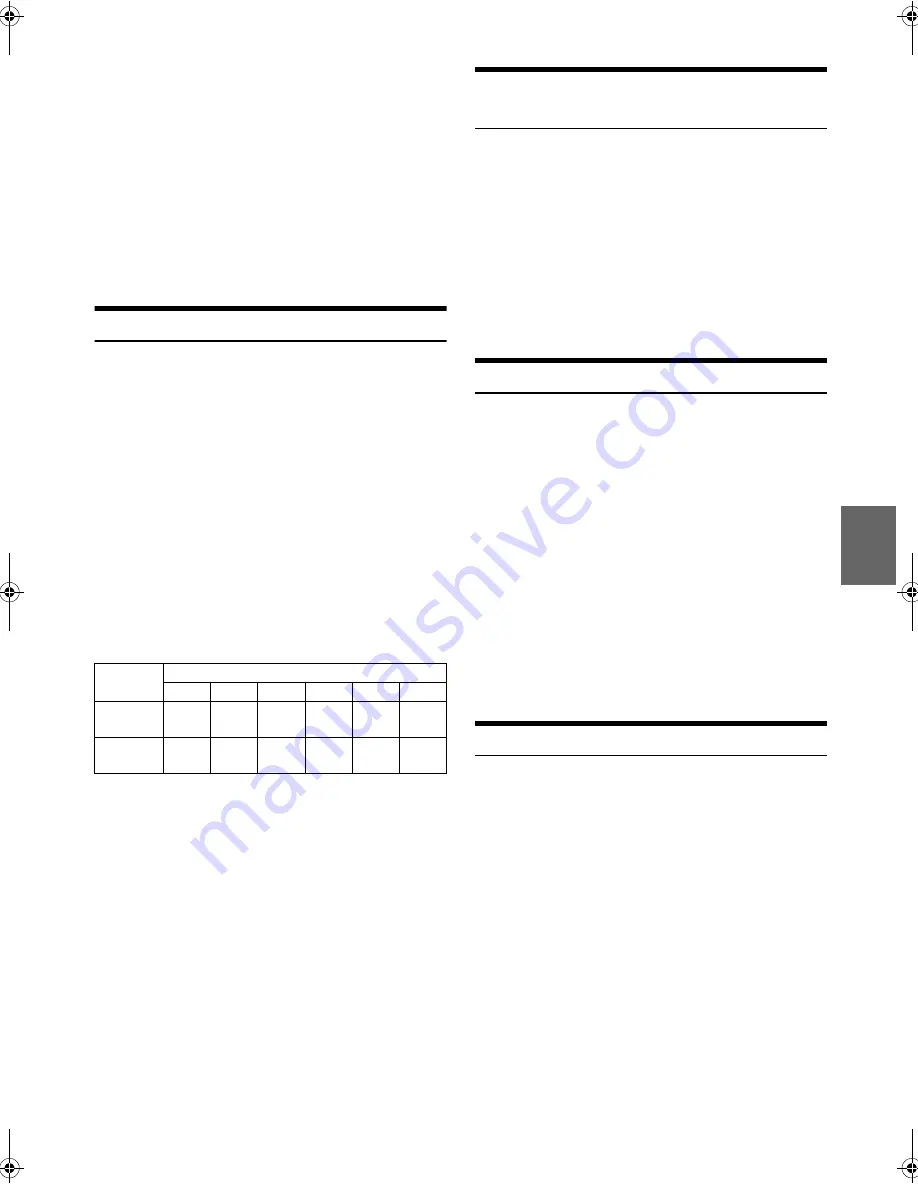
37
-EN
• “No Audiobook” will be displayed if there is no audiobook data in the
iPod/iPhone in the Audiobook search mode.
• “No Genius” will be displayed if there is no genius mix list data in the
Genius Mix search mode.
• If “iPod name” stored in the iPod/iPhone is selected in the desired
Playlist search mode, and
ENTER
is pressed, you can search for all
songs in the iPod/iPhone. Also, if you press and hold
ENTER
for at
least 2 seconds, all songs in the iPod/iPhone are played back.
• Depending on the iPod/iPhone, podcast search is not supported.
• During search mode, a search can be made quickly by Alphabet search
function to find the desired artist or song, etc. For details, refer to
“Alphabet search function” on page 37.
• If any one of the
preset buttons (1 through 6)
is pressed in the
search mode, a search can be made quickly by skipping to the specified
location. For details, refer to “Direct Search Function” on page 37.
Direct Search Function
Direct search can be used to jump a fixed percentage of titles within the
current search category (album, song, etc.).
In the search mode, press any one of the
preset buttons (1
through 6)
to quickly skip over a designated percent of
your song content.
Song search example:
If there are 100 songs in your iPod/iPhone, they are divided into 6
groups using percentages (shown below). These groups are
assigned to preset buttons 1 through 6.
Example 1:
Suppose the song you are searching for is located at around the
middle (50%) of your library: press button 4 to jump to the 50th
song and turn the
Rotary encoder
to find the desired song.
Example 2:
Suppose the song you are searching for is located near the end
(83%) of your library: press button 6 to jump to the 83rd song
and turn the
Rotary encoder
to find the desired song.
Notes
• This function is also applicable to CD/MP3/WMA/AAC search.
• This function is inactive during Alphabet Search mode.
• This function is unavailable when Genius Mix List is selected.
Change Playlist/Artist/Album/Genre/
Composer/Episode
Playlist/Artist/Album/Genre/Composer/Episode can be easily changed.
For example, if you listen to a song from a selected album, the previous
or next album can be selected.
Press
1
or
2
to change to the previous or next Playlist/
Artist/Album/Genre/Composer/Episode.
Notes
• If the song search mode was used to select a song, this function is
inactive.
• If an album is selected during an artist search, other albums by that
artist are searchable.
• This function is inactive during shuffle (M.I.X.) playback.
Alphabet search function
Use the alphabet search function to search for an album, song, etc., by its
first letter. Select the first letter of the desired title (album, song, etc.),
and the titles beginning with this letter are listed.
1
In the search mode, press
ABC SEARCH
.
The letter selection list is displayed.
2
Turn the
Rotary encoder
to select a desired letter (e.g. M),
and then press
ENTER
.
The titles beginning with “M” are listed.
3
Turn the
Rotary encoder
to select the desired title.
Notes
• While in Alphabet search mode, pressing
r
will return to the previous
mode.
• If the Playlist search mode is used to search for a song, the Alphabet
search function is inactive in the song search hierarchy.
• This function is unavailable when Genius Mix List is selected.
Search Position Memory
During iPod/iPhone playback, you can quickly return to the
last-selected hierarchy level in the search mode.
Press
r
.
The hierarchy you selected last in the search mode is displayed.
All 100 songs (100%)
0%
17%
33%
50%
67%
83%
Preset
buttons
1
2
3
4
5
6
Songs
1st
song
17th
song
33rd
song
50th
song
67th
song
83rd
song
00ALPINE.book Page 37 Friday, January 11, 2013 10:01 AM



























