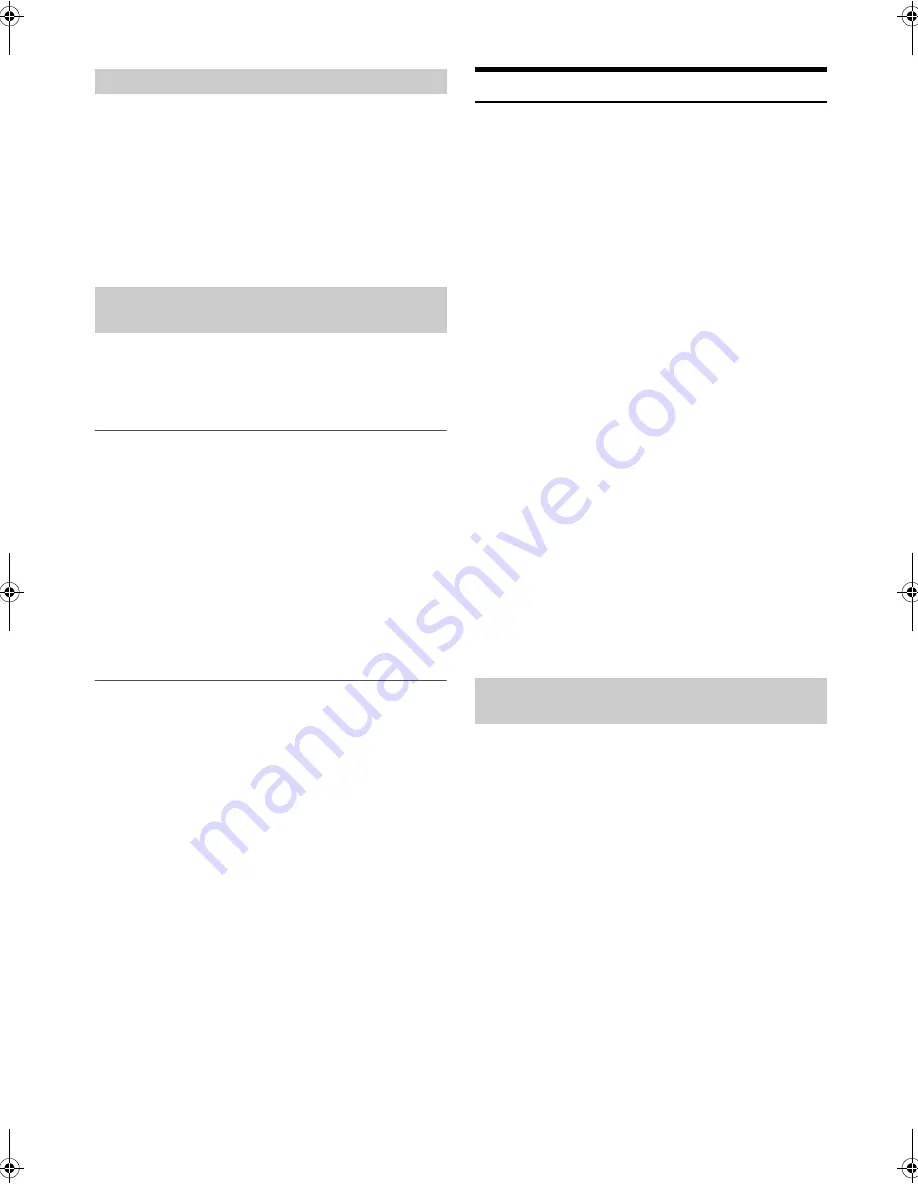
28
-EN
Before using the BLUETOOTH function, the following settings need to
be made.
Set “Bluetooth IN” to ON when you want to use
Hands-Free phone or Bluetooth Audio function. Refer to
“Setting the BLUETOOTH Connection (Bluetooth IN)” on
page 28.
Note
• Before using BLUETOOTH function, it must be paired with this unit.
Refer to “How to connect to a BLUETOOTH compatible device
(Pairing)” on page 28.
For details on the control from a BLUETOOTH compatible device, refer
to the Owner’s Manual of the BLUETOOTH compatible device.
Pairing a BLUETOOTH compatible device with
SSP (Secure Simple Pairing)
1
Using your BLUETOOTH compatible device, select the
“Alpine CD Receiver” for pairing.
2
Turn the
Rotary encoder
to change the head unit display
from “Pairing NO” to “Pairing YES”, and then press
ENTER
.
If “Pairing NO” is selected, the connection will be cancelled.
3
If the pairing was successful, “Connected” is displayed for
a few seconds. The head unit then returns to its previous
state.
Pairing a BLUETOOTH compatible device without
SSP (Secure Simple Pairing)
1
Using your BLUETOOTH compatible device, select the
“Alpine CD Receiver” for pairing.
2
Input the passcode (“0000”) in a BLUETOOTH compatible
device.
Note
• The passcode is fixed as “0000”.
3
If the pairing was successful, “Connected” is displayed for
a few seconds. The head unit then returns to its previous
state.
Notes
• If the connection is unsuccessful, “Failed” is displayed.
• After a successful pairing, the two devices should connect automatically
whenever the vehicle’s ignition is turned ON. If the auto connection
fails, try to reconnect manually.
• Set “Visible Mode” to ON to enable this unit to be recognised by a
BLUETOOTH compatible device, refer to “Setting the Visible Mode” on
page 29.
• You can also manually pair the BLUETOOTH devices from this unit.
For details, refer to “Pairing a BLUETOOTH Device from the unit” on
page 29.
BLUETOOTH SETUP
The following steps 1 to 5 are common to the various BLUETOOTH
functions. For details, refer to each individual function.
Note
• Set “Bluetooth IN” to ON, and then perform BLUETOOTH SETUP
operation. Refer to “Setting the BLUETOOTH Connection (Bluetooth
IN)” on page 28.
1
Press and hold
AUDIO/SETUP
for at least 2 seconds to
activate the SETUP mode.
2
Turn the
Rotary encoder
to select “Bluetooth”, and then
press
ENTER
.
The BLUETOOTH setup mode is activated.
3
Turn the
Rotary encoder
to select the desired items and
then press
ENTER
.
BLUETOOTH:
Bluetooth IN
*1
Paired Device
*2
Visible Mode
*1/*2
Search
Device
*1/*2
Call Sound
*2
Caller ID
*2
PB Update
*1/*2
PB Order
*2
Auto Answer
*2
Service Name
*2
Speaker
Select
*2
FW Version
*2
FW Update
*1/*2
Bluetooth IN
*1
The items are not displayed during a phone call.
*2
The items are not displayed if “Bluetooth IN” is set to OFF.
Refer to “Setting the BLUETOOTH Connection (Bluetooth
IN)” on page 28.
4
Turn the
Rotary encoder
to change the settings.
5
Press and hold
AUDIO/SETUP
for at least 2 seconds.
The SETUP mode is cancelled.
Notes
• Press
r
to return to the previous mode.
• If no operation is performed for 60 seconds, the unit will return to
normal mode automatically.
With BLUETOOTH technology, you can place a hands-free call by a
BLUETOOTH-equipped Smartphone.
Audio information of a BLUETOOTH compatible Smartphone, a
portable audio player, etc., is controllable/playable wirelessly from this
unit.
Setting item:
Bluetooth IN
Setting contents:
OFF / ON (Initial setting)
OFF:
Hands-Free Phone function and Bluetooth Audio function are not
used.
ON:
Select when you want to pair your BLUETOOTH compatible phone
with this unit or use Bluetooth Audio function.
Note
• When BT IN is set to OFF, the indicators related to Hands-free phone
(
C
battery quantity and
i
signal strength) will not be displayed.
Before Using BLUETOOTH Function
How to connect to a BLUETOOTH
compatible device (Pairing)
Setting the BLUETOOTH Connection
(Bluetooth IN)
00ALPINE.book Page 28 Friday, January 11, 2013 10:01 AM
















































